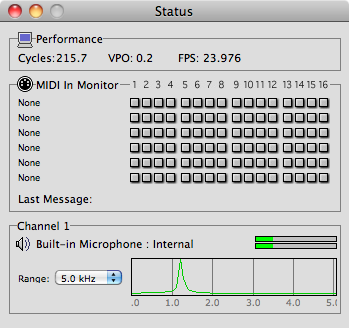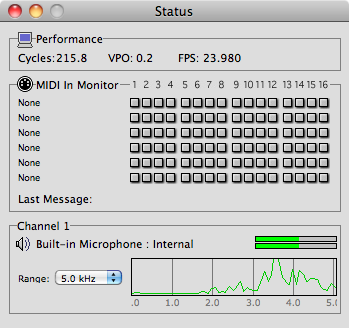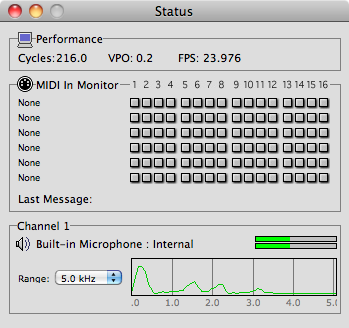Project using Sound & Vision as Triggers
-
Hello everyone, I am new to this forum, and already I have an issue...
For a university project, I am using Isadora to show how music teaching can be 'modernised' to the 21st century. What I want, is to be able to have a particular sound trigger a video clip, then another sound, like a clap, trigger the web cam to show the student playing an instrument, then another sound trigger another clip and so on.
I've tried a few combinations of actors / scenes, but it just doesn't work.
Can anyone suggest a set-up that may help?
Thank you!
-
Hello Derek
Welcome to the forum. If you talk about a particular sound, do you mean a track or a specific frequency?
Best,
Michel -
It looks like you are going to need to use the frequency watcher and/or sound level watcher. It's a very awkward task actually as you need a silent room/space/environment to do this. Let us know how you get on.
-
The difficulty is distinguishing one sound from another. If you always wanted to use a clap, you could simply use the Sound Level Watcher and set the left/right trigger level to a relatively high number, e.g., 75. Then, when you clap, and when the volume exceeds 75%, you'll get a trigger out of the left/right trig output.
You may have some luck with the Sound Frequency Watcher, but it's just more tricky to do. Your friend in this case is the frequency display that shows up in the Status window. Try the following:1) Choose **Input > Live Capture Settings**2) Ensure the Sound Input Device popup menu shows the device from which you wish to capture, e.g., "Built In Microphone."3) Make sure the "Sound Frequency Analysis" checkbox is checked.4) Click "Start Live Capture"5) Choose **Windows > Show Status**6) In the Status Window, you'll see a Frequency display. I suggest setting the range to 5K using the little pop up menu.Look at the image sound-freq-sine-tone.png which is attatched. That's me whistling, producing a pure sine tone around 1200 Hz. Knowing this, you could use the Sound Frequency Watcher to "listen" for a frequency of 1200 Hz. When that frequency is there, you can trigger it in much the same way you do with the Sound Level Watcher. A flute, which also produces nearly pure sine tones, is one instrument where you can pick out specific frequencies successfully.Then look at the image sound-freq-shhhhhh.png. That's me making a "shhhhh" sound. Notice that there are no low frequencies -- it's all in the high range, especially around 3500 Hz. You could use a different Sound Frequency Watcher to trigger on that frequency.Thus, you could tell the difference between a "whistle" and a "shhhhh."Make sense?The problem comes with rich sounds, like a violin or the human voice. They have many frequency components, and picking them out is tricky. Look at me singing the syllable "eh" (soft 'e') in the picture sound-freq-eh.png. There's a peak around 200 Hz, another around 1200 Hz, and a third around 2200 Hz. While the first one is the strongest, the other two are most definitely there. That's when it gets hard to distinguish one sound from another.Hopefully this little primer helps you understand the basic concept, and how you might go about solving your problem.Don't forget to read the manual on both the Sound Frequency Watcher and the Sound Level Watcher. (The PDF of the manual can be found in the Help menu.)Best Wishes,Mark