TextEdit has the possibility to set the background to dark, then set the text color to white, and you can also speak the text if you want.
I have added a "contrast adjust" actor because the TextEditor background appears not totally black in Isadora.
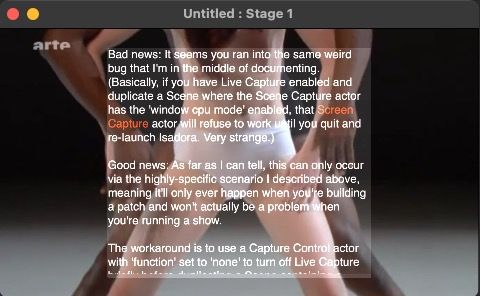
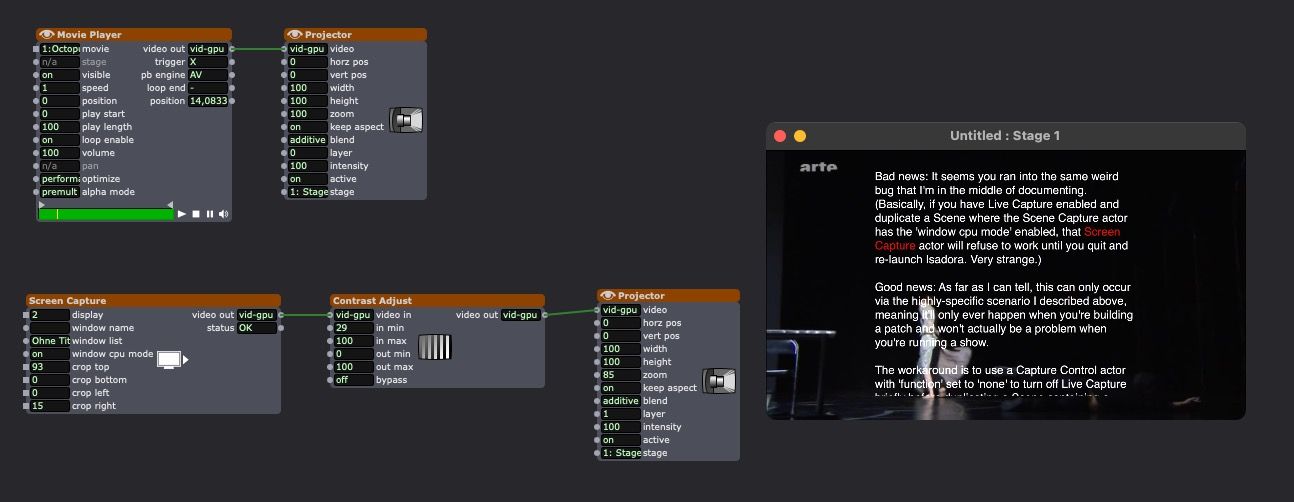
if you can work with a second monitor for TextEditor it is very confortable
TexEdit:
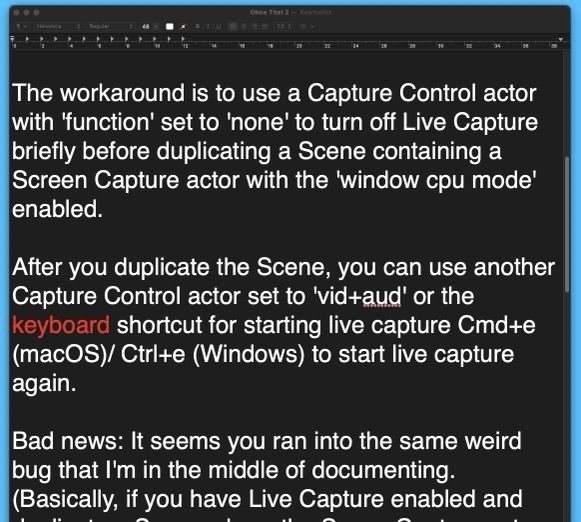
Best regards,
Jean-François
@jrhooker said:
It worked a treat...ONCE!
Bad news: It seems you ran into the same weird bug that I'm in the middle of documenting. (Basically, if you have Live Capture enabled and duplicate a Scene where the Scene Capture actor has the 'window cpu mode' enabled, that Screen Capture actor will refuse to work until you quit and re-launch Isadora. Very strange.)
Good news: As far as I can tell, this can only occur via the highly-specific scenario I described above, meaning it'll only ever happen when you're building a patch and won't actually be a problem when you're running a show.
The workaround is to use a Capture Control actor with 'function' set to 'none' to turn off Live Capture briefly before duplicating a Scene containing a Screen Capture actor with the 'window cpu mode' enabled.
After you duplicate the Scene, you can use another Capture Control actor set to 'vid+aud' or the keyboard shortcut for starting live capture Cmd+e (macOS)/ Ctrl+e (Windows) to start live capture again.
@jrhooker said:
@woland That's why they pay you the pick bucks -- lol!
I wish 
There are numerous Python modules that can load and render different text formats.
If you are infact working with an RFT text file you can
use pypandoc to convert this to HTML (best option for formatting) and then use html2image to get a rendered image.
The workflow would be something like:
RTF file → [pypandoc] → HTML
HTML → [html2image] → PNG or RGBA Image
Image → [numpy array] → Isadora video output
Depending on what is the easiest file for your editing purposes the process may need to change.
Did you say you are editing in Google Docs? If so you could have Pythoner fetch the document directly as HTML, and continue the render process.
Natively there are no Rich Text render tools in Isadora. Perhaps in the future an HTML renderer might be considered. That is the most flexible available currently I think.
@woland That's why they pay you the pick bucks -- lol!
It worked a treat...ONCE!
I'm pretty sure I'm doing something silly, but can you see what that is? I was working with trying to get it to scroll and while I was messing with it, the google doc image went away and I can't get it back. I don't understand why it's grabbing the desktop and not the file I'm trying for. Right now I'm not hooked up to a second display...should that matter?
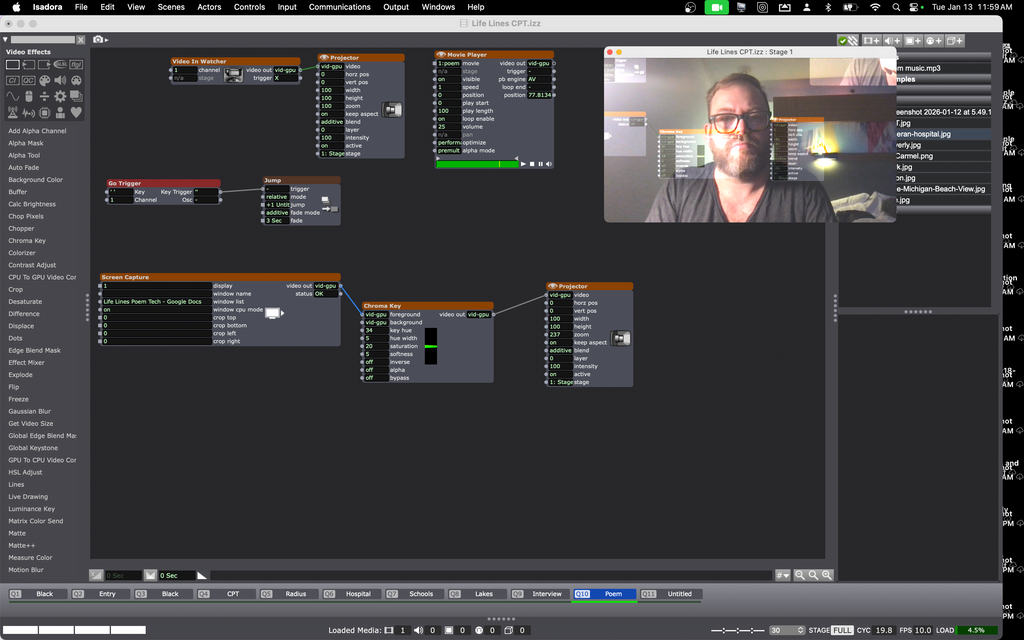
@jrhooker said:
I am writing/editing a piece of text that will then be projected, scrolling over a live feed video.
Set the background of your Google Doc to bright green and then use Chroma Key to key it out. I just did an experiment with this and it worked like a charm.
You may also want to add a black highlight to your text and make your default text color white. This will allow your text to show up and be readable regardless of what color the image in the background is.
Hi all,
I can't find a way to accomplish something that feels doable.
During a performance I am writing/editing a piece of text that will then be projected, scrolling over a live feed video. But I need to have some of the words stand out...ideally in a different color, like Red. But those words are not newly written. In other words they can be formatted in advance. But it's a long piece of text so I need to have it scroll. The Text Draw actor would be the easiest, except you can't format specific words.
I tried to use the screen grab actor but the white background of the Google Doc doesn't work for this because it obscures the live feed behind and the words become illegible if you mess with it too much.
I'm kind of at a loss.
Does anybody have any ideas for me?
Thanks in adnvace.
If none of the information in my previous comment is of any use to you in terms of diagnosing what issue you're having, it would be very helpful if you could attach a screenshot of what you see in the video preview when you hover your cursor over each of the links in these actors like this:

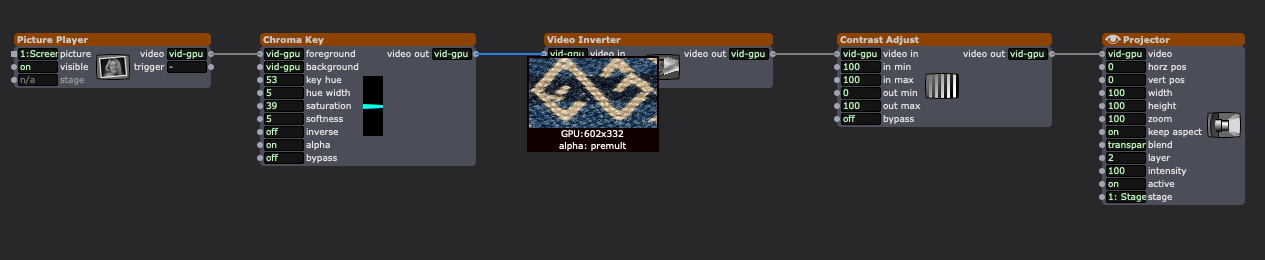
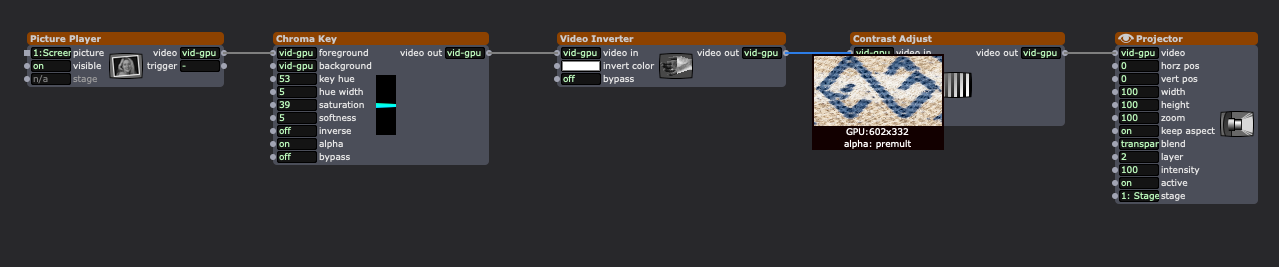

This way we can see what is happening at what step and actually deduce what might be going wrong. With the current screenshots we can only tell what two different final results look like but we don't know what your content looks like originally nor at any of the steps before the final output.
I can't tell from your description whether you're saying there's something wrong in both screenshots, or just one of them, but everything in the second screenshot looks correct:
- The chain of video actors from the bottom Movie Player with media number 1 has the 'intensity' set to '0' on the Projector, so we can't see any output from this chain of actors.
- If 'intensity' was at '100', because this Projector is set to 'layer' = '2' and 'blend' = 'transparent', this video stream would appear in front of the result of the top chain of actors (Picture Player + Movie Player with media number 27) and anywhere there was alpha in the video content coming out of the Contrast Adjust actor, we'd see the video output of the top chain of actors.
- The top chain of actors has the Projector set to 'layer' = 1', 'blend' = 'transparent', and 'intensity' = '100' so we can see this video content.
- The Video Mixer actor connected to the Zoomer and the Movie Player has 'mix amount' set to '0', so we're seeing only the video content from its 'video 1' input (so just the Picture Player, nothing from the Movie Player with media number 27).
- Setting 'mix amount' to '100' would show us the content from the 'video 2' input, and setting 'mix amount' to anything from '1' to '99' would show us a mixture of the two video streams.
- The Add Alpha Channel actor isn't doing anything because there's nothing connected to its 'mask' input.
- From the Add Alpha Channel help text: "Where the 'mask' pixels are white, the resulting pixels will be opaque. Where they are black, pixels will be completely transparent. Gray values will make pixels partially transparent depending on their brightness."
With current setup I can't tell what the content of either Movie Player looks like originally. (In topmost Movie Player, the Video Mixer has its 'mix amount' input set to '0' so we're only seeing the video stream from the Picture Player, and with the bottom Movie Player we can only see the video stream from the top chain of actors inside a mask made out of the very chroma-keyed, color-inverted, and contrast-adjusted result of the bottom chain of actors.) Without knowing what the content looks like though, it seems like what's happening in the first screenshot is correct as well, since we're seeing bits of the rope picture through alpha 'holes' in the end result of the bottom chain of actors.
What video format are you using?
Do the video thumbnails look correct when you rollover the links from the Movie Players?
We first need to confirm that the video look correct before being processed by any other actors.
If you create a test scene with only a Movie Player and a Projector, can you see each movie correctly the preview if you set the movie player to play each?
Hello there,
I am working in Isadora3, and I am having some troubles, with a video file that keeps showing something else than I have put in there. I have tried rebuilding it, same thing happens. I use a videomixer and mix two files, one shows as the real video, another shows as something else. Can you help me? And, what should I send? I have quite a few photos and videos in there.I have added 2 screenshots, one where you see the alpha chanel on, and one where its off, its two different videos?
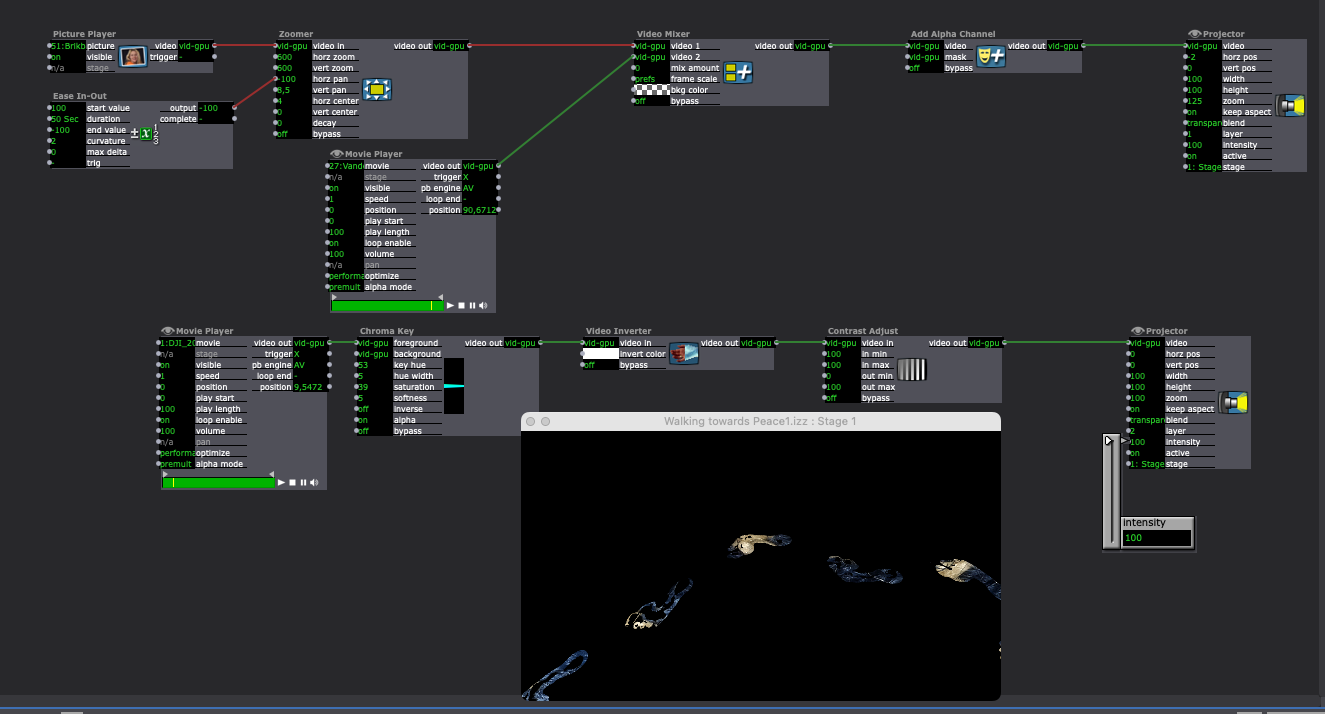
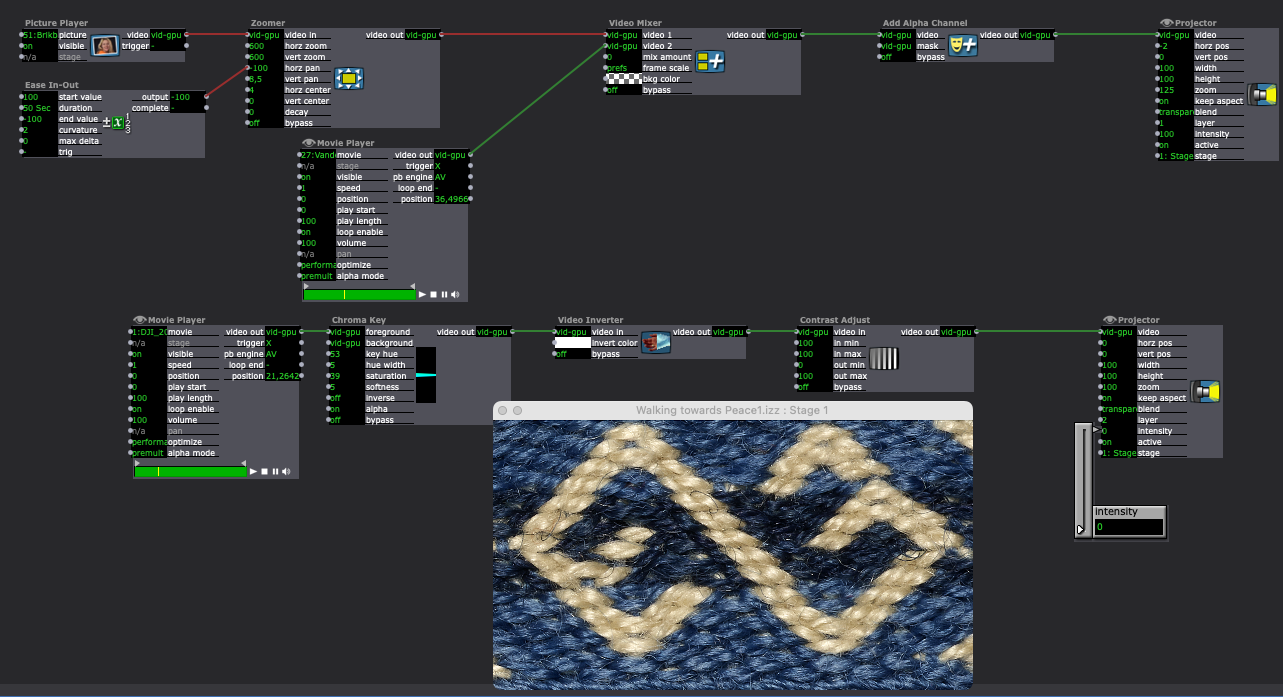
All the best
Eva