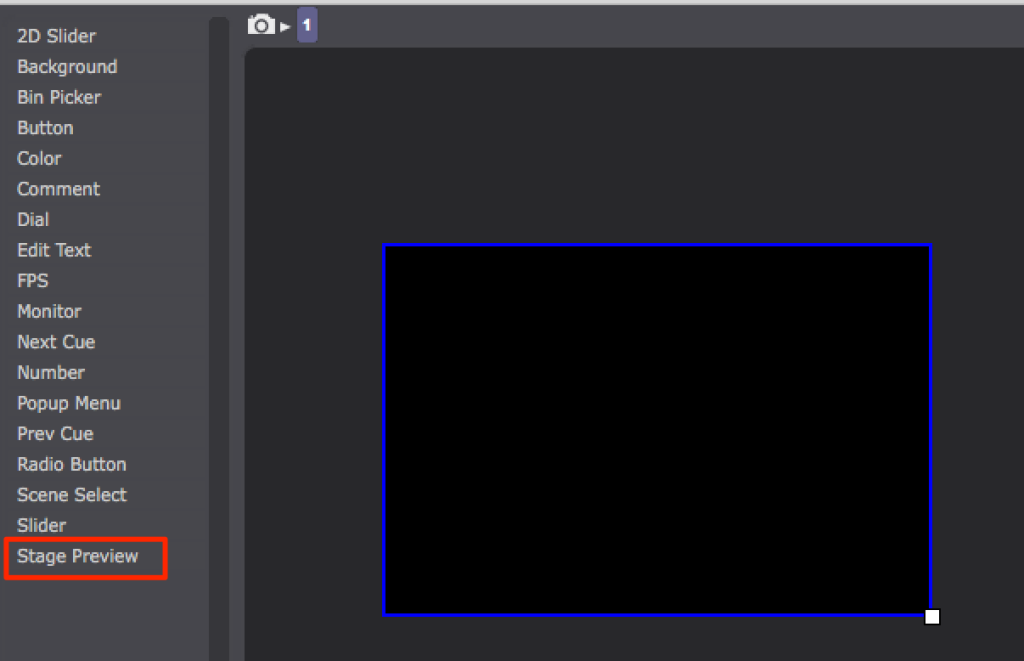Preview without consumming resources
-
'scaler' actor, resize video to any size you want.
Paired with the 'Get Stage Size' and calculator, you can scale to a percent of the final output size. -
Hello dusx,
Thank you for your answer.
Maybe I'm wrong, but lowered scale video seems to still be processed has a full HD one..
My fps is lower.
Is really scale actor useful to lower resources consumption?
-
How many Stages are you using?
-
-
-
-
I used to. But the floating windows does the same job with less resources.
-
Even if you lower the refresh rate of the stage preview to 12 or even 1? You don't need it high for a preview.
Best Michel
-
The preview in controls need to open a floating window or an output on a projector. Am I wrong?
If so it works in full frame rate anyway.
-
If you double click the "Stage Preview" in controls in edit mode you can set the refresh rate in the settings window.
Best Michel
-
For any users reading this in the future this is the setting:
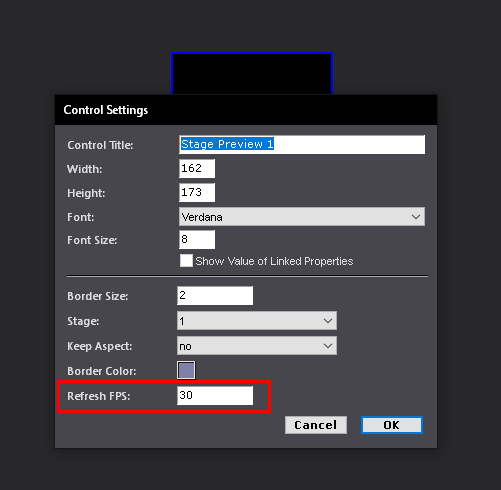
-
OK.
But since the scene must be activated, it needs a full processing even if the framerate is lowered? Am I Wrong?
Or is it possible to view this preview without activating the scene itself?