[ANSWERED] X Y dimension changing when turning on 3d mode in projector
-
Hello, i just bought a one month license to test Isadora (without losing my work )
I have a stage who is 1000p by 1000p.
I've 2 projectors 25with 25height both each projector has a picture player as the source.
I put the two proj next to it each other hors poz -37,5/-12,5 vert pos 12,5/12,5 (in order to have a different layer in my stage, at different place ...)(may I can do it by other way, I'll search later )
Everything works fine, But at one time I want to rotate the video, I can't find any rotation parameter so I remember that in 3d proj, there is rotation, so I turn on the hidden properties and check 3d enable and z rotation.
But as soon as I turn on 3d on proj, the "scale" change ... And if I directly use a 3d proj I can't be specific enough with x y z position and translation, and I can't find the width and height ...
may there is simplest way to do what I want, but why the scale of the video is changing as soon as I turn on the 3d in proj?
Hope you understand me !!!
All the best!
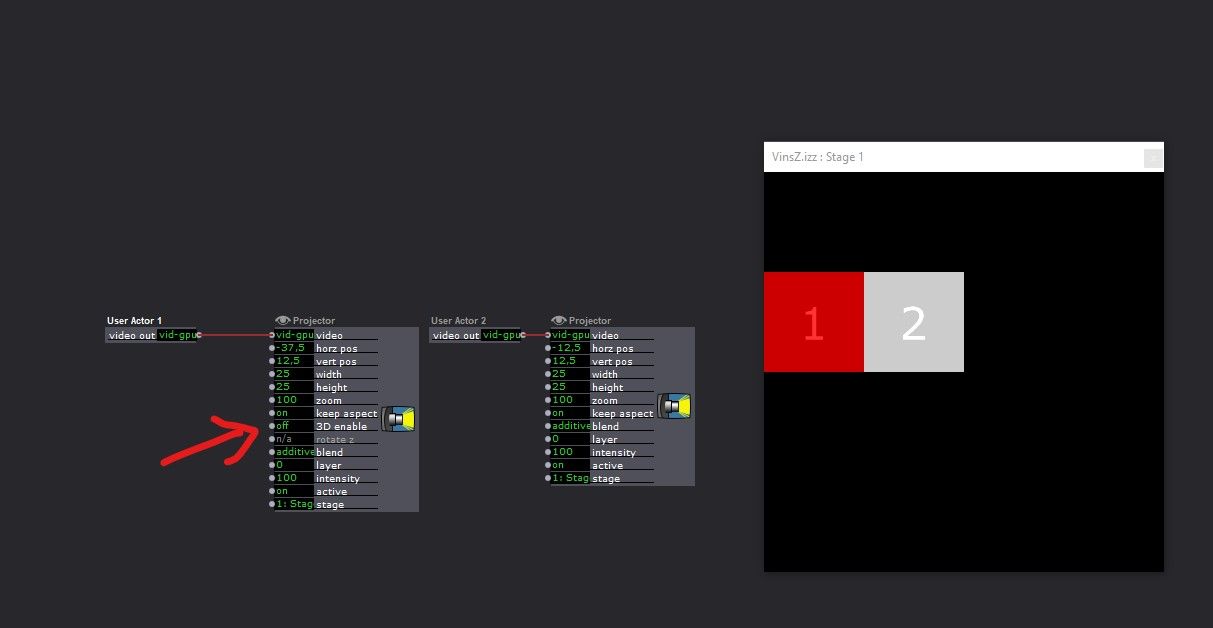
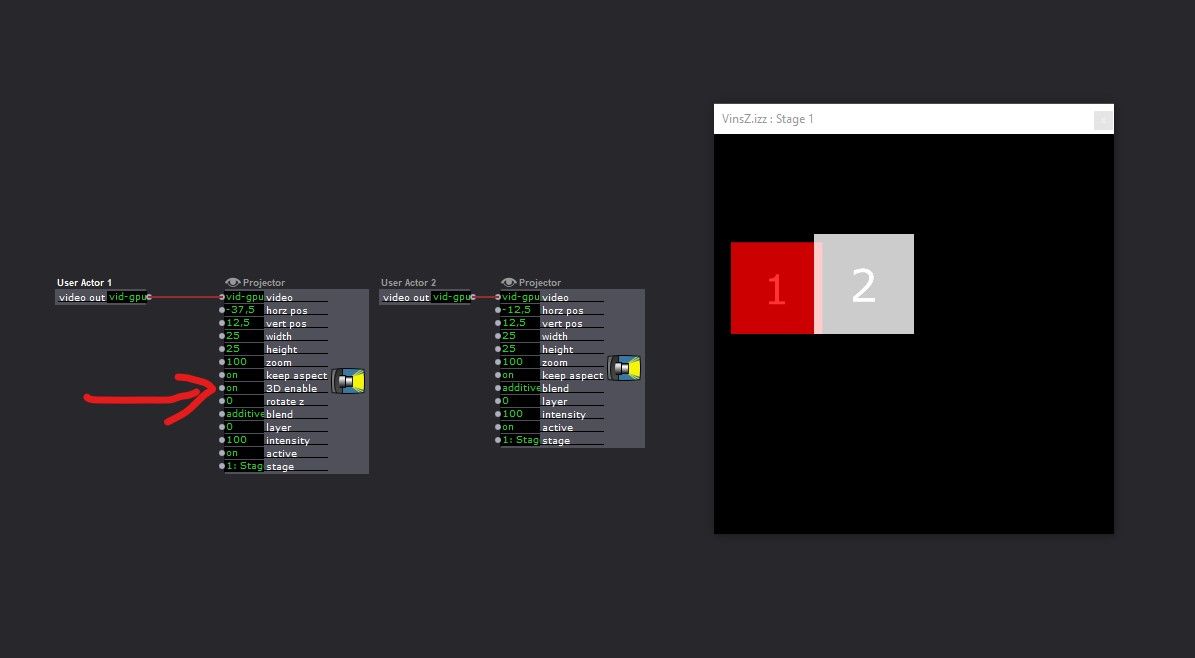
-
If you double click the eye icon at the top of the projector actor (the eye indicates that there are more parameters that can be used in this actor that are 'hidden' from normal use) you will see there is a 'spin' option. Click that so it becomes white, and then you can use this to rotate the projector. No need for 3D.
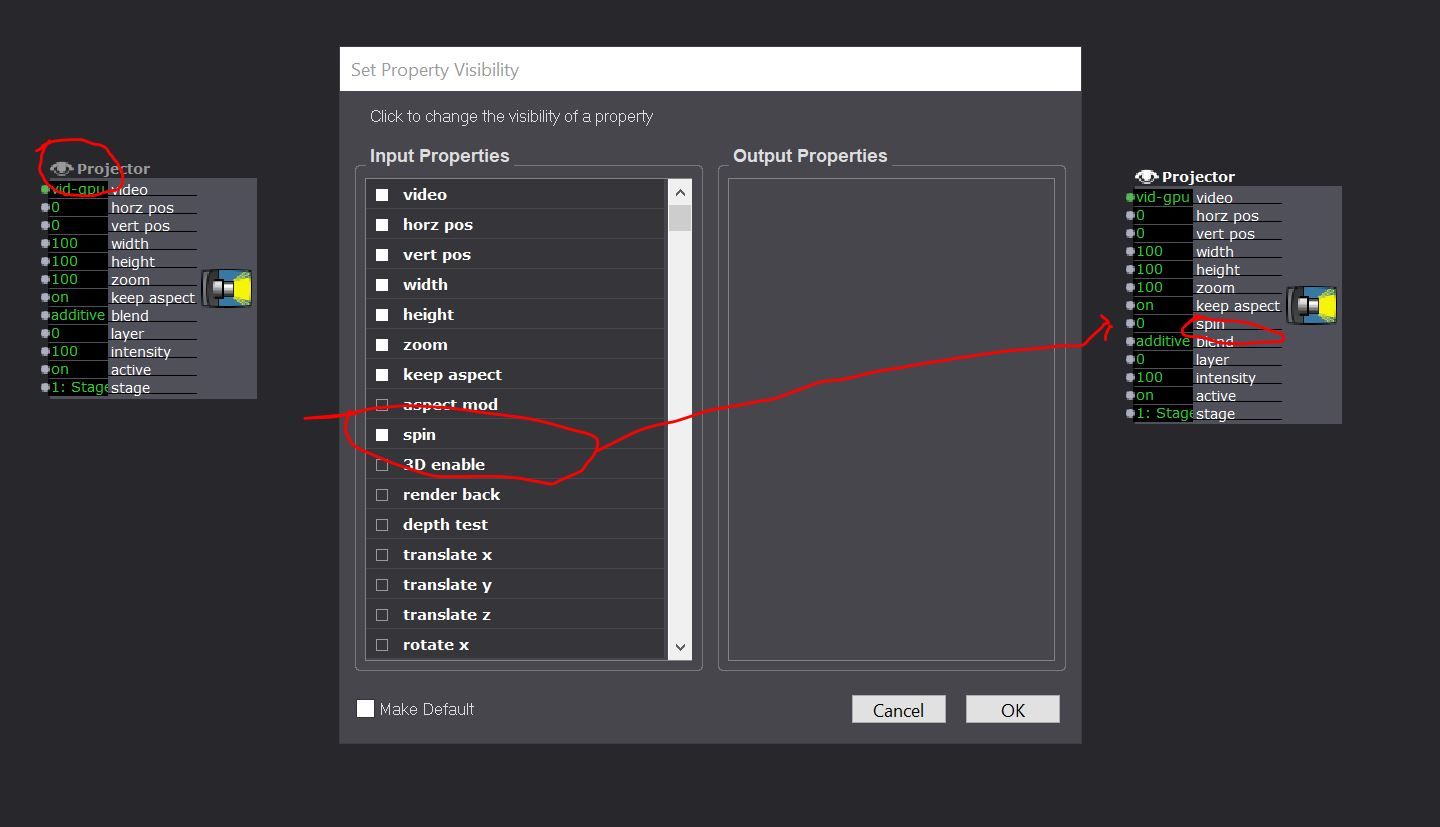
-
Nice thanks a lot that works !!!I was looking for something such as rotation so I don't give ineteres to spin ... my mistake ;)
But may I will need 3 d rotation (for example to rotate on other axes ) is it normale that the scale of the video change as soon as I turn on the "3d enable"
thanx!!!
-
@Leister said:
is it normal that the scale of the video change
What happens is that the Z index is applied, as well as any other 3D settings in place (global settings for each stage).
So a FOV is also applied. You can access the FOV setting via the '3D Stage Orientation' actor.
Generally I find with a FOV of 40, I need to set my Projectors 'translate Z' to -2.75 -
@DusX thanks,
fov 40 and -2,75 for z translation is ok :) can you explaine me how you find that value ?
on the picture, first surface with 3d enable and second one without :)
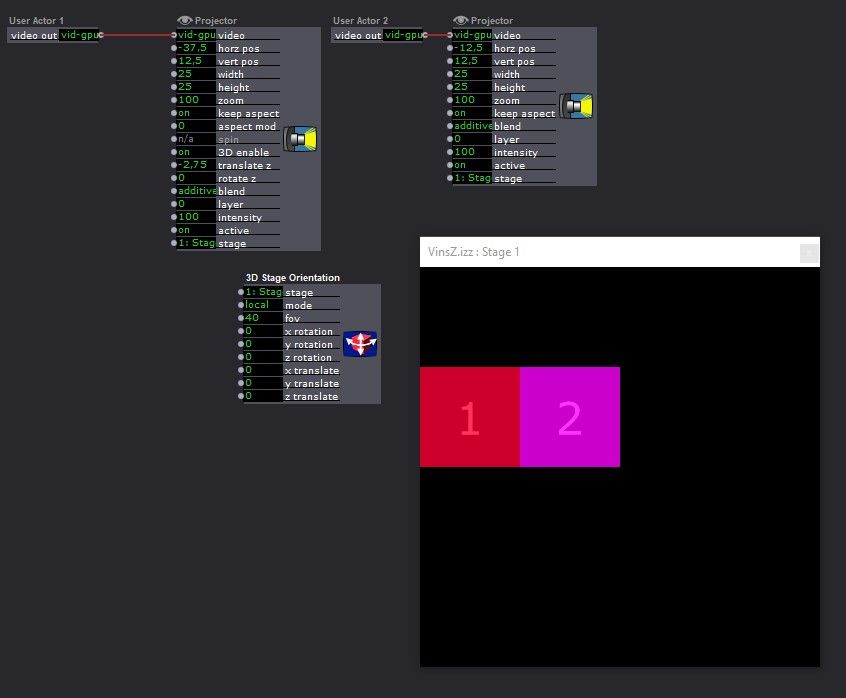
-
I gotta say I already like you; you're just starting out using Isadora and you're already into making User Actors.
Welcome to the community :)
Best wishes,
Woland
-
@Woland
 I'm just looking the tutos and reading the manual.
I'm just looking the tutos and reading the manual.I like Isadora because you start from scratch (or not) and everything you need is just waiting to be used!
-
@Leister said:
fov 40 and -2,75 for z translation is ok :) can you explaine me how you find that value ?
Working with 3D is totally different than working with 2D.
BACKGROUND: FIELD OF VIEW (TLDR, BUT YOU SHOULD READ IT)
On a full frame camera, a 50mm fixed lens has a 47° field of view, which is roughly what we see with our own eyes. If you were taking a portrait of a person in a room with a 50mm lens, you might position the camera so you'd see their face and some of the background around them. But then, if you switched to a 100mm lens with a 20° FOV without moving the camera or person, it would look like you zoomed in on the face: you might only see their eyes and their nose because the field of view is smaller. If you then switched to a 24mm lens with a 73° FOV, it would look like you zoomed out: you'd see much more of the background around the face because the field of view is bigger. (If you want to dig deep, this document from Panavision does a pretty good job of explaining field of view.)
Now Imagine you have a piece of cardboard with an image on it, and it is 17.7 cm wide and 10.0 cm high, i.e, the cardboard has a 16:9 aspect ration like most video. With a a 50mm lens, you'd have to move the cardboard backward or forward to get the image on the cardboard to match the edges of the camera viewfinder. If you switch to a 24mm (wider FOV) it would look like you zoomed in. To again get the edges of the image on the cardboard to match edges of the camera viewfinder, you'd have to move the camera further away. In the 3D world, such a movement of would be described as "negative translation of the camera along the z-axis."
RENDERING 3D IN ISADORA USING THE PROJECTOR
In Isadora, the cardboard is the image being rendered by the Projector in 3D, and the "edge of the viewfinder" corresponds to the edges of the Stage.
When you enable 3D, the video is rendered into a rectangle that has the same aspect ratio as the source video. If you have a 16:9 video, that means rectangle into which the video is rendered has a size of 1.7777 x 1.0000 units.
So, when rending in 3D, if you have 40° field of view, and a rectangle that is 1.7777 x 1.0000 units in size, you need to move the "camera" away from the image by -2.75 units to make the edges of the image match up to the edges of the Stage. There's no special meaning to the value -2.75. It's simply a result of the 3D mathematics used to render in the image with perspective. (You'd discover a similar arbitrary distance when moving the cardboard in front of the camera, as described above.)
Now, if you change the FOV input to 20° Isadora's camera see more of the background and it will look like you zoomed in to the image, i.e, like the camera got closer – just like the 20mm lens above. You will need to set the z-translation to -5.68 to get the edges of the image to match the edges of the stage frame. That's because the 3D "lens" has a wider field of view (i.e. it sees more) and you need to move the camera further away from the 1.7777 x 1.0000 image to get the edges to match again. This corresponds exactly to the ""negative translation of the camera along the z-axis" mentioned above.
-----------------
I hope that this detail allows you and others on the forum to better understand how 3D rendering works.
Best Wishes,
Mark -
@mark TLDR ? excuse my french ignorance :) but thankx to the web : https://fr.wiktionary.org/wiki...
Thanks for answer me, of course I'll read it , I wanna understand what i'm doing ;) !
If
There's no special meaning to the value
May ,it would be interesting, to have a board with the z translation value according to the FOV value to make the edges of the image match up to the edges of the stage frame !
Thanks a lot !
:)
-
@Leister said:
May ,it would be interesting, to have a board with the z translation value according to the FOV value to make the edges of the image match up to the edges of the stage frame !
It's pretty easy to find this by simply shift-clicking in the 'fov' input value and dragging the mouse up or down until it the edges match. (When you shift click and then drag, you get a finer resolution.) It only takes a second to do this.
Best Wishes,
Mark