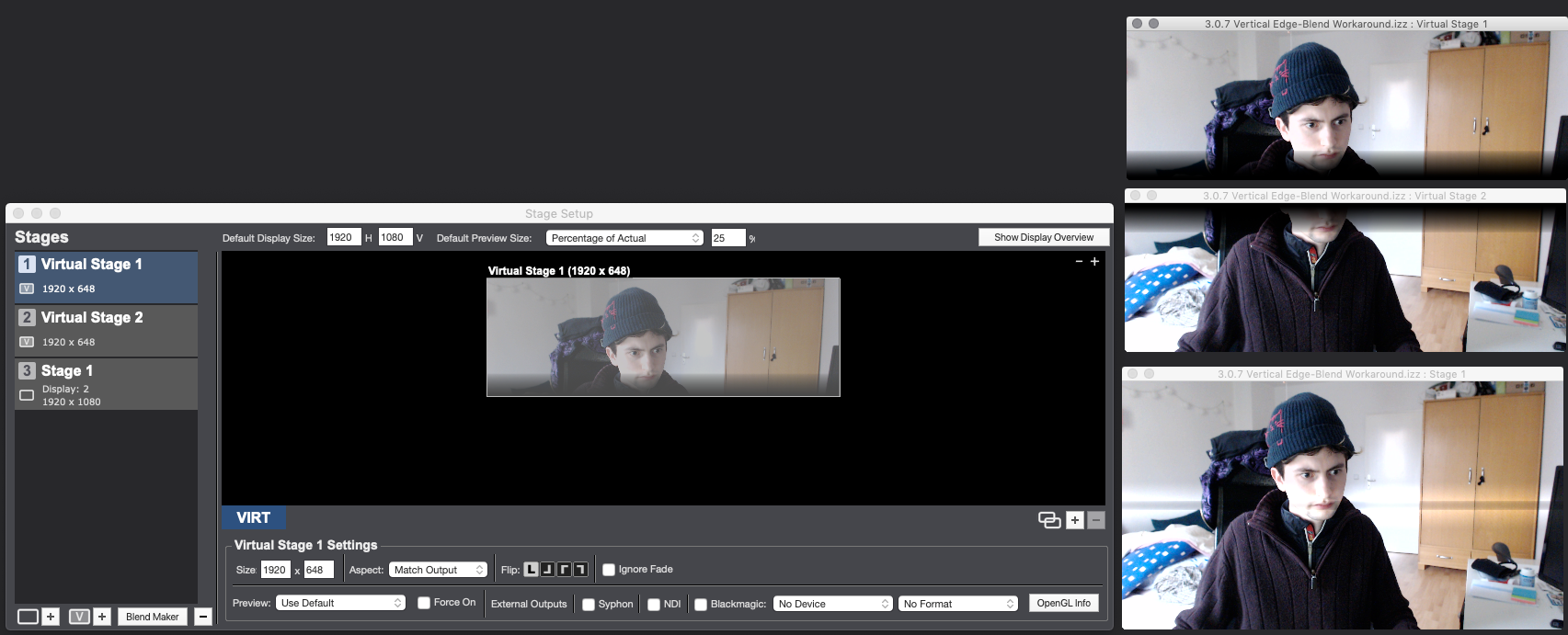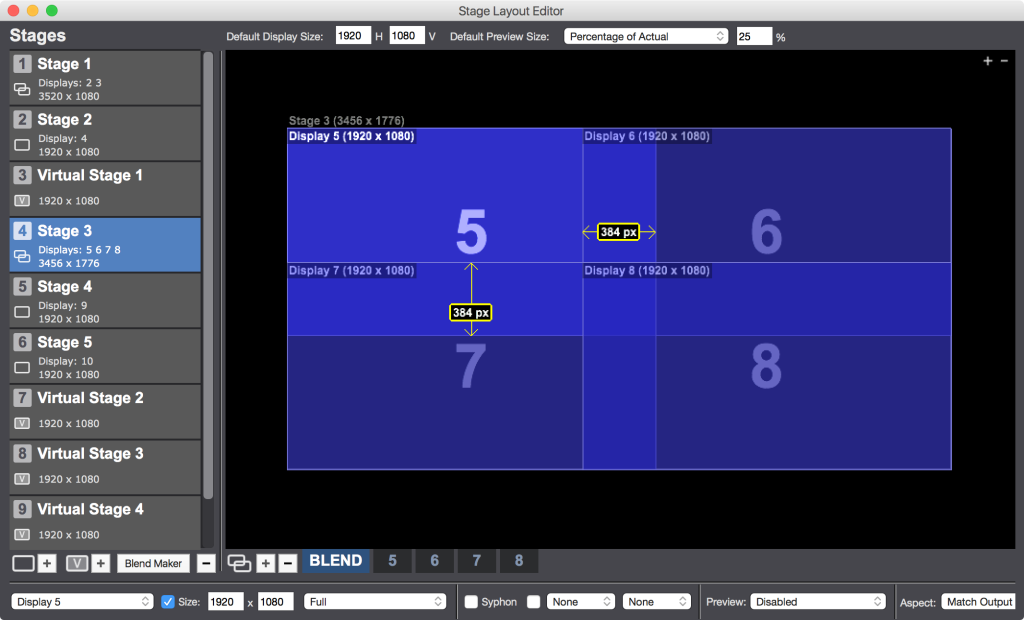[Workaround = Global Edge Blend Mask Actor] Automatic Edge-Blending Displays with Vertical Overlap Bug
-
Hello all,
Isadora works well to edit the curves of multiple projectors in landcape, but not in vertical addition.
Top + bottom curves juste don't exist and I can't change them.
Look at the screenshot please.
The name of curvature is still left right.
And ne nearly binary curvature don't apply to the displays.
Do you experiment that at home?
Thank you,
Benoit
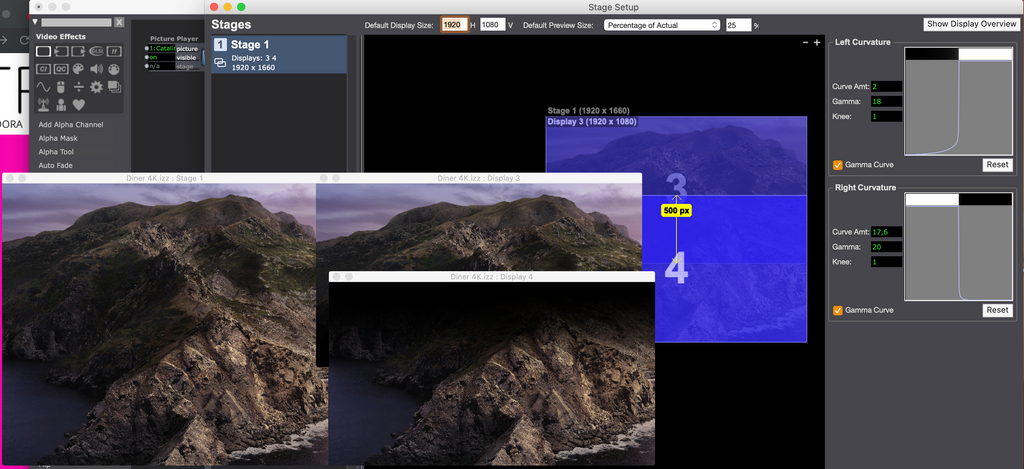
-
This is a known issue, and will be addressed in an upcoming release.
Currently vertical blends can still be created using the 'Edge Blend Mask' actor. -
@dusx Ok. Useful answer ! Thanks for the help.
Seems important to use a single stage with multiple projectors.
Any idea of time for the upcoming release ?
-
I don't think it's included with the upcoming macOS Big Sur release, but will be for the following release. Release date TBD.
-
@dusx It's a bug, so it's a patch that is needed, not an "new feature implementation", am I right ?
It was a major annoncement of isadora 3.
The Good Stuff
Here's are some of the things you'll be getting.
-
Absolutely it is a top priority fix and will be included as soon as possible.
-
While the automatic edge-blending doesn't work right now for vertical blends, you can still use the Edge Blend Mask and Global Edge Blend Mask actors to deal with vertical blends.
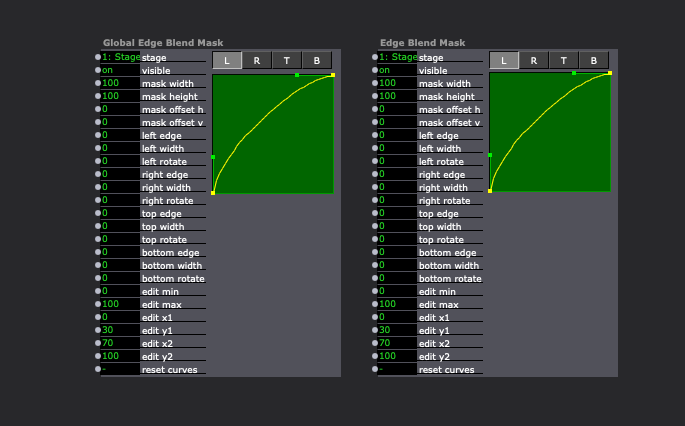
Best wishes,
Woland
-
-
Yes. I played around in this example file with throwing the two images I want to blend into Virtual Stages first so that I can add the edge blend to each Virtual Stage with the Global Edge Blend Mask actor then use Get Stage Image actors to combine the feeds from the Virtual Stages and route the result to a normal Stage. The benefit of this is that when you pull the two images back in, you can then apply video effects to both of them together (I think). I'm sure there could be a way to improve on my method and I didn't bother to get my blend looking perfect, but this was just a quick sketch.
Splitting content in two, sending each portion to a separate Virtual Stage, and adding the appropriate edge blend to each Virtual Stage
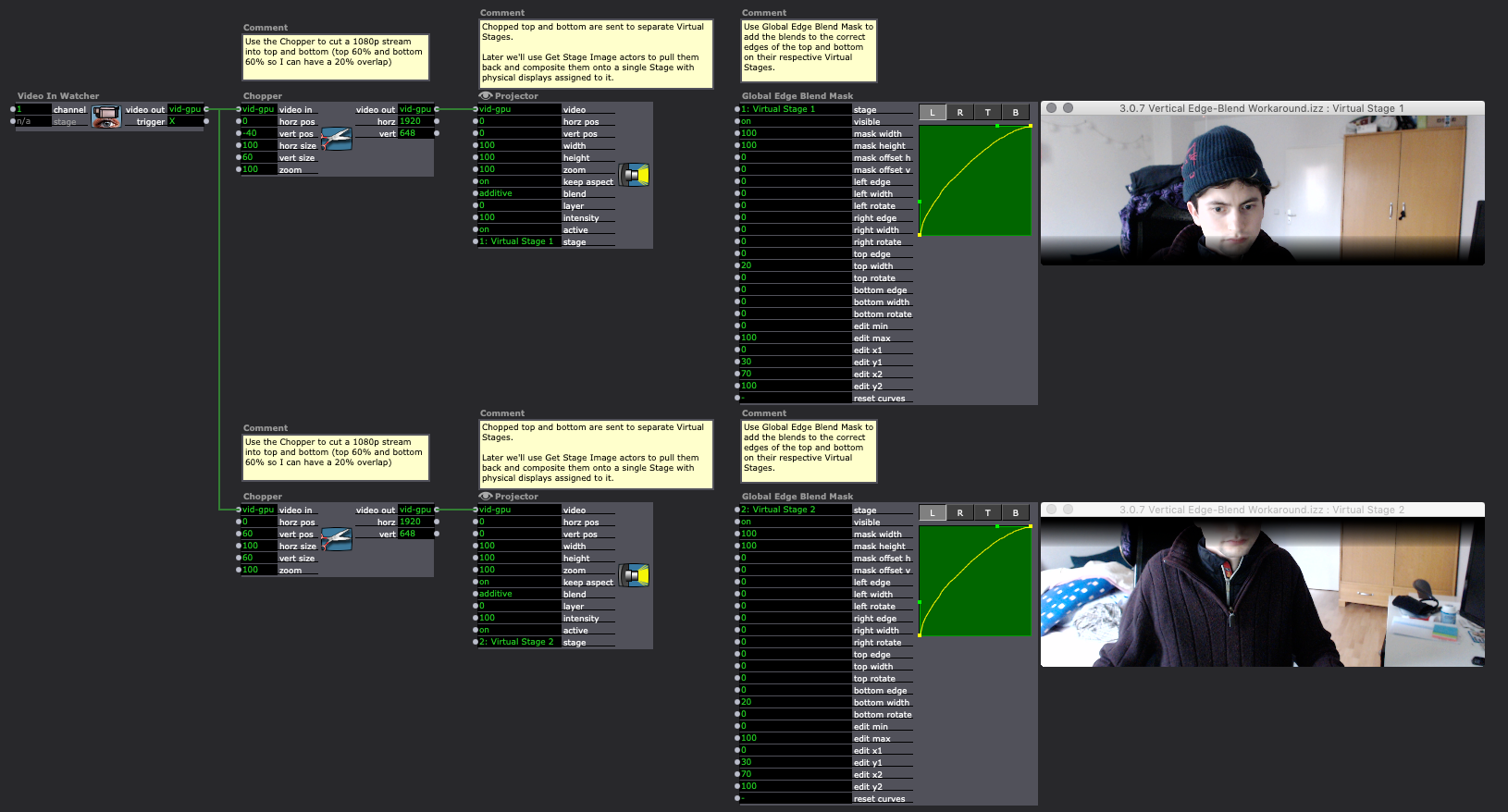
Pulling in the feeds from both Virtual Stages and compositing them on a single Stage with physical displays assigned to it.
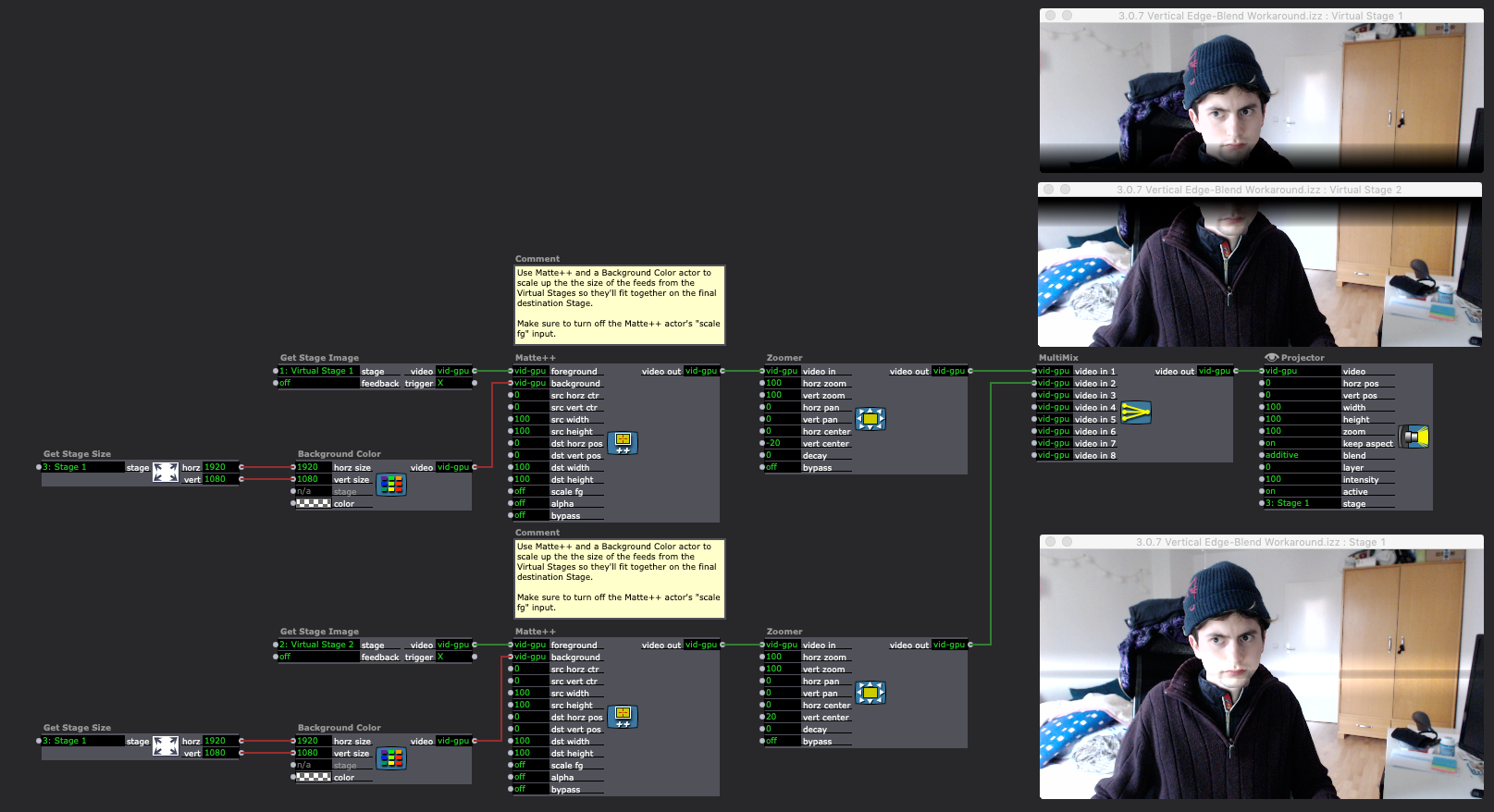
Stage Setup showing the size of the two Virtual Stages for this particular example and the regular Stage