[ACTOR BETA] SRT Subtitle Player v0.9.3 (New Version: 18 June 2020)
-
-
-
sorry but how do the projector realize the linefeed?
when we feed the srt player text out to text in of the text drawer we get a 2 line entry from the srt in one line
and without space, when we than put the textdraw video out to projector, the entry shows up in two lines.
where is the linefeed made like the srt format gives it?
thx.
r.h.
-
@deflost said:
where is the linefeed made like the srt format gives it?
Probably this is a Windows specific issue because it wants CR/LF line feeds. I will investigate this.
Best Wishes,
Mark -
@deflost said:
when we feed the srt player text out to text in of the text drawer we get a 2 line entry from the srt in one line
The first post in this thread now has SRT Subtitle Player v0.9.3 for Mac and Windows.
I have done a slight modification of the actor to ensure it works with any linefeed sequence: Mac OS (carriage return), Windows (carriage return + line feed) and Unix (line feed.) Note that this only works for the ASCII characters 13 (carriage return) and 10 (line feed). It will not work for the actual characters "\n" (a backslash followed by an 'n'). As far as I can tell from the SubRip Wiki, that pair of characters is not part of the SRT standard.
I tested this new version on Windows to ensure that it worked with CR, CRLF, and LF, and it performed as expected.
If your file continues not to work, then please post it here or send it to me in a private message and alert me that you sent that message by posting here.
Best Wishes,
Mark -
Here are the instructions I was using to make srt files on Mac for testing: https://www.3playmedia.com/2017/03/08/create-srt-file/
-
Hi all
I am following up on this thread as it fits right in with my query.
I have been tasked with organising subtitles for some projections that are showing on Monday coming as part of an exhibit.... Surprisingly this is the usual last minute......
I have been looking at the SRT actor and while it seems ideal for my purposes but I am unsure as to actually how it works. I understand the concept of the srt file etc but I cannot see where you associate it with the movie being played. I have placed the name of the file in the srt file box but I do not see anything else I need to set it up.
I have one of my test movies played with the srt file from Moses above. I have linked from the position to timecode as per Marks jpeg but I do not see any thing appear on my screen.
It is probably something obvious but I would be grateful if someone could point out where I am going wrong.
Many thanks in advance
eamon
-
Have you set the movie player to use Timecode instead of percentage? (Right click on actor)
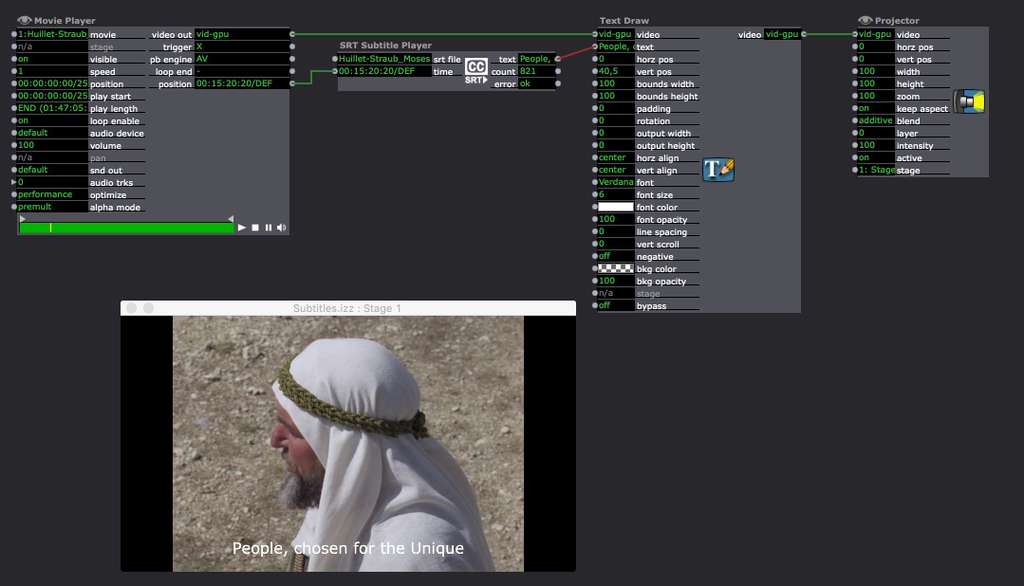 best
bestJean-François
-
HI Jean Francois
Thanks for the patch image. Kinda makes sense when you see that I have to link it to the text draw actor.
Whilst I have all connected as per your image, an error message comes up in the error dialogue, file not found.
I have tried a couple of different srt files and placed the name in the top left of the srt actor. I have tried copying the actual file destination into this point too.
What is the best method to associate the srt file with the actor?
thanks again
eamon
-
-
you must copy the file path in the set file input not only the file name.
To get the file path, right click with alt key down on the set. file and copy path name (or something like that in english).
best
Jean-François
-
Hi JFG
Thanks for this.
I have tried to copy the file layout but I have not managed to get this to work. Can I confirm, that if I take the full path from terminal, this is the correct method....? I have tried this and a few other methods with no obvious sucess.
I have tried right clicking but I feel that this may be a windows thing.
Sorry to ask dumb questions but I am at that point of the day.
Thanks again.
eamon
-
I am on a mac so it is not a window thing. If your file is e.g. on the desktop it looks like that:
/Users/Your user name/Desktop/Name of your file.srt
-
HI jfg
Many thanks for all the pointers and the help.
Unfortunately, I did not get this to work in Isadora. I have followed the instructions on the site but due to time pressures and loads of elements to join together, this did not happen. It was also a very late last minute request which Isadora's SRT actor seems ideal for.
I will just have to work on it and see where how I can make this work for the next time.
many thanks again,
eamon
-
I am sorry to hear that you did not get this working. Can you please tell me (since you use various versions of macOS) what version of the operating system you were using when attempting to get this to work? I will create a small video to go through the process so others won't face the same outcome as you.
Best Wishes,
Mark -
Hi Mark
I always seem to come to the plate at short notice and often disappear as quick. Please do not see this as disrespect to Isadora, the community and all the hard work put in. I have always being amazed by the program and the support and goodwill in the forum is fantastic.
My minimum OS's on my variety of apple machines is either High Sierra or Mojave. They will not go Catalina and beyond until they have to.
I tried this on my own laptop (Mojave) and the show computer Imac (High Sierra)
I tried a mixture of ways to access the file path. but the way I settled upon was via the Terminal and dropping the srt file onto Terminal. From there I copied the path and pasted this into the srt line on the srt actor.
I downloaded a copy of the above srt file to no availI also used the guides in how to make an srt file and created a very simple 3 line srt file again to no avail.
All times, the error message was file not found. I would suspect that my rushed process is a factor in this but if you are creating a detailed guide in how to set up/run the srt actor that would be brilliant. I did not have time to make it work properly nor did I have the time to work it out in the same manner.
As usual, many thanks for all advice.
eamon
-
Do you have your files on a network drive? If yes it could be the reason. I have tried with the same files as before (working) but copied on my sinology and I get "file not found".
Also to get the pathname with the shortcut Ctrl+alt by clicking on the file doesn't work.
best
Jean-François
-
Just tried this out on Windows, and the only thing that I can think off that could have gone wrong is did you include the file extension in the input of the actor ? Just C:/Documents/example doesn't work, you have to specify the extension as well, else you will get the file not found error.
Personally I just saved the Isadora file in a Folder in my Documents and then put the SRT file also in that folder.
-
I guess the problem is copying from terminal does not work if you have blank space in-between words in the path. If I drag and drop an srt file in to the terminal window I get this:
/Media/srt\ files/LWS\ Srt\ files/LaLlorona.srt (the backslash shows where you have a blank space). The proper path is
/Media/srt files/LWS Srt files/LaLlorona.srtBest Michel
-
A workaround to get a usable path: In Isadora add the "text actor", double click it. The edit window will open, delete the "default" text and then drag the srt file into the edit window. You will now see the full path to your srt file. Copy and paste that to the srt subtitle player.
Best Michel