[ANSWERED] Izzy Map or Alpha Mask
-
Hi all
I have been presented with a projection screen that is part of a window that is a rounded rectangle. This being a rectangle on which the 4 corners have been chamfered.
I am scratching my head as to the best way to line up the projector to this rounded rectangle shape.
I looked at izzy map but I can only make the adjustments on the input and not on the output.
I looked at the shapes actor but I cannot seem to create a suitable rounded rectangle.Would I be best creating this shape in photoshop or similar and they using that as a rounded rectangle?
I am just not sure of the best method here and would greatly appreciate some advice on a better/best method of doing this.
Many thanks
eamon
-
@eamon Hi,
using Issy map you can use a grid and set it's points to 'curved' to get the shape you need. Sometimes, with some shapes, you might get away with just using IssyMap but with more complex shapes you might end up warping your image more than is acceptable so it can be better to mask rather than warp. If I have a tricky shape with curves and want to make a mask I do one of the following:
> Link a white background colour to a projector.
> In that projector, open IssyMap and using a grid with curved edges create the shape I want.
> Then, set up a virtual stage and call it 'V Stage Mask' or something similar.
> Back in the main patch change the projector with the map to send to the new virtual stage.
> Then use a Get Stage Image to pull in the Virtual Stage and connect it to an Alpha Mask.
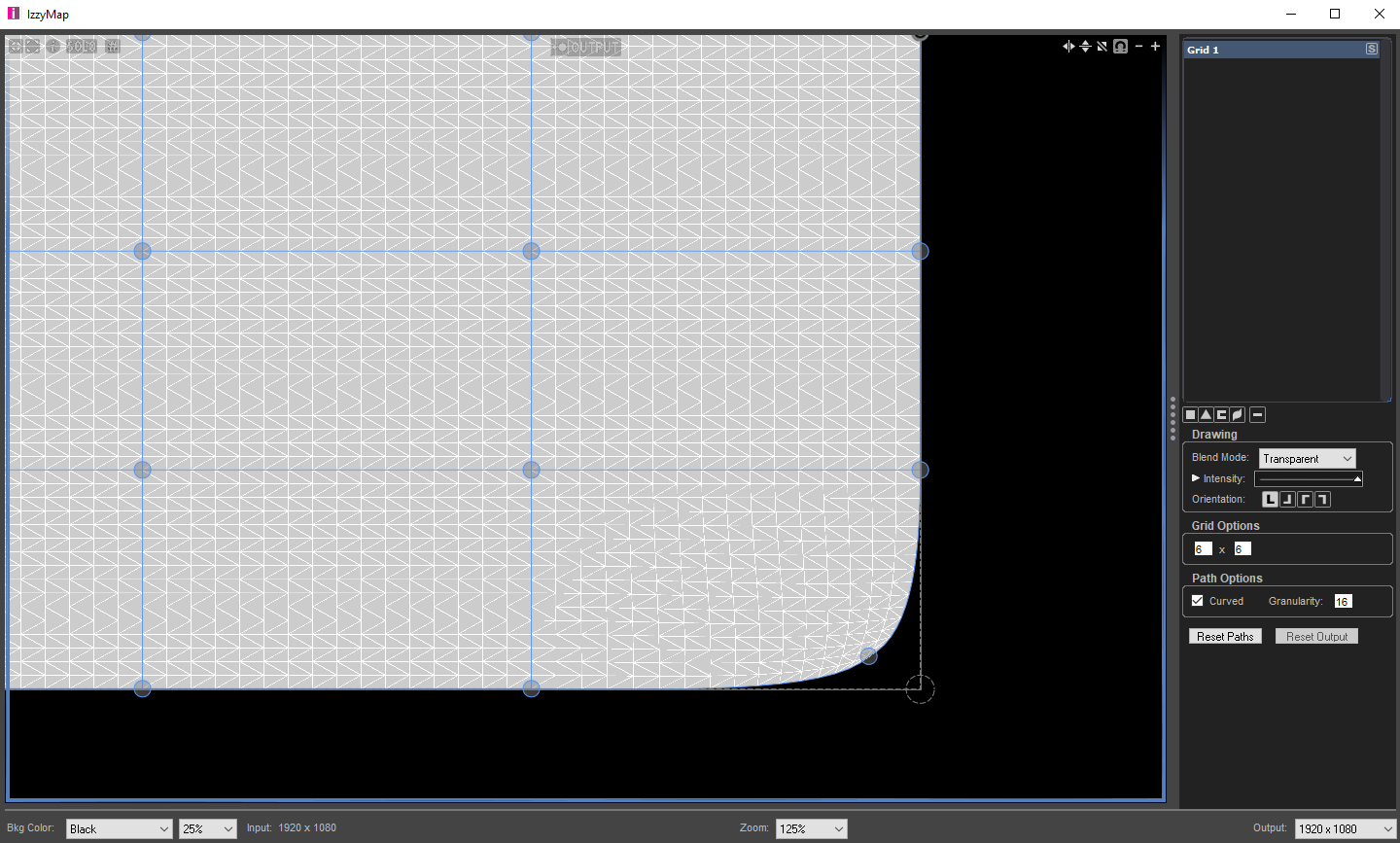

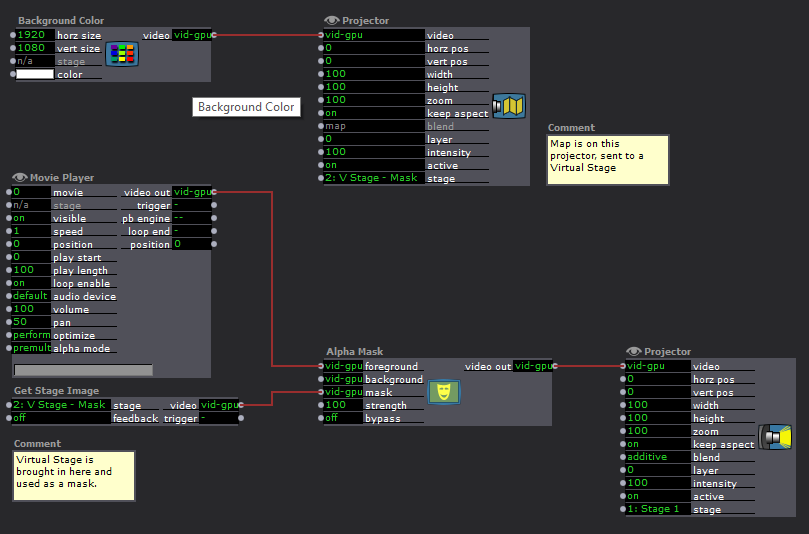
I like this method above as you can have several masks on different virtual stages and apply them as needed. It's also really easy to quickly change your masks without affecting anything else.
If you prefer a workflow where everything is in one place, you can do a lot of clever layering up in IssyMap to achieve everything you need without the virtual stage and alpha mask etc:
> Add a grid, or whatever shape you need.
> On the Input select a blank area (ie, outside of the area where there is any input).
> On the Output make sure this shape is on top and set it to opaque blend mode.
> On the output side draw whatever shape you need.
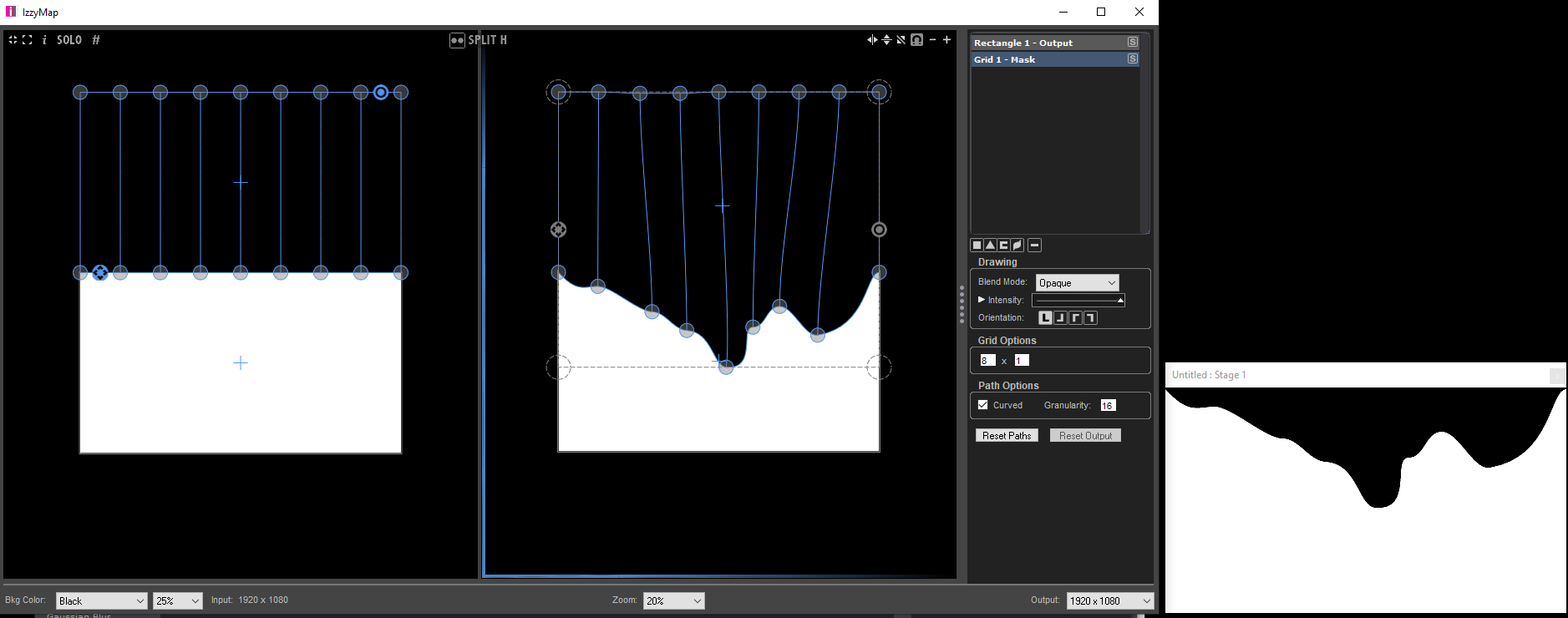
-
Hello,
@Kathmandale s approach is surely helpfull for certain situations, but I use a somewhat easier way. (I'm not sure if this is true, but it might have less impact to hardware limitations as well).
Instead of going the route of virtual stages, and to avoid the alpha channel actor, you can do masks directly in the projector actor by creating a grid, moving the input selection of it to a black (non used) area and set its blend mode to 'Opaque'.
This way you could do complex masking for a single input (from movie player e.g.).
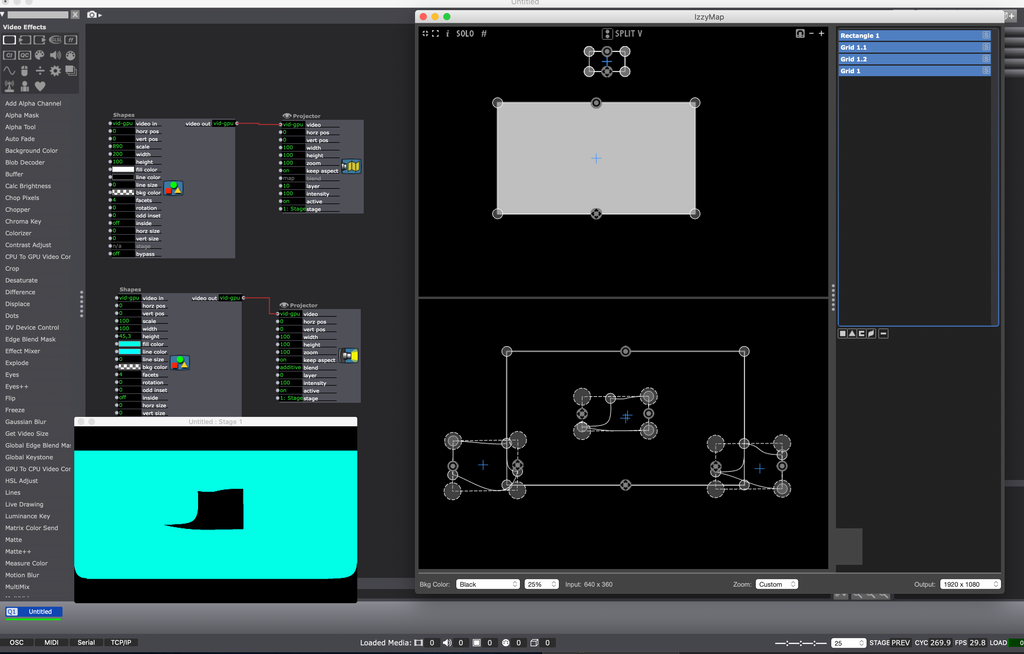
If you would like to have it as a global (scene wide) mask, you can just put an shape actor to the projetors input and set the layer value of the Projector to the highest (10).
If you delete the basic rectangle, which was generated with opening izzy map (or lower its intensity after doing your masking, as it can help with it), this projecor masks everything which is on a lower level on the same stage. -
Many thanks for the excellent awesome tips and guides.
I did not realise there was that much in izzy map. I had a good play today with the alpha mask approach. It took a while to get the hang of it but I managed a rounded rectangle quite well in the end.
The methods are excellent and made me realise even more how little I know. Many thanks for the guides.
My main query following on from this is that these methods appear to work on the output side of the map and I think I am looking for something that works on the input side....? The alpha mask work perfectly in terms of setting the shape but my projected image was cut off respectively byt this new boundary. When I attempt the same level of editing on the input side, there is not as much concise control and it is not possible to set the shape.
Am I looking at this wrong? I wish to set/map the full movie into the rounded rectangle but I believe I should be doing this on the input side...?
I will have a look at Dills way in the morning when I get a chance.
Nonetheless, those guides are fantastic and really eye opening. I have learnt a lot about alpha masks & izzy map.
Many thanks
eamon
-
@eamon You're very welcome.
When you come back to it you'll find that @DillTheKraut 's method and the second approach I detailed above are very similar, Dill may have explained it a little clearer than me. Good luck trying them out.
As for trying to fit or 'map' the whole of your content to a new shape this is certainly possible. If you follow my first method above but just send your movie to the IzzyMap actor rather than a white solid and ignore the virtual stage stuff that is basically what you'll get. The only problem with that appraoch, and it's common to all examples where you have to change the shape of a video to a different shape is that you will inevitably stretch, or warp the image in some way. This might be fine, it will often depend on what the content is. If for example it's an abstract pattern then it's possible nobody would know the difference, or perhaps where it's important to maintain a frame or border around the edge of an image whatever it's shape that concern may be more important than some warping to image. Something like text, close-ups of faces or clear regular geometric shapes with straight edges might not take so well to warping. It's a call you would have to make, possibly looking at both the 'warp' and the 'mask' and comparing them.
The effect of warping will always be magnified the more different a final output is from the original shape of the content. If you have a square projection surface you can map a 16:9 image onto it, but you will obviously need to either crop the edges or squash the horizontals. Your curved edges are no different; the mask is the same as the crop, applying a curved corner warp will, to some extent, stretch and/or squash some parts of the image. You can mitigate the effects of this by applying a warp with more or less points in the grid; generally speaking, more points mean less of the image is warped, but the warp is more extreme in the areas where it is applied, less points could mean the warp is applied more evenly across the whole surface so more pixels are affected but to a lesser extent.
When I sometimes work with animators or other 'video content creators' who are used to making work for simple screen based display, there is always a long conversation (and a bit of a learning curve) about making content to fit the surfaces it will ultimately be displayed on. If there is a circular screen and you want an image to fill it, there is little point making a video on a 16:9 canvas with important detail all the way to the corners. Likewise, if your input is a live camera it's going to output what it outputs, it wont be a circle, but you can make sure the camera operator is framing with the circle in mind (I've had a lot of tape on viewfinders over the years).
I think it's always best to have these things in mind from the beginning of a project, give film makers/animators templates and guides to work to for example so they're producing content that is the right shape for display. If your content is an existing piece of media then it's back to the original choice, mask or warp.
-
Thanks for the pointers, insight and knowledge. All very helpful and good information to digest.
I downloaded the videos off a list from youtube ( copyright is in place) and the exhibition is part of public facing element on vaccines. The content was existing videos given with consent for the project. I am playing about 12 videos on a loop and all was fine till I realised the designer had put a rounded rectangle in place.....
I take you points re warping. I will follow your guides ref re-using the mask directly and see how I get on. All the scene are set up with a user actor so I can trial it quickly enough.
Again, many thanks for all the advice.
eamon