[ANSWERED] Sound Level Watcher Not Working...
-
I'm not new to Isadora, just haven't used it much, especially recently....
I can't get the audio level watcher to work. I play a file with the sound player and start the live capture and nothing. I'm using an audio interface...Scarlette 4i4, does that have something to do with it? I'm on a mac mini so no internal mic. Don't know what I'm doing wrong.
steve
-
You will need to set up your patch with a 'virtual' audio routing. You can do this with free software called Blackhole or other software that allows virtual audio inputs. I use Loopback Audio, which is a bit more expensive but gives a lot more control over the audio channel routing. Fundamentally the audio file is being played in the Isadora patch window, it is then routed through the virtual audio device (in my case called loopback). It is then picked up again by Isadora as a Live Capture, this then allows the levels or frequencies to be used inside the patch. With Blackhole you might need to add an AU audio actor - System Device Audio set to output to your sound card or internal computer speakers. (I don't need to do that because Loopback software allows me to route the output device directly).
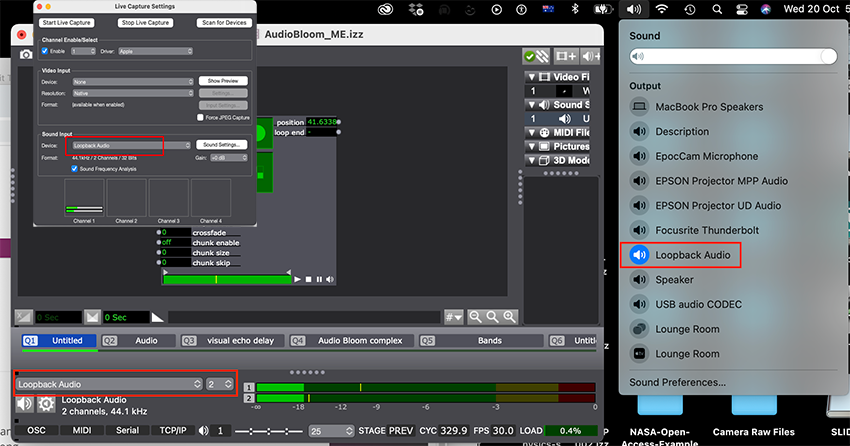
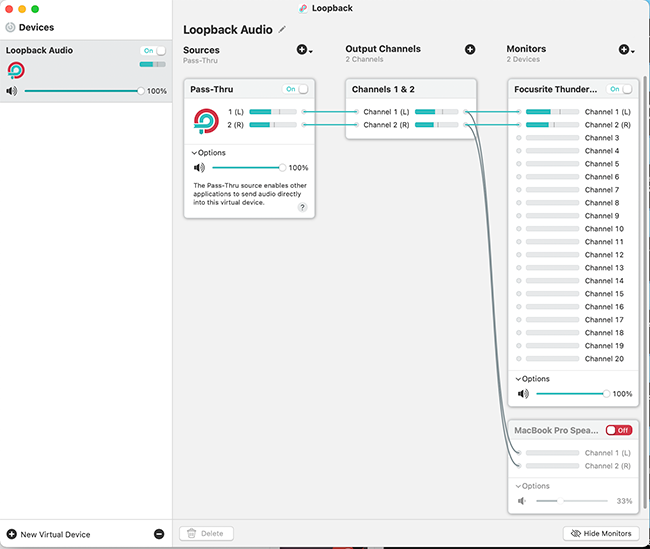
Best Wishes
Russell
-
@stevex said:
can't get the audio level watcher to work. I play a file with the sound player and start the live capture and nothing. I'm using an audio interface...Scarlette 4i4, does that have something to do with it? I'm on a mac mini so no internal mic. Don't know what I'm doing wrong.
Dear Steve,
I'll try to help you out.
First, the Sound Player plays sound... it does not offer it for analysis via the Sound Level Watcher and Sound Frequency Watcher.
Instead, the Sound Level Watcher will report the level of the sound for a sound input device, like a microphone, or the mic on a webcam, or the Scarlette, via the Live Capture Settings.
Have you chosen the Scarlette 4i4 as the audio input device in the Live Capture Settings window? (To see the Live Capture Settings, choose Input > Live Capture Settings from the menu.)
Have you then clicked the "Start Live Capture" button in the Live Capture Settings? Do you see the input levels changing at the bottom of the Live Capture Settings Window, down where it says "Channel 1"?
If you've done these things, the Sound Level Watcher should start working.
Please try the above and write back.
If, on the other hand, you do want the analyze the sound level for the sound you're playing with the Sound Level Watcher, you'll need to loop the audio output of Isadora back into itself using Soundflower or Blackhole (macOS), or something the Windows equivalent.
Best Wishes,
Mark -
Thanks to to your posts, I was able to figure it out. The Scarlette 4i4 does have loopback in its software, but no matter what I did I could not get that to make it work...so I downloaded BlackHole and was able to get the watchers to register some output. But then I couldn't hear it. The Sound Input Actor and the SystemOutputUnit fixed that. So, yeah, working now. Thanks.
While I'm here, I have another question. If I record the Stage Output, can I also get the audio with my animation that goes along with the audio? It seems I only get a mov of the video.
Thanks for your answers, that allowed me to figure it out.
-steve
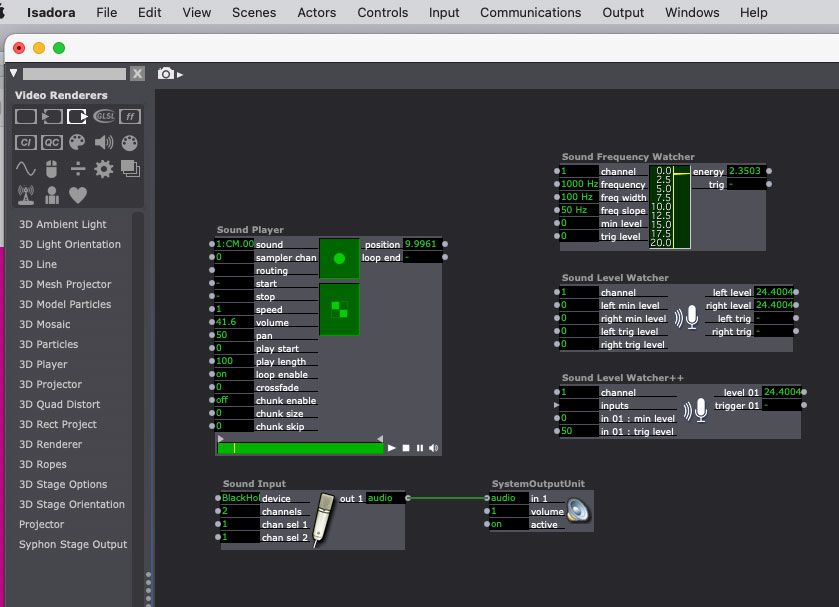
-
Currently the capture output does not include sound. However, it is my understanding that it is being worked on for a future release.
best wishesRussell
-
@stevex said:
get the audio with my animation
At this time this is not possible within Isadora. I recommend using OBS to record the stage output. This workflow is hugely optimized and allows you to bring in audio from any source along with the stage image recording.. this allows you to even mix in multiple audio sources if you like (narration being one use case).
-
@dusx said:
This workflow is hugely optimized and allows you to bring in audio from any source along with the stage image recording.. this allows you to even mix in multiple audio sources if you like (narration being one use case).
Though, for OBS on macOS, you have to go to the trouble of making an "Aggregate Device" to capture the system audio. See this link for instructions on how to do that.
Best Wishes,
Mark