[ANSWERED] LOAD high in certain scenes
-
Hi community,
I encountered a problem and for now I could not find out why exactly it is happening. I am sure I programmed some bug into my setup, but not finding the logic. I was hoping someone might be able to help me.I work on MacBook Pro 2018, 4x USB-C Output and the latest Isadora version.
Hardware setup: Laptop, 2 Projectors directly via USB-C to HDMI (Full-HD), 1 USB-C to DP connecting my Matrox Triple Head DigitalSE (DVI Out) to connect 2 more projectors.
or optional: 1 UNICLASS 4Port HDMI Video Wall connected to 1 USB-C to HDMI and setting the Output in the computer to 4K.
The overloading happened with both setups. I made some screenshots to clarify the problem, so if you see that all user actors are put to stage 1, it is the setup with Uniclass.
My scenes are quite basic I would guess - 1 or 2 videos (Apple ProRes), some triggers and generators, several dot effects and zoomers. All Outputs are mapped (one user actor for each mapped output). My scenes worked all quite fine so far (maximum load of 20%), except those with several mapped outputs and several dot effects and zoomers (load at around 90%). I don't understand why the super overload is happening. I put all preferences to recommended and still it is going crazy.
As in those scenes I am not using many different videos, I am not sure whether the codec would help. I thought of converting all to HAP?! But as I am not using many videos at once I am not sure this is really the issue here...
I would be so happy about solutions or tipps and tricks!
Thanks a lot and cheers,
Jones
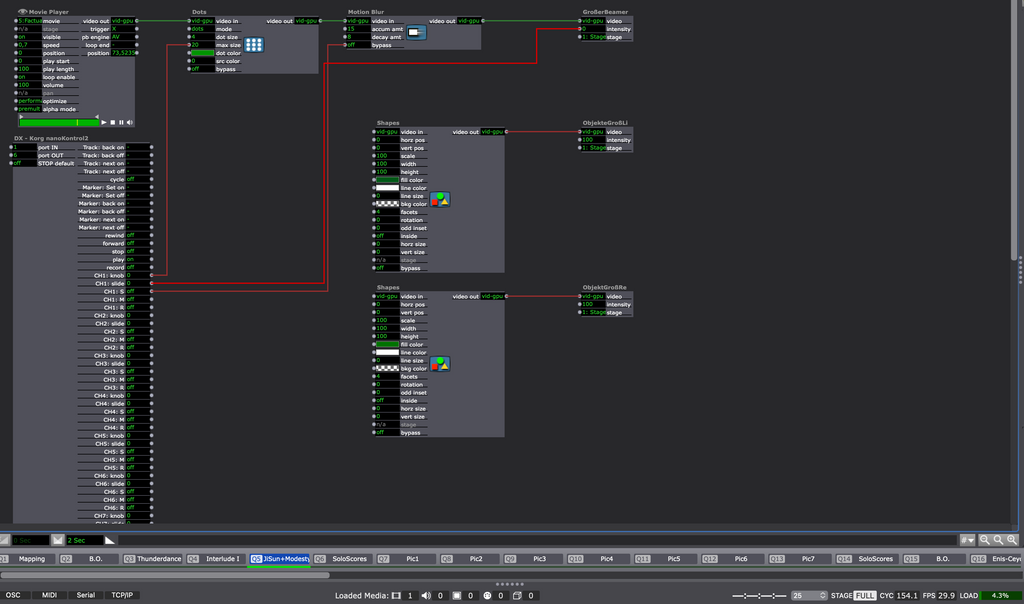
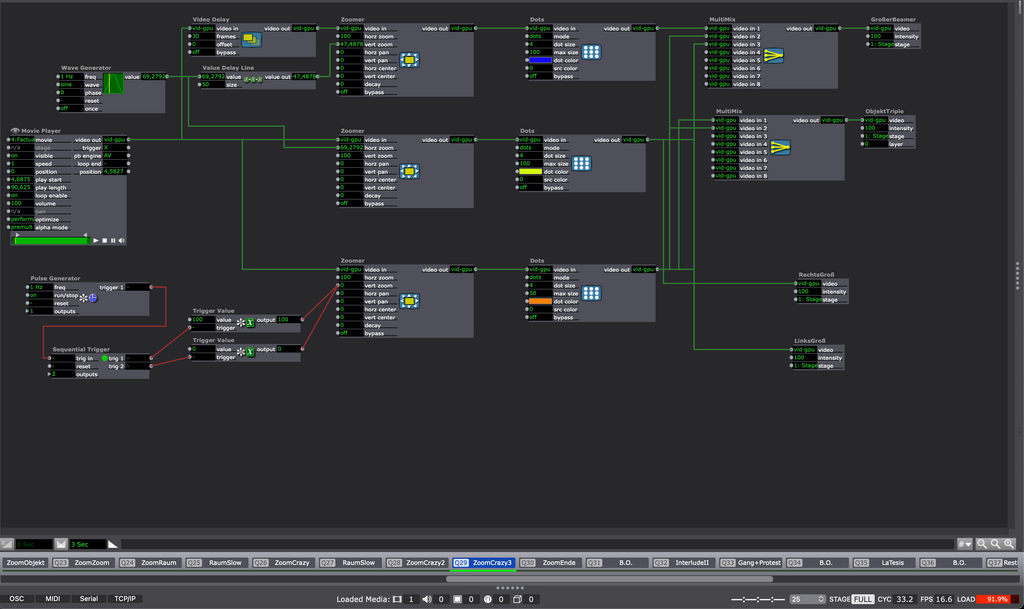
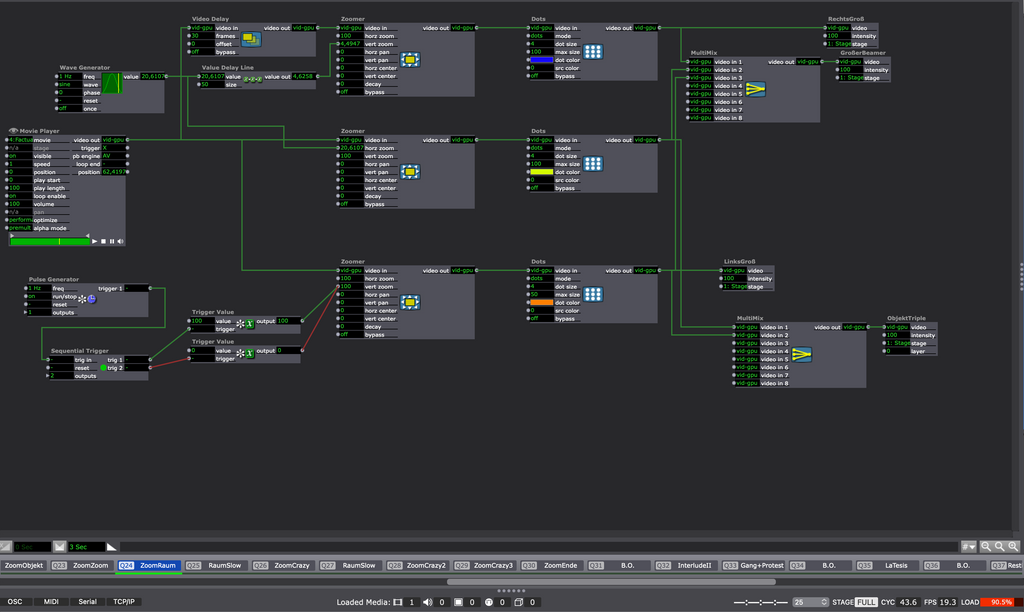
-
Both the high-LOAD Scenes you showed have a Video Delay actor. This actor can be quite expensive in terms of processing power.
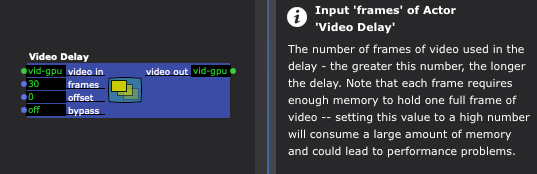
To demonstrate, here's four 1080p h264.mp4 movies playing into four Video Delay actors on my six-core Mac Pro trashcan (LOAD is over 125%):
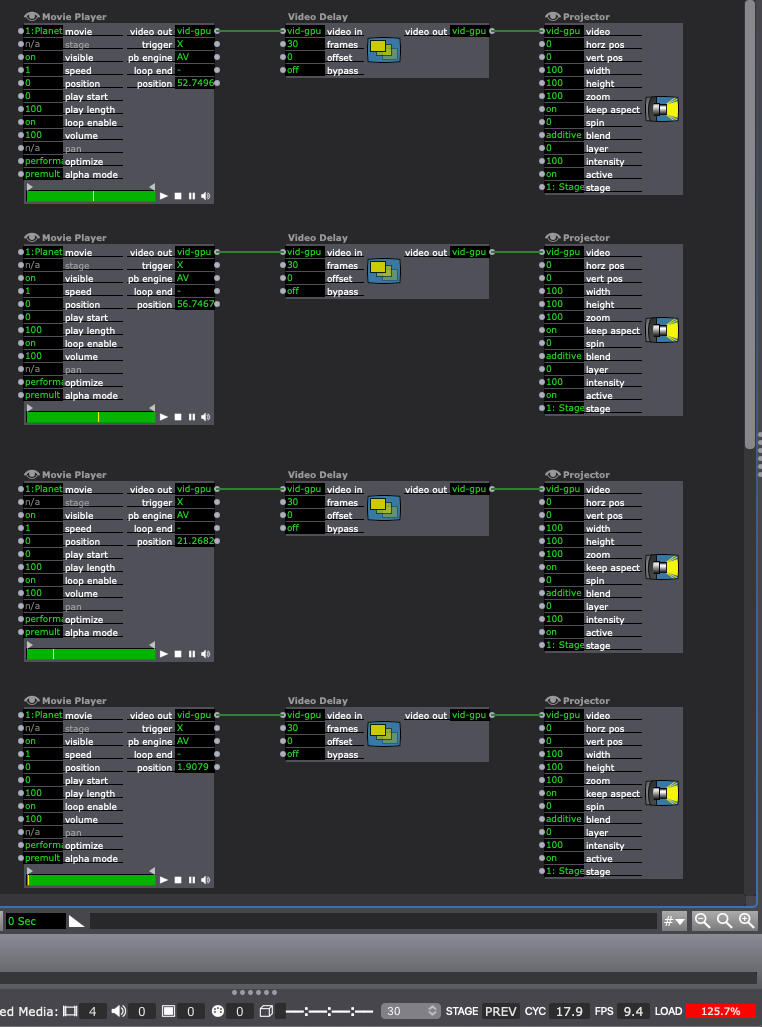
Here's the same four movies playing with no Video Delay actors (LOAD is 1.9%):
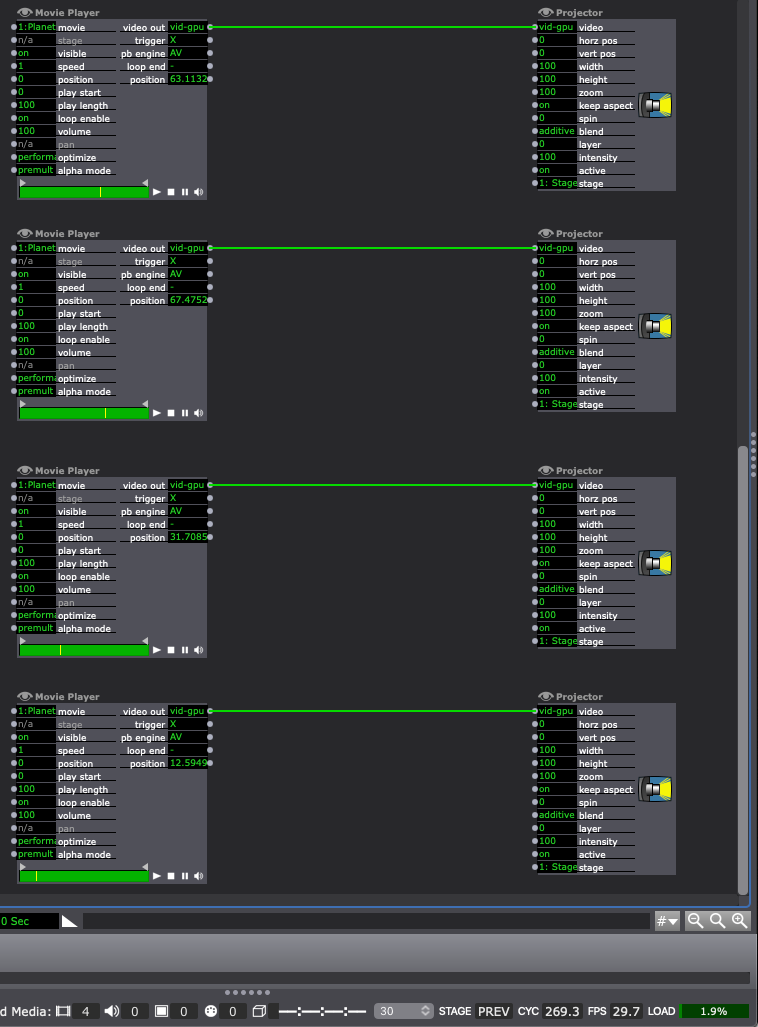
So the Video Delay actor may be why those Scenes are so demanding. Try turning on the bypass input of the Video Delay actors then see if the LOAD drops significantly to see if that's the culprit.
The other answer might be that the amount of pixels you're trying to push (i.e. the number of output displays and their high resolution) is too much for your laptop to handle.
-
I recommend opening Stage Setup, and setting each o your Stages to use a Display that is not attached... so for instance, assign Displays 16, 15 etc...
Then ensure the resolutions are what they were before. (they default to 1920x1080)
Open stages, and position the preview windows that open.Why? This removes any bottleneck that might exist in the output hardware. I don't know the inner configuration of your Mac, but if it works similarly to my PC it is possible one of the USB-C outputs runs thru an onboard GPU, while the others run thru a dedicated GPU. If that is the case, Isadora will have to transfer video textures between the GPU units, which is a slow process and will bring down the framerate.
If your project runs at the correct FPS when the displays are routed to non-existing displays, you can then connect each one at a time (the Display Port will be fine I am sure) to determine which port is causing you trouble.
as @Woland noted, the Video Delay will eat up Video ram, so you should also check that you have not used all your video ram.. if you have it will start using swap ram for video which is also very slow.