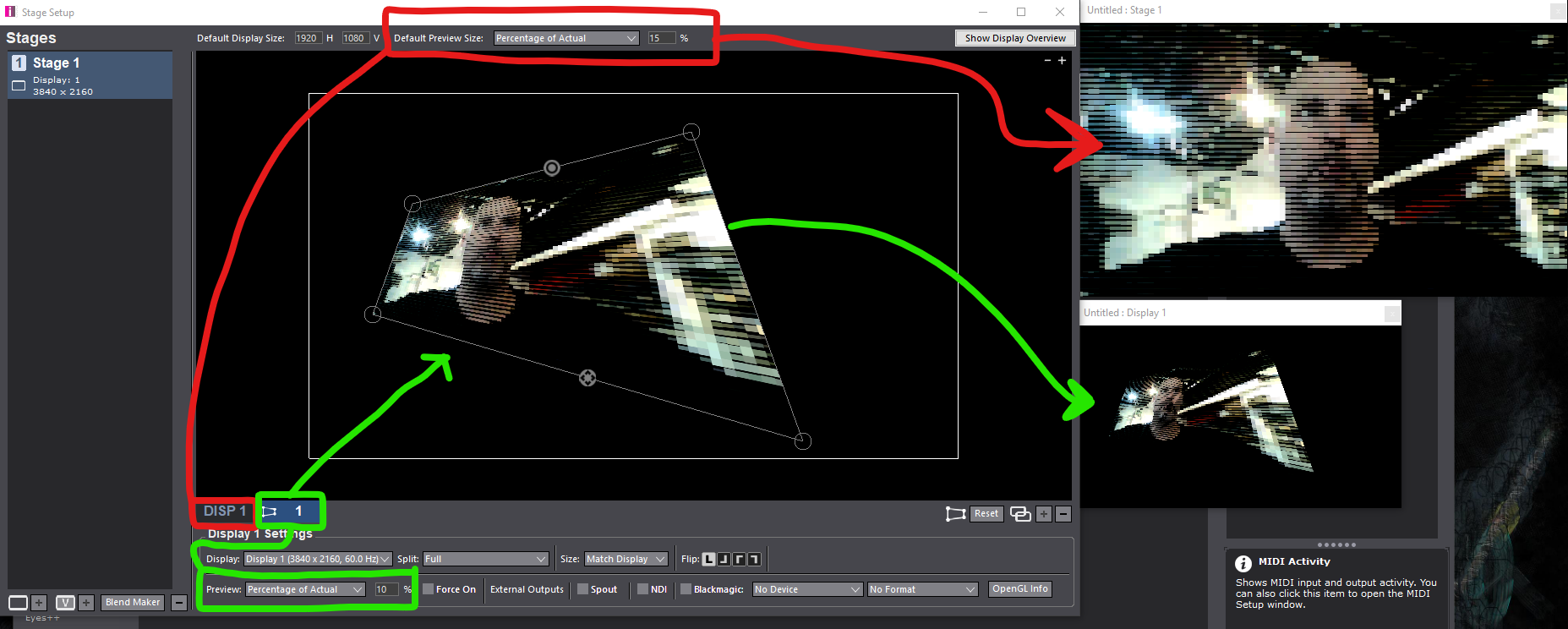[ANSWERED] Force Preview Stage - size
-
How do I change to size of the Force Preview Stage? Used to be in preferences. When I adjust in Stage Setup, the preview window changes size but the video does not scale accordingly to fill.
-
-
There are a couple of options available to you. First, the default is set up on the top of the Stage setup window, while each stage can have specific settings entered if needed.
In RED below:
The stage tab (not selected in the image: DISP 1) has a Preview setting that is in this case set to Use Default, this leads this Preview to use the settings at the top (boxed in Red), If the Preview setting is set for this tab to another value it will use the specific settings (as we will see with the Green).In GREEN below:
An additional Preview window is activated (this is Disabled by default). As you can see this preview will show the output after the keystoning is applied. In this case, it is scaled to 10% of the full stage size.Options like Force On allow specific Previews to be always active.