[ANSWERED] Layering photos
-
Hi:)
I am doing some collage work photos and I have run into a callenge of layering that I wonder if someone can help with.Is it possible to arrange photos so that one photo is arranged on top of the other creating shapes out of images. Now I want to create a circular shape, where every photo adds in front of the other, but then when I get to the end, of the circle, I am unable to secure the loop. Is this possible? I have added a picture since it is hard to explain. In this I want the last swan to fit into the circle like the others.
It should be simple, but since numbers of layering only go up, I dont know how to put a higher number behind someting with a lower number.
Any help is very much apreciated:)
All the best
Eva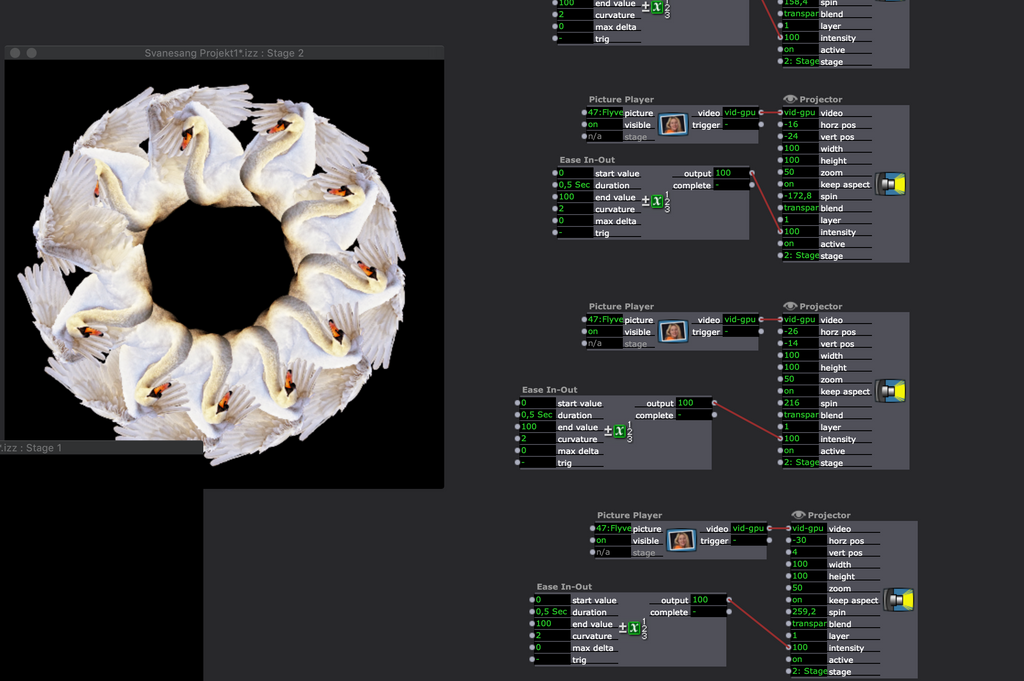
-
If you post your file, I should be able to give you a modified version that sorts this out for you.
Best wishes,
Woland
-
one way is to change the layer number from 1 to xx and for the first or last picture to duplicate the player and add a crop actor. In my example with only 5 square I duplicate the first one (layer 1) and give to the duplicated projector the layer 6. With the crop actor (or a mask actor) you can adjust the position to make the overlapping invisible. (in my example I changed the intensity of the projector 1 to make the crop visible). All projector are set on "transparent".
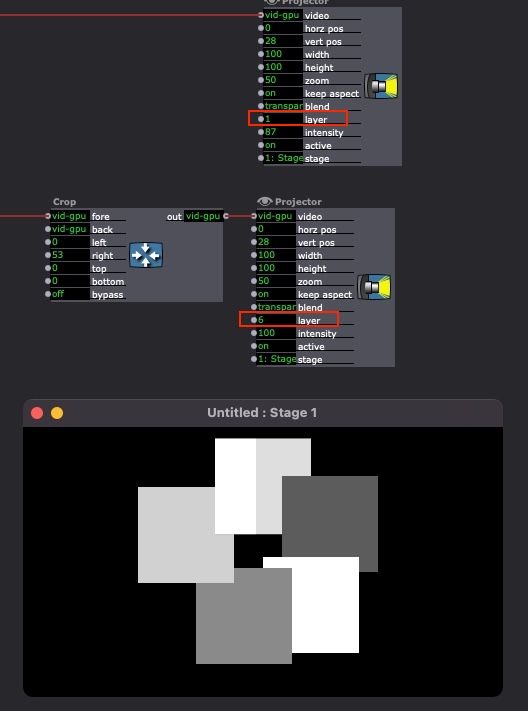
best
Jean-François
-
Hi Woland,
Here below is the file. I tried with the crop actor, but it seems that it crops in lines. Since this is a png and the lines are not straight, is there a way around that, so you see the swans behind each other?
Also, in this setup, they are actually all in layer 1. There is 11 images, but you can only count up to 10 layers. will this mean that there is no way of adding something on top of this? or can it work out putting them in the same layer or in a few layers?
I have untill now been adding more circles on top, but this would not work if I add a layer for each swan.
Thank you both for helping out:)
Evaswan-circle.izz -
@eva said:
you can only count up to 10 layers.
Actually, there are also layers -10 through -1 and layer 0, so there are 21 layers in total.
@eva said:
or can it work out putting them in the same layer or in a few layers?
Because of Isadora's execution order (it processes all the actors in each Scene starting from the top left to and ending at the bottom right), you could get away with fewer layers. Essentially if two Projectors have the same layer setting (and they're both set to blend mode transparent), whichever one is above and/or to the left of the other will be rendered first, then the one to the right of/below that one will be rendered second. Since they're both attempting to render on the same layer, the first will be rendered and then the second one will be rendered on top of it.
Here's a gif showing what I mean: https://recordit.co/argL1gM5fg
If the gif doesn't make it clear, here's an example file I made to explain this very concept a few years ago: FILE DOWNLOAD
Anyway, I'll take a look at your file and see what I can do
-
@jfg said:
a mask actor) you can adjust the position to make the overlapping invisible.
This is the approach I was trying but my brain is broken today apparently so I can't figure it out.
-
I was puzzling this one on the bus, here's my take.
Avoid layers and use Matte++ for **unlimited layering** (assuming you've got alpha to play with, but it looks from your image like you do). I've used a shape here but I see no reason why this wouldn't work with a photo with a transparent background.
Above this screen-grab are more Matte++ and Colorizer actors(12 in total) 'layering' up the circles from positions 12 o'clock through to 10 o'clock made by the Shapes actor. This 00:00 - 10:00 image connects to the 'background' input of the bottom Matte++ you can see here. The important thing is that the shape at 00:00 position hasn't been offset from the Shapes actor, so this image is also sent to the Alpha Mask (via Threshold) and is 'cut out' from the 11:00 green circle before it's Matte++ed over the top of the rest of the image.
I've made it spin so you can see it works with a moving image. And 'cos it's Friday night and I know how to have fun.
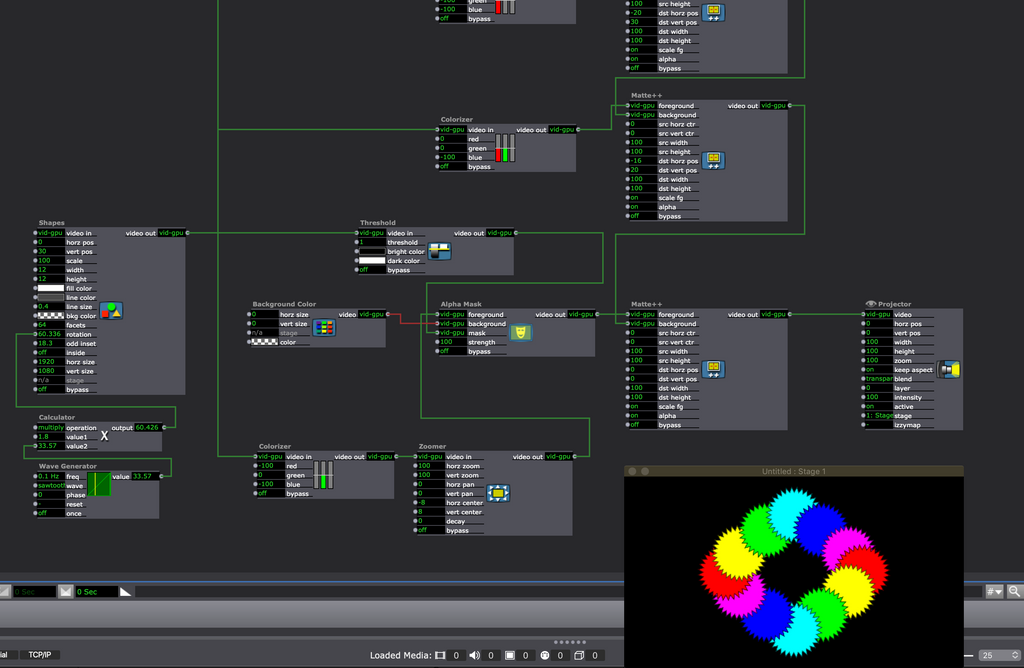
-
Here's the Izzy file. (Complete with bad joke and Red Dwarf reference).
-
Dear all,
Oh my, you are the best:) Thank you so much! I will try this out:)
All the best
Eva