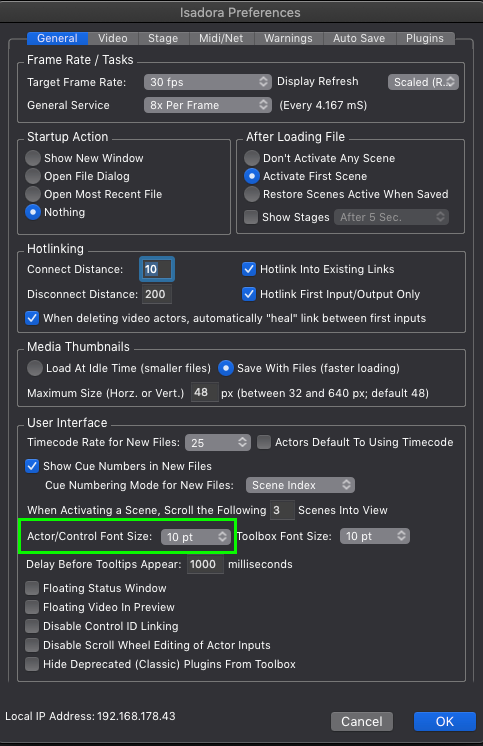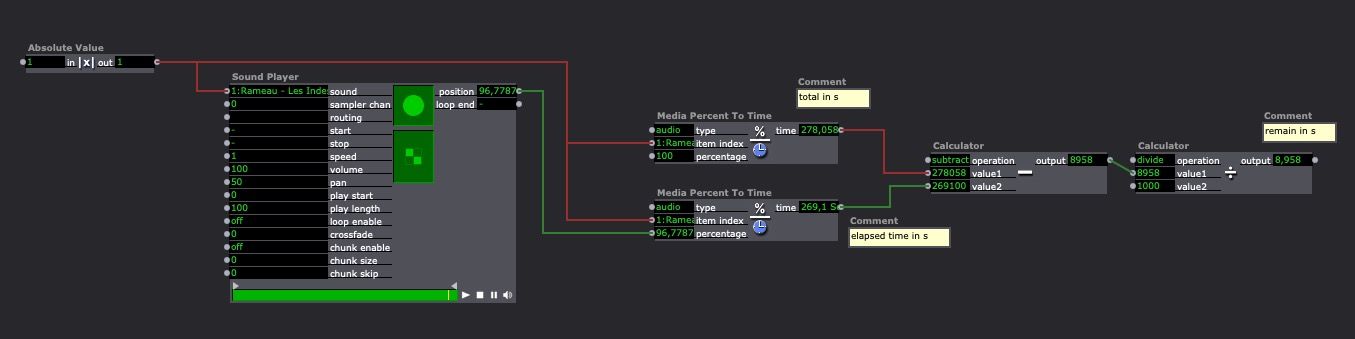[ANSWERED] Audio and movie players elapsed or remaining time
-
Hi,
There is information about using timecode on page 233 of the Isadora 3 manual:
https://troikatronix.com/files/isadora-manual.pdfIn the Scene Editor, simply right-click on a Movie Player actor and select "Use Timecode" and "Use Percentage" to switch between these two modes.
If your question is about something else let us know some more details about your situation.
Best wishes
Russell
-
Welcome to the Isadora community! Glad to have you here :)
Regarding your question; If you wish to get the audio track's seconds/minutes, you have to use the Movie Player. Our Sound player actor only gives you a percentage between 0 and 100.You can do so by simply clicking on the actor with your right mouse button and select "Use Timecode"
-
-
@jfgThank a lot for your effort, I will be using the movie player actor and right click on it to get the timecode. as the nice folks explained.
However, is there is a way to make the timecode magnified (bigger) as its too small to for a person next to me to read
thank you for your time
-
Thank you so Much, I feel stupid :)
but is there is a way to make the timecode magnified (bigger) as its too small to for a person next to me to read. is there is an actor for that?
Thank a lot i appreciate it
have a good day
-
Thank you for the link it helps a lot and thank you for the info
if you dont mind me asking a gain, is there is a way to make the timecode magnified (bigger) as its too small to for a person next to me to read.
Thank you a lot
-
you can use the timecode control in the control panel (Cmd+Shift+C or Cmd¨Shift+S to have both as in the picture bottom
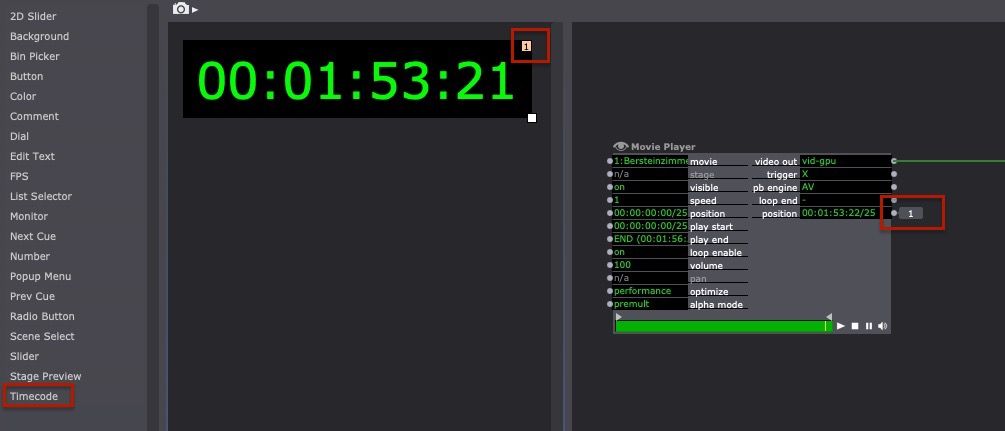
Double click on the control to set the font size in the opening window.
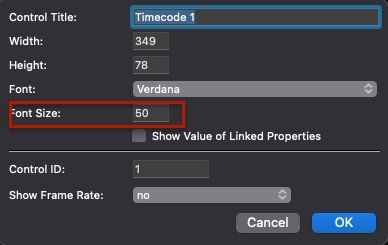
-
seems like a good opportunity to re-mention my feature request for freedom controls. if controls weren't limited to living in the control panel, they could float around in their own windows or be docked to actors in the patch window.
-
@mido said:
However, is there is a way to make the timecode magnified (bigger) as its too small to for a person next to me to read
Hey guys! Quick question - is there a way to make the timecode on my screen bigger? It's a bit too small for my friend sitting next to me to read. Let me know if you have any tips!
-
- See @jfg 's answer above: https://community.troikatronix.com/topic/8402/answered-audio-and-movie-players-elapsed-or-remaining-time/8
- The zoom controls at the bottom right of the Scene Editor/Control Panel let you zoom the Scene Editor or Control Panel in or out, so you could zoom in to make it bigger. The keyboard shortcut is "Cmd and +" to zoom in on macOS and "Ctrl and +" to zoom in on Windows. The zoom options also exist at the bottom of the "View" menu.
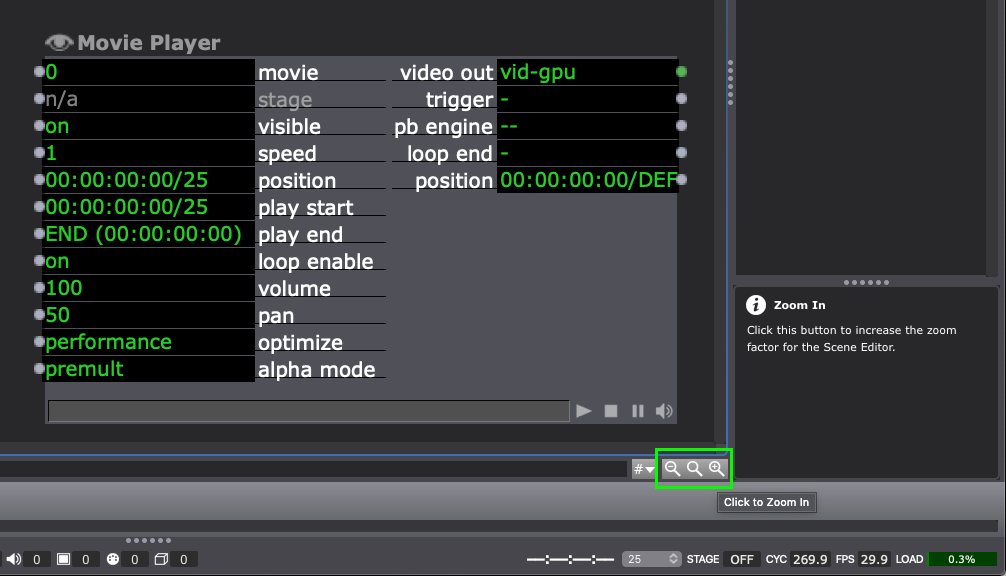
You can also change the default font size of Actors and Controls to make all that text bigger if you go to Isadora > Preferences > General tab (the first one) > User Interface > Actor/Control Font Size