Synesthesia software
-
Hi fellow Isadorians,
I've just been playing with the audio reactive uniforms Synesthesia Pro outputs over OSC, fed into Isadora... and am seriously impressed
The Pro version costs US$299 but thanks to Kylie G from Synesthesia I got to trial it for 24 hours
Synesthesia outputs 41 SSF audio uniforms over OSC, many of them relying on FFT analysis, splitting the audio spectrum into bass, mid, midhigh and high bands
I'm very happy with Isadora as the heart and core of my VJ rig but am exploring options for feeding it realtime audio analysis. Am also playing with VCV Rack (after being inspired by this post), will let you know how that goes
Rgds, Mr J
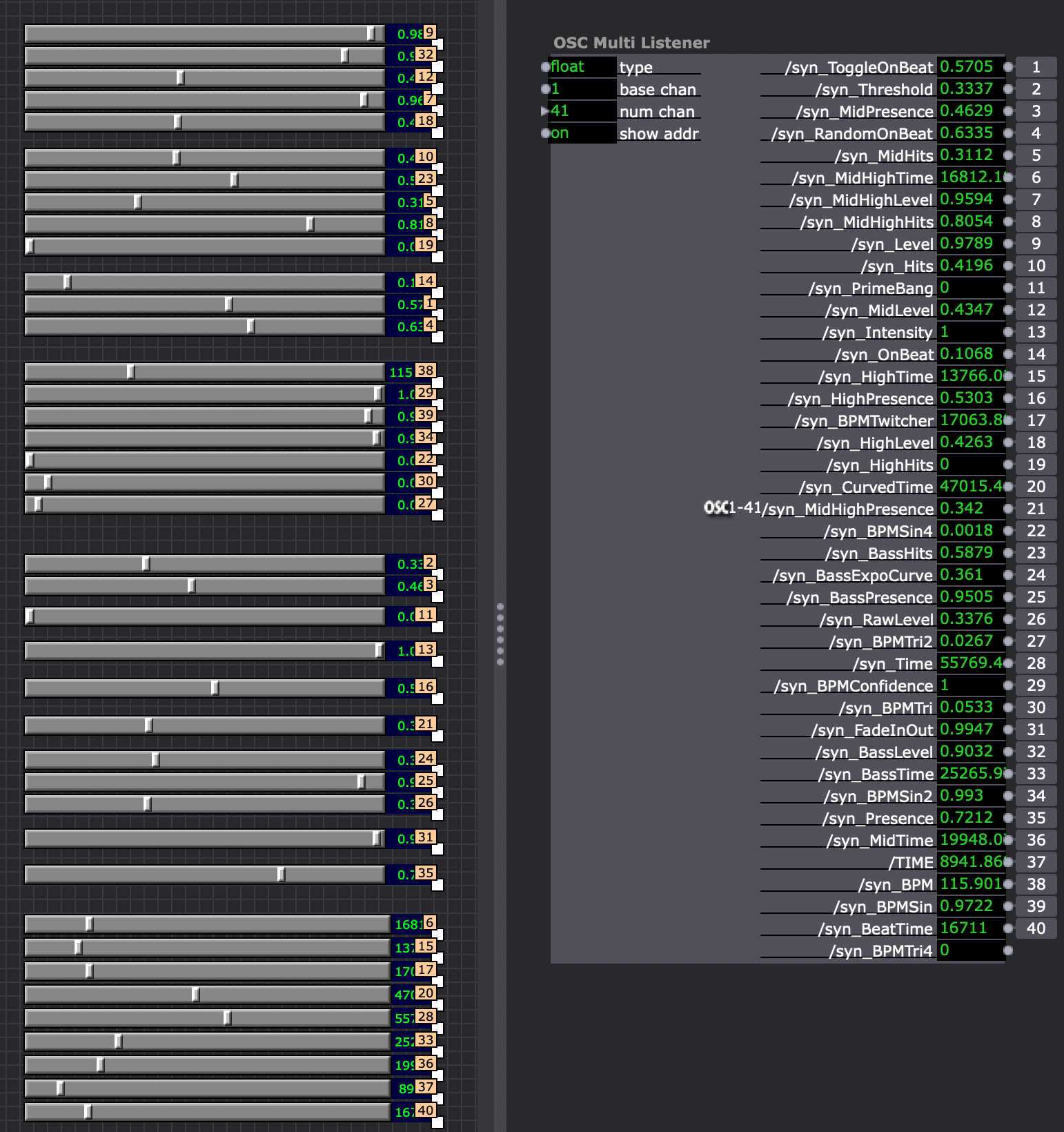
-
@mr_j any chance you can break down how you got these to connect?
-
@ncwpg sure, the following worked for me...
Step 1: in Synethesia go to Settings and under OSC / Output:
- enable Output
- set Output Address to 127.0.0.1 (this is the localhost address used to send osc messages to other software on the same computer)
- set Output Port to 1234
- set Output Control Values to "Output Normalized Values"
- set Control Address Format to "Global Addresses"
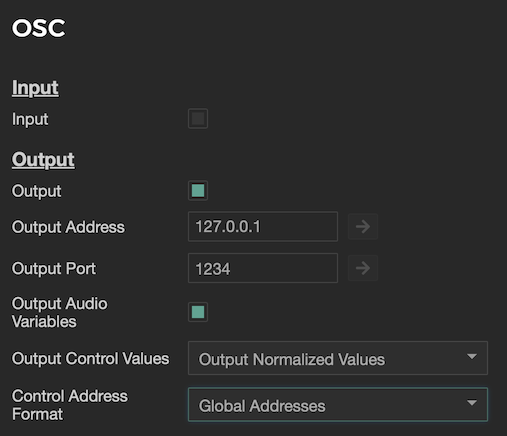
Step 2: in Isadora go to Settings, then select Midi/Net and under Open Sound Control (OSC):
- set the IP Port Number to 1234
- set Maximum Packets to 250
- set Default Packet Size to 1024
- set Maximum Data to 4096
- then click OK to save
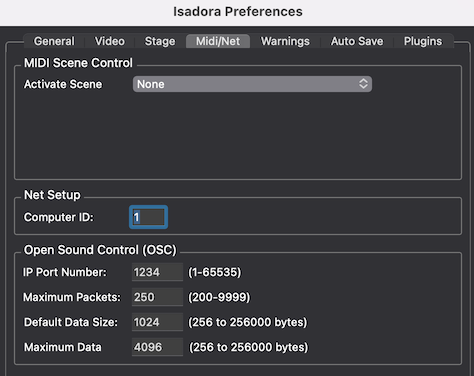
Step 3: in Isadora go to Communications / Stream Setup:
- set Stream Select to "Open Sound Control" (think this is the default)
- then tick "Auto-Detect Input" and voila (assuming you have an active audio feed going into Synesthesia), you should now see a whole list of incoming OSC stream addresses populated in the window (I get 34 sent from Synesthesia, documented here)
- then untick "Auto-Detect Input" and for each different "Stream Address" give it a Chan # from 1 upwards, in the order you want them to appear in your patch
- then click OK to save
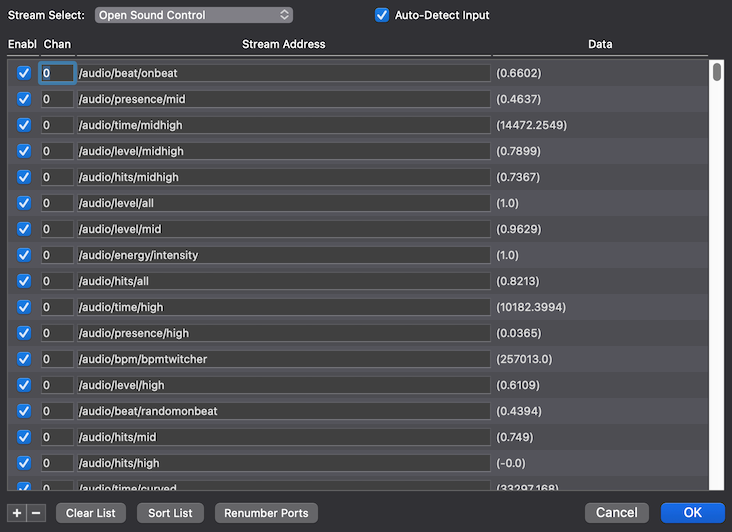
Step 4: add an OSC Multi Listener actor to you Izzy patch:
- set "num chan" to match the total number of chan #'s you set in Step 3
- set "show addr" to on
- you should now see each output fluctuate with whatever audio you're sending in to Synesthesia
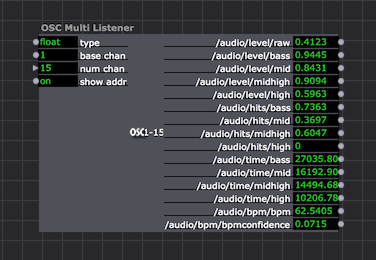
Rgds, Mr J