Jump actors issue
-
Hi
V3
I’m using the regular single transitions triggered by go trigger with my space bar on 95% of my Project
I need you use a jump actor on a few scenes
Can I turn of the go trigger for those scenes
Or how can I do it?
Tr742
Arthur
-
Go to menu "scenes" then select "Edit Go triggers" and uncheck "Keyboard"This will do the trick
-
Hi
Are you saying I have to put a jump actor in all
My scenes ( over 100 !) so I can facilitate these 2 scenes where I need to use jump actors
Can I cancel go triggers in these two scenes ?
Only
Tr742
Arthur
-
Hi, why don't you use a Keyboard Watcher Actor in combination with the Jump Actor for the particular scenes where you need to jump forwards or backwards by a certain number of Scenes?
Hope this helps.
Best wishes,
Simon
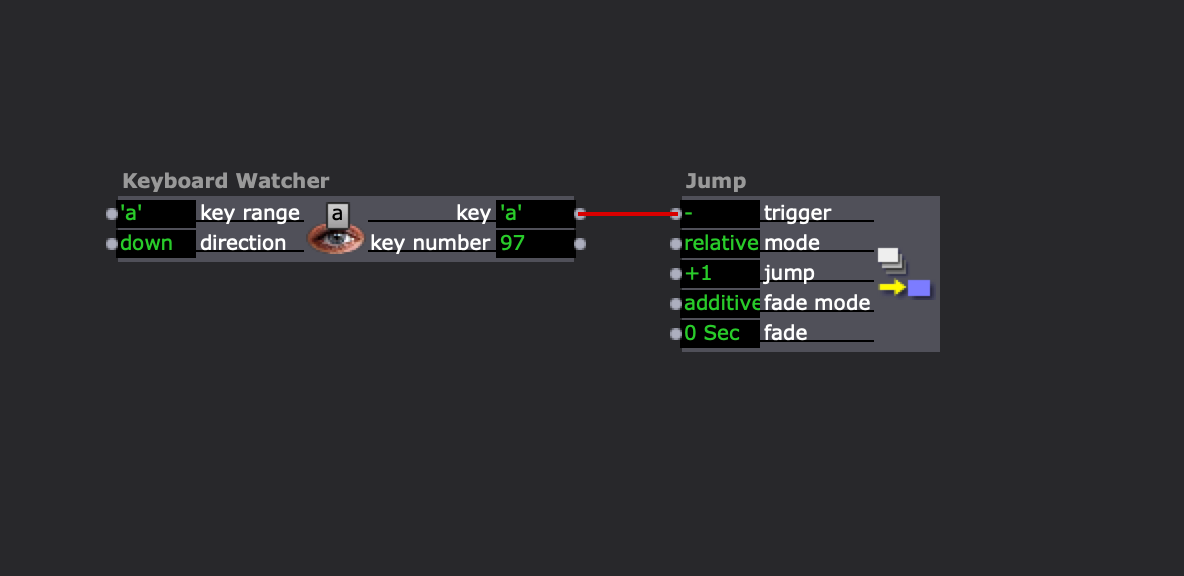
-
@tr742 said:
Can I cancel go triggers in these two scenes ?Only
No, that is not possible. It's a project-wide setting.
@tr742 said:
I’m using the regular single transitions triggered by go trigger with my space bar on 95% of my Project
I need you use a jump actor on a few scenes
You could do this in a couple of ways, but the easiest way is to use the Activate Scene and Deactivate Scene actors to activate a background Scene, and using a couple "dummy" Scenes that don't actually have any content in them. The first "dummy" Scene will go before your background Scene and it uses an Activate Scene actor to activate the background Scene, then it uses a Jump actor to jump over your background Scene into your next "dummy" Scene. The entire purpose of the second "dummy" Scene is to put you a Scene before your next normal Scene so that you can press Spacebar to go into your next Scene normally.
Here's an example file: spacebar_go_non-linear_cueing_example-2023-10-16-3.2.6.zip
Here's a gif of this in action: https://recordit.co/heBxfrgX8L
Screenshots of the Scenes:
The first, normal content Scene (Scene A)
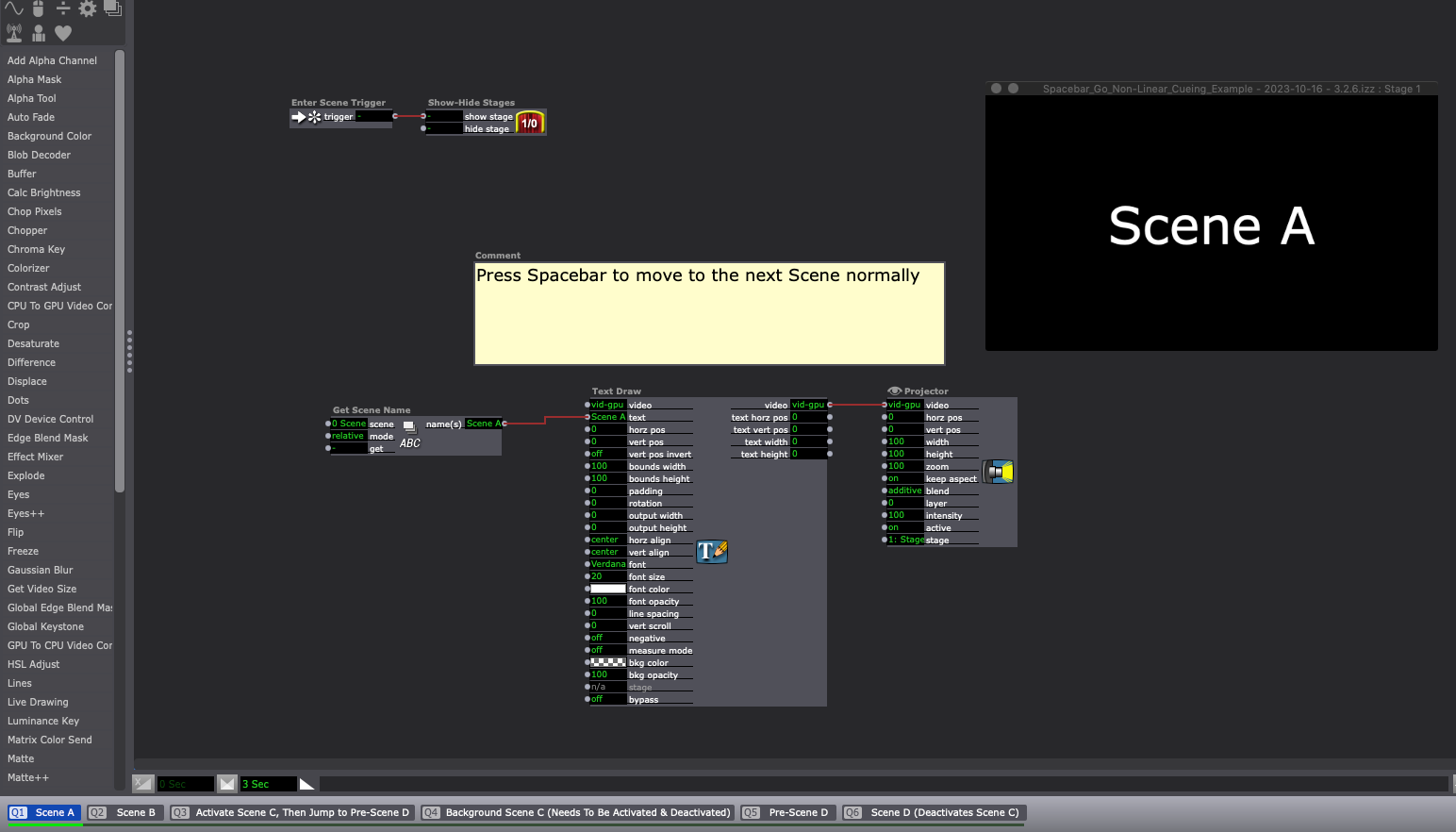
The second, normal, content Scene (Scene B)
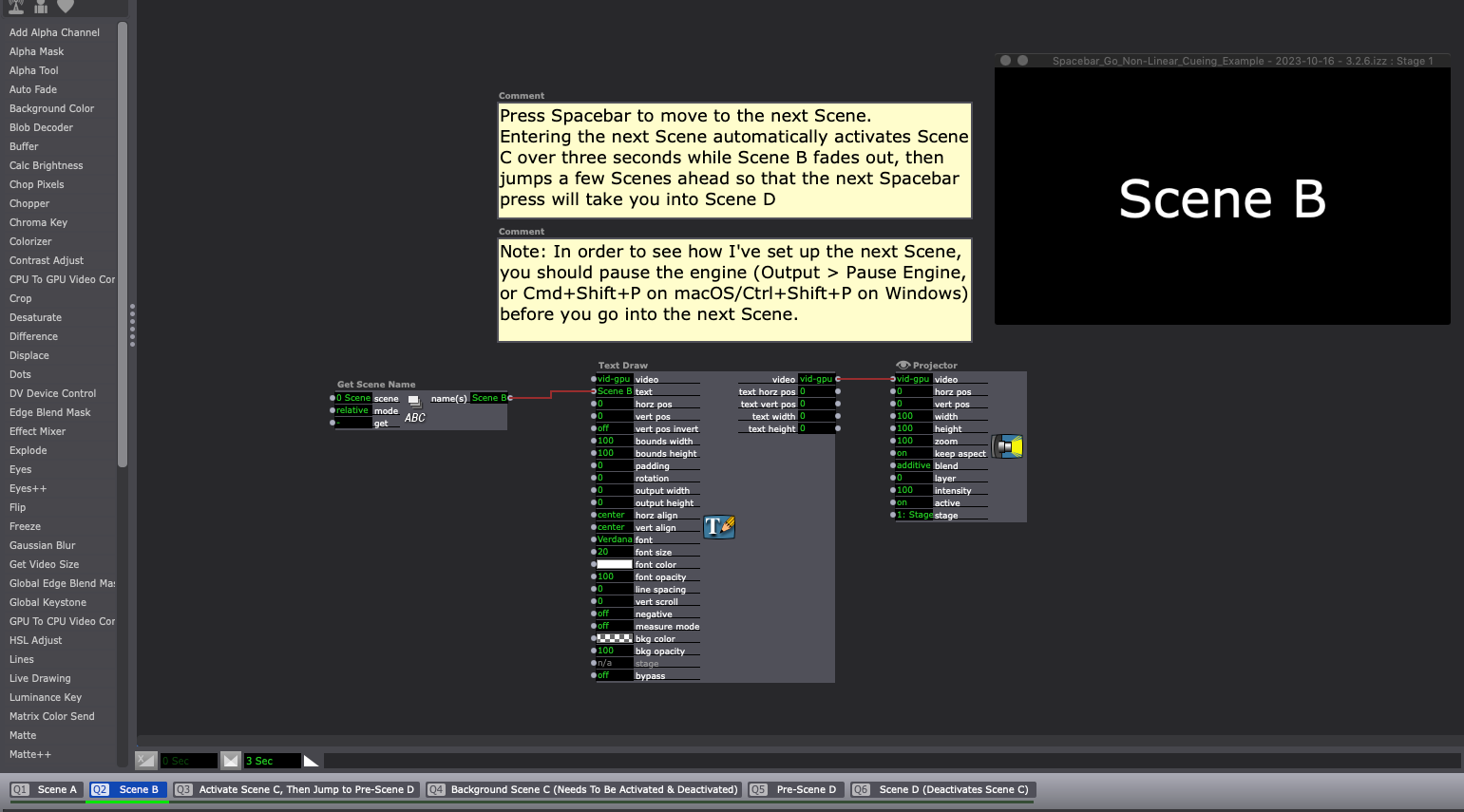
The first "dummy" Scene (Activate Scene C) that activates the third content Scene (Scene C) in the background, then jumps to the second "dummy" Scene (Pre-Scene D)
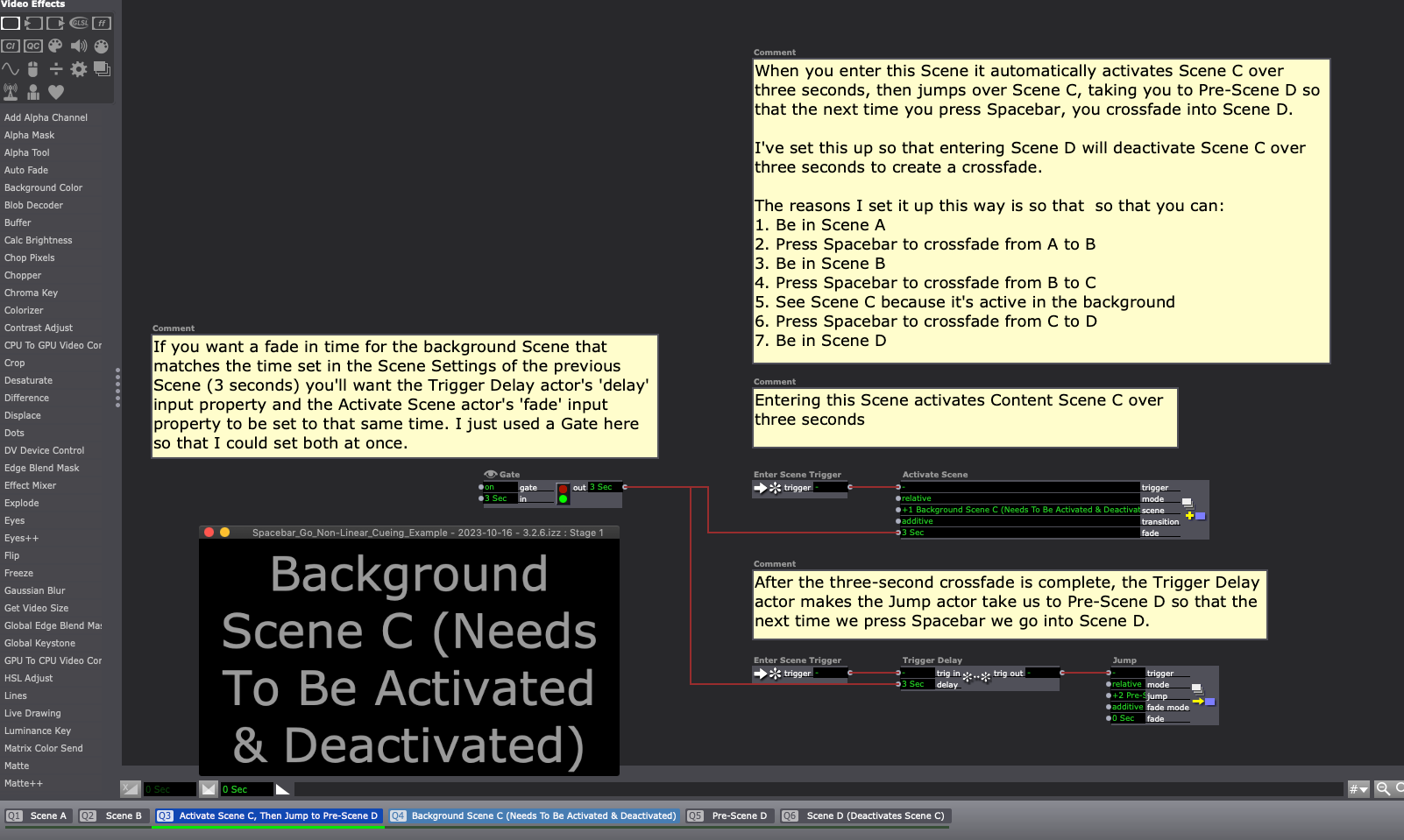
The background Scene (Scene C)
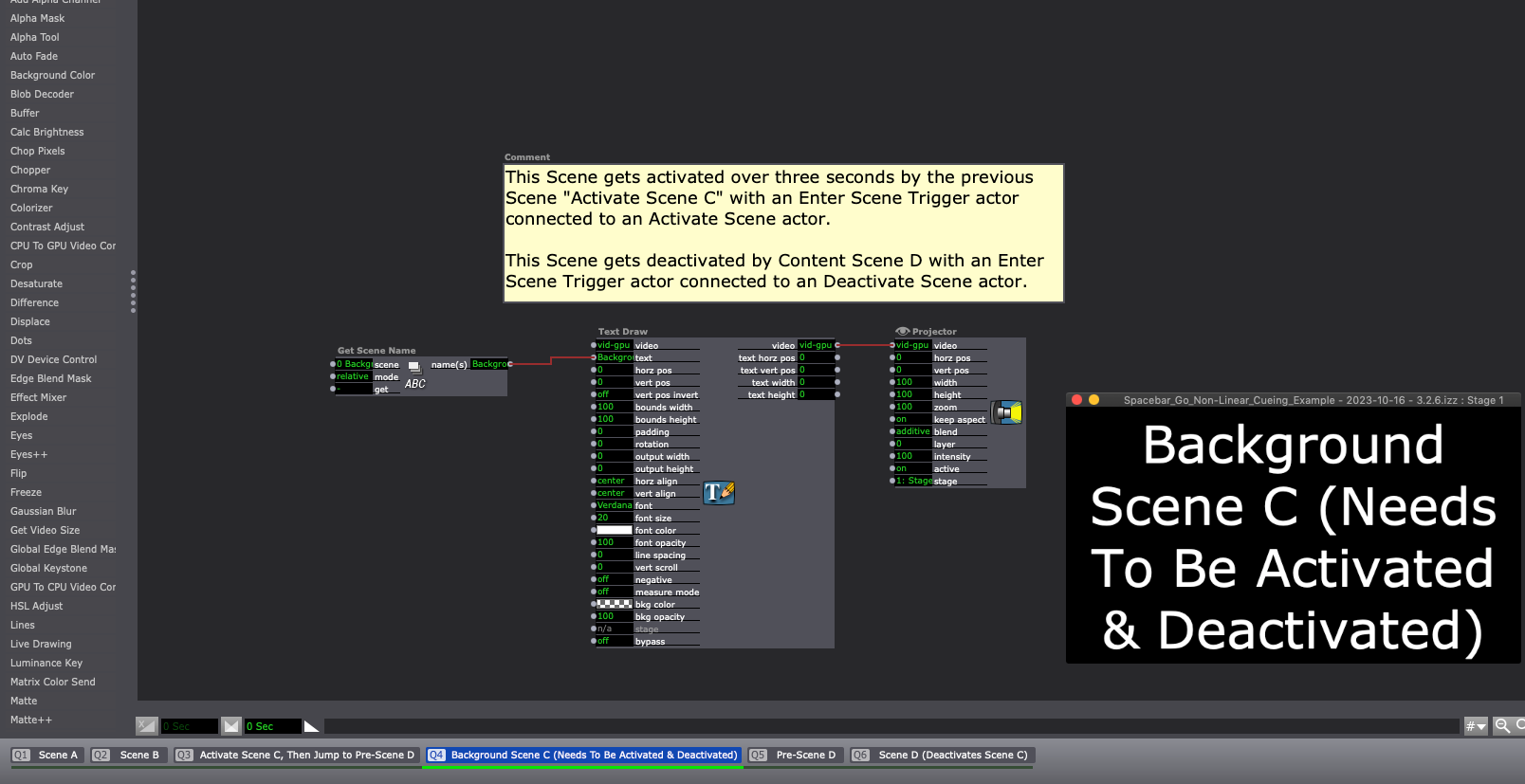
The second "dummy" Scene (Pre-Scene D)
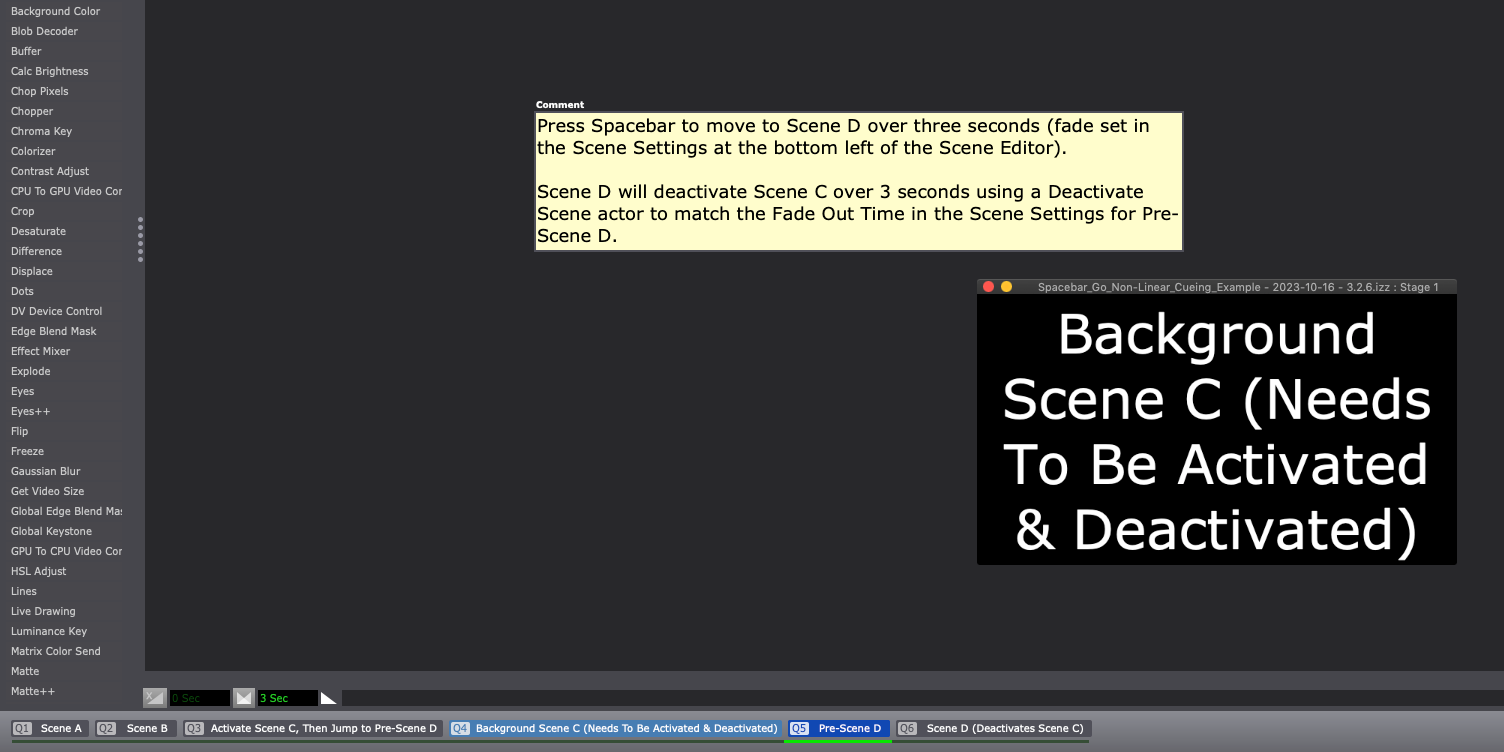
The last content Scene (Scene D) that fades out the background Scene (Scene C)
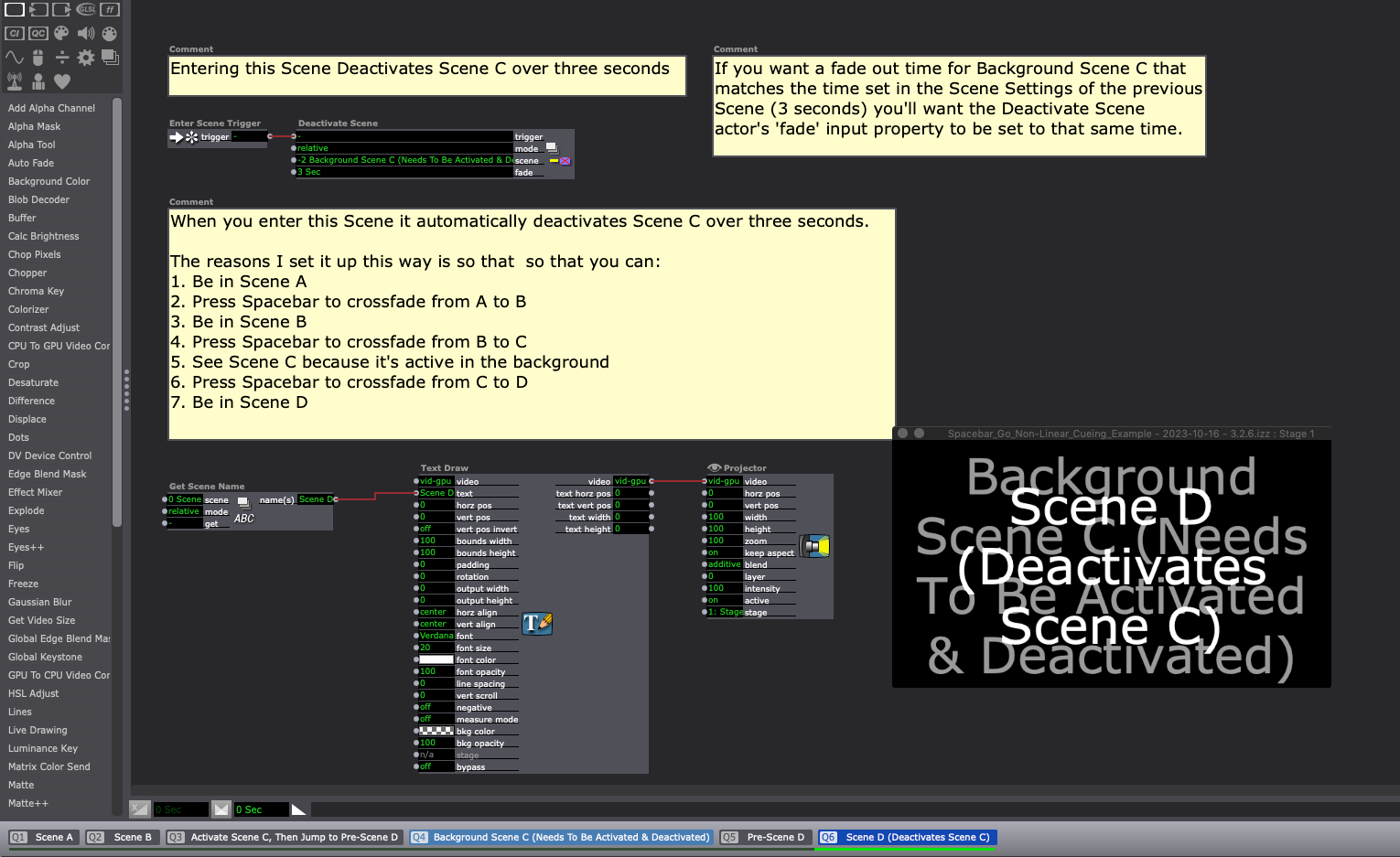
-
If you want to go the route of putting Jump Actors in all your Scenes, you could just throw this User Actor into every Scene after doing as Armando said (Edit Go Triggers > Keyboard (uncheck).
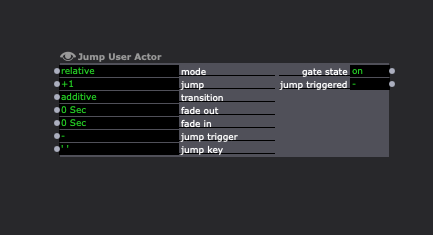
User Actor: jump-user-actor.iua3
Note: This User Actor is setup to trigger when the spacebar is released ('up') rather than pressed ('down'). Here's why I did that: spacebar-keyboard-watcher-v3.2.6.izz
Here's another User Actor that's just a Keyboard Watcher that's modified to prevent double-triggers: keyboard-watcher-up-down.iua3 and keyboard-watcher-up-down-2.0.iua3
-
Thanks for all your helpful replies
FYI I went with keep go triggers on
Then when I needed to jump a few scenes I used a jump actor triggered by return on keyboard
I’m now looking to use a midi option with a midi board
Which would be very user friendly
Thanks
Arthur
Tr742
-
@tr742 said:
Then when I needed to jump a few scenes I used a jump actor triggered by return on keyboard
Sorry, I assumed you wanted to keep everything tied to the Spacebar, keeping Go Triggers on. That's what my first suggestion allows you to do.
-
Hello again! If I understand you correctly, the Control Watcher Actor in combination with the Jump Actor will work well for you in this case. You can allocate individual keys / pads of your MIDI device to trigger different Scenes via the Jump Actor.
From the Communications tab of Isadora's Menu bar select Midi Setup and choose your Midi device from the drop down menu. Then from the Windows tab of Isadora's Menu bar select Show Monitor. This will display real-time Midi info including Port, Channel, Controller number and Controller value. You should then be able to then work out the Midi Control number of each key / pad on your device.
Hope this helps,
Best wishes,
Simon