[LOGGED/SOLVED] Capture Camera To Movie Actor Resolution Selection
-
Hi, I haven't found anything on the forum about my problem:
Since version 3, including version 4, video captures from different webcams are in native resolution and don't respect the resolution specified in Live Capture Settings :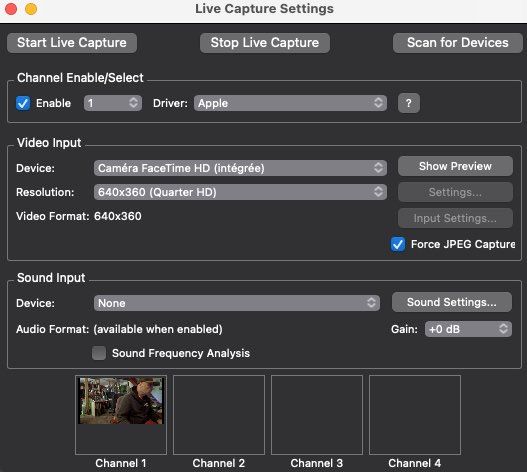 I had no problems until version 2.6, which performed this perfectly.
I had no problems until version 2.6, which performed this perfectly.
Capturing in native resolution slows down the frame rate (FPS) of our old patches, which perfectly ran 8 simultaneous videos captured in 640x360 px resolution with a few basic effects filters.I tried using the "Capture Control" actor, but it's worse: no video is recorded.

Does anyone know anything about this problem and how to resolve it?
ThanksErik
We've been working on Isadora for 20 years, on Mac OS Intel, and this problem has been identified on all our workstations: from Ventura to Sonoma.
-
I just did a quick test on Mac Sonoma. My camera is native 1280x720.
I added a Video In Watcher, connected to a Get Video Size actor in my patch so I could see the video size live from the patch input.
With native Resolution, I get 1280x720 in the Get Video Size actor, and when I switch to Quarter HD, I get 640x360 in the Get Video Size actor.
Maybe I am miss understanding the issue, what do you mean by 'capture'?I see, your looking at the Capture Camera to Movie feature. Using this I do see, that it is grabbing the native camera resolution. I don't have a Isadora version 2 installed that I can compare against right now, but it is possible this setting was used at some time. Unfortunately I don't have a workaround currently. I can enter a feature request to add the resolution to the Capture Camera to Movie actor, since this would provide the greatest flexibility.
NOTE: 'Capture Control' is used to start and stop the live capture system, and is not expected to record video.
-
@dusx said:
I just did a quick test on Mac Sonoma. My camera is native 1280x720.I added a Video In Watcher, connected to a Get Video Size actor in my patch so I could see the video size live from the patch input.With native Resolution, I get 1280x720 in the Get Video Size actor, and when I switch to Quarter HD, I get 640x360 in the Get Video Size actor.Maybe I am miss understanding the issue, what do you mean by 'capture'? I see, your looking at the Capture Camera to Movie feature. Using this I do see, that it is grabbing the native camera resolution. I don't have a Isadora version 2 installed that I can compare against right now, but it is possible this setting was used at some time. Unfortunately I don't have a workaround currently. I can enter a feature request to add the resolution to the Capture Camera to Movie actor, since this would provide the greatest flexibility.NOTE: 'Capture Control' is used to start and stop the live capture system, and is not expected to record video.
Dear dusx,
Thank you for your reply. You have understood the problem correctly: the resolution of the video coming from a video source with "Video In Watcher" is correct with that defined in "Live Capture Settings". It is when recording the video with "Capture Camera To Movie" that the video returns to its native format. With versions 2.6, video recording respected the resolution defined in "Live Capture Settings". The disappearance of this function seriously handicaps us. Thank you for your attention.
-
@erik
the resolution of movies recorded in Isadora is set by the Record Stage Settings menu in the Output dropdown.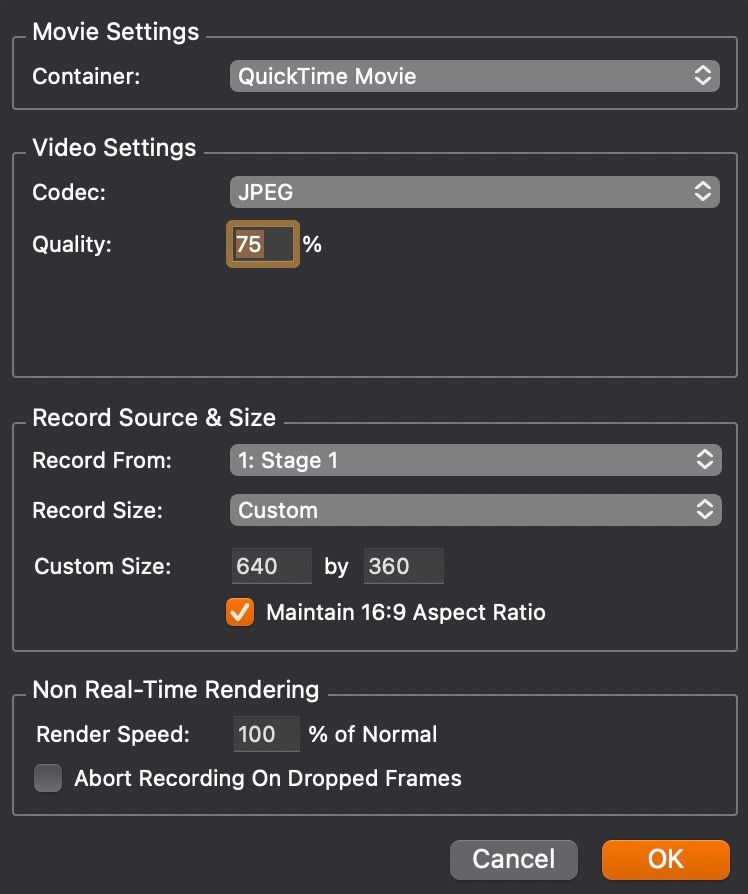
-
sorry but this panel control is to recording the stage, not from the source of webcam with "Capture Camera To Movie"
-
one workaround would be to use ‘Video in Watcher’ to send the video input to, for example, stage 48 (the last possible stage) then use ‘Capture stage to movie’ by selecting, as @dbini writes, the desired format in ‘record stage settings’. It's not ideal but it works.
Best regards,
Jean-François
-
Do you need to capture audio with these videos?
If not, as @jfg said:
- In Stage Setup, create a Virtual Stage and manually set it to the capture resolution you want.
- In Output > Record Stage Settings, make sure the resolution is the one you want to capture at.
- In the Scene Editor, connect a Video In Watcher actor to a Projector actor
- Set the 'stage' input of the Projector actor to target the Virtual Stage
- Use the Capture Stage to Movie actor to start and stop video capture of the Virtual Stage.
-
@woland said:
Use the Capture Stage to Movie actor
I was just going to add a work around using this actor. As others have said, you can create virtual stages, and record the stage output (at whatever size the stage is). With 8 cameras, you will need 8 virtual stages (you can have 64 I think). Just name them clearly, and use the Capture Stage to Movie actor to record each at the size you require.
Hopefully its not too much of a work around. The flexibility and power provided by virtual stages is pretty great.
Note: take a look at 'Get Stage Image' as well. This allows you to loop back the video feed, so you could use a video in watcher, to a projector (sending to a virtual stage), then the Get Stage Image actor to continue the video stream as you had it before. This gives you access to the virtual stages for recording, without changing much more of the patch. -
Thanks everyone! Problem solved !
We've already found and tested this solution as an alternative. It's a little slower than our older versions (2.6), but it does the job! However, it's still a good idea to add these resolutions to the "Capture Camera To Movie" actor. Thank you for your cooperation.
-
@erik said:
it's still a good idea to add these resolutions to the "Capture Camera To Movie" actor
Entering it into our feature request database right now. Glad you found a workable solution.