Resolution consistency
-
I am trying to understand certain mechanisms with which isadora handles resolution.
- I am working with a 800px * 600px stage, and sending a 360px * 288px video to the projector (as seen in attach 01). In the image you can see that the video in the stage covers all its high, so I deduce then that isadora is somehow stretching the image. Also, the image projected is quite quadratic, so I also have to assume that while stretching, isadora is actually not respecting the aspect ratio.Is there a reason why isadora do this? and how is it possible to prevent it?- Now, by setting the "keep aspect" value of the projector to "on" (attach 02), I see that the image is now more rectangular. It seems like now it is respecting the aspect ratio of the video (360px * 288px), but in this case it is not stretching the image to fill the whole stage, although it is clear that it is still stretched.Why then it doesn´t stretch it to fill the whole stage like in the first case?- In the 3rd image (attach 03), I set "keep aspect" to "on" and I set the "zoom" value to 133, in order to cover the total high of the stage.Now, with these last values, I go fullscreen (my monitor is 1600px * 900px) and the aspect ratio is again not being respected. While in the floating window, the image is 16cm * 12.8cm (with a relation of 1,25), in fullscreen the image is 32cm * 19.9cm (with a relation of 1.60 aprox); said in another way, the image in fullscreen is much wider.I am puzzled.:)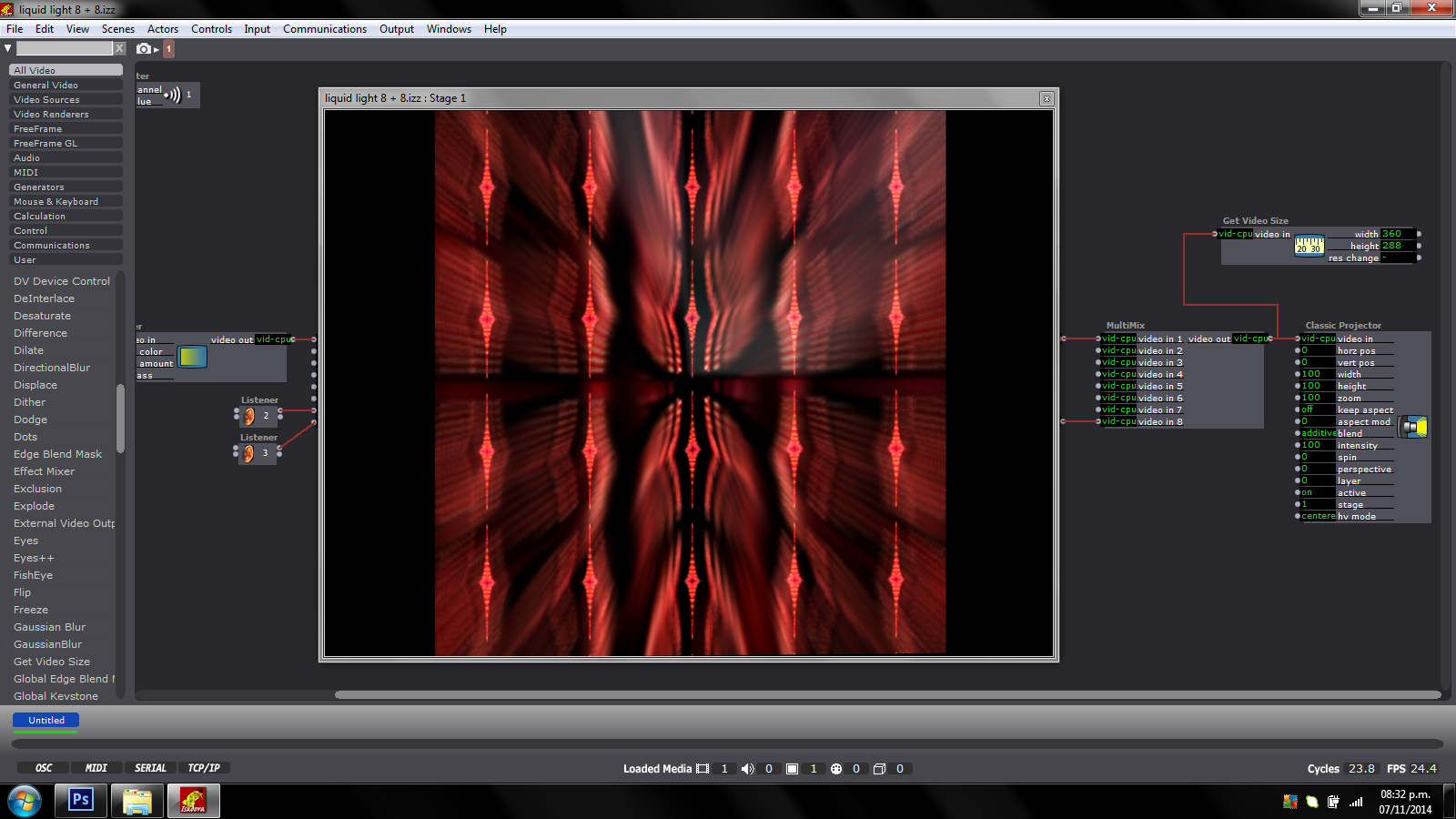
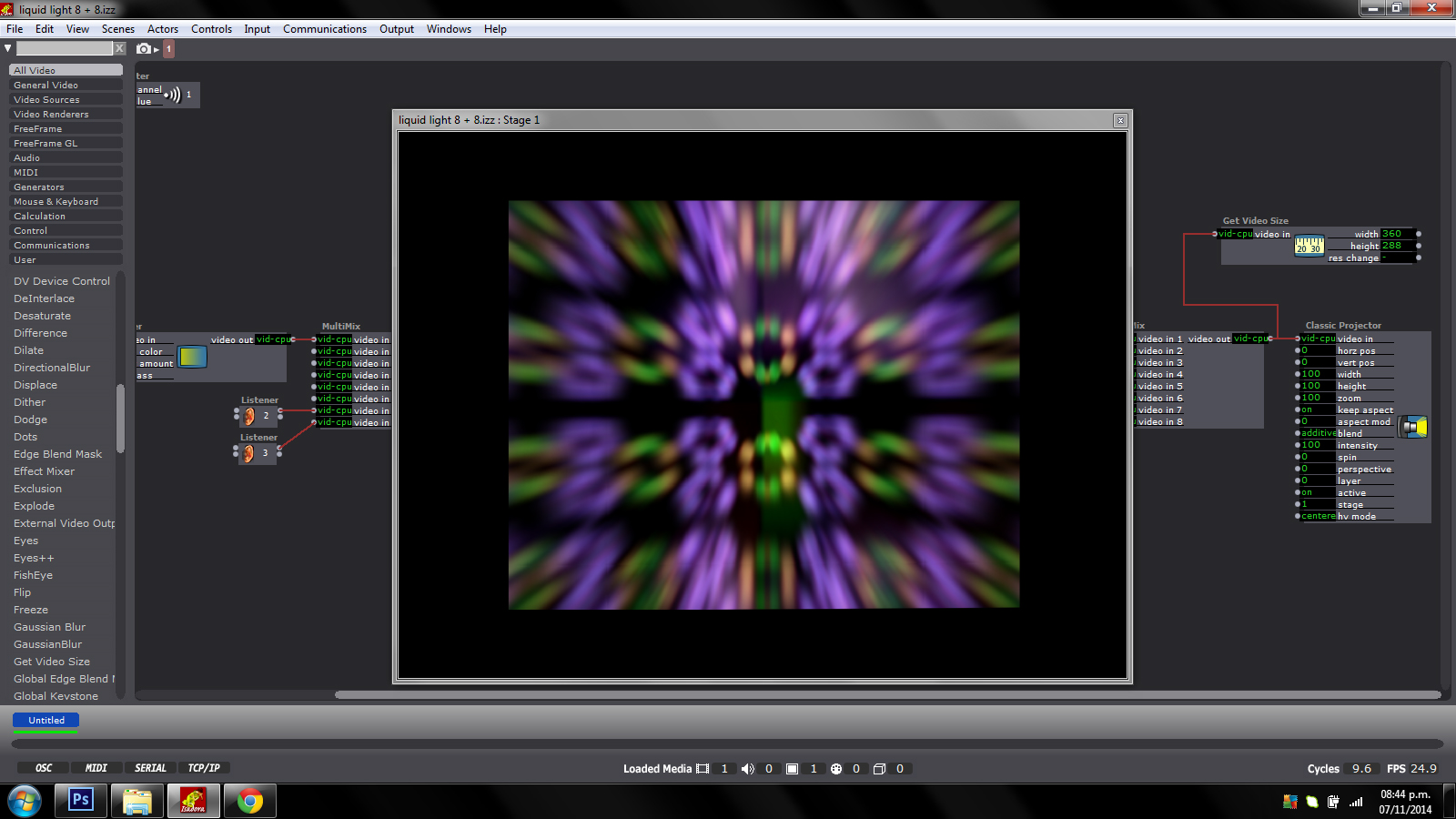
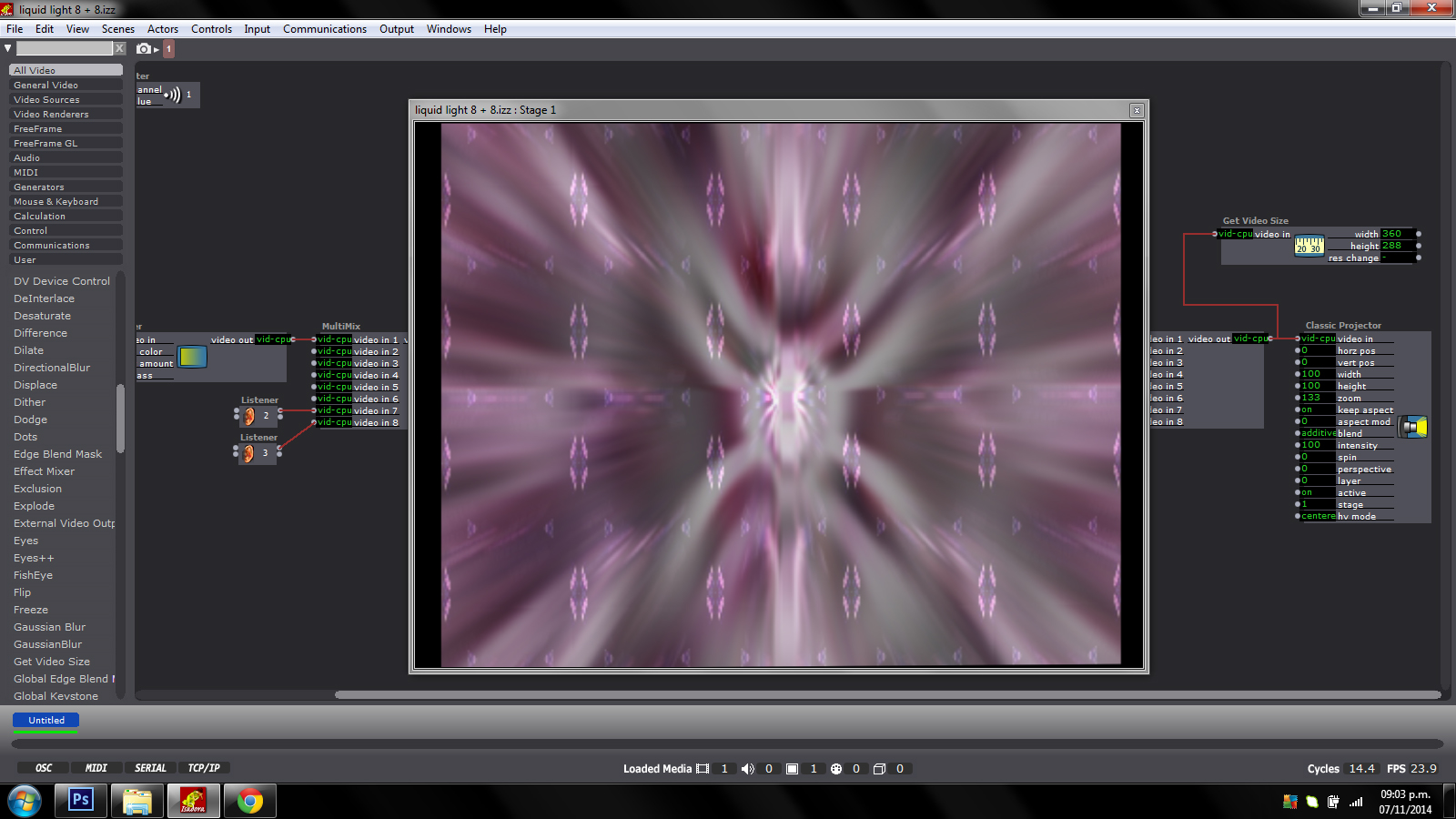
-
You have another setting for the stage to maintain aspect ratio, this is in the stage tab of preferences. That should fix #3.
In general (and please if I am off a little here correct me) Isadora will scale media until one dimension fits the projector area if keep aspect is ON.So if you have 720p video, and have a the stage set to 800x400 it will scale to fit the top and bottom edges (leaving black on the sides). If your stage is 400x800 (tall and narrow) it will scale to fit within this (1 edge matches without bleeding out), meaning the left and right sides will line up, and you will have a lot of black top and bottom.If you have 'keep aspect' set to off, the video will be stretched to fit the stage.If you wish to place video on the stage at its native resolution, use 'keep aspect' set to on, and calculate the percentage of the stage that the native video should occupy (by using the video size and stage size) and then setting the 'zoom' on the projector.