Grid Chopper User Actor - Easier Selection of Specific Portion of Image
-
Hello All,
Sometimes understanding how to chop an image into exactly 'x' parts is a bit confusing because of the way that the percentages on the 'horz ctr' and 'vert ctr' inputs work. This actor makes it very easy to say "divide the resolution into 'x' parts, and give me the 1st, 2nd, etc. part of that image."For example, let's say you need to chop an image to display it on three monitors arranged horizontally. You'd set the 'horz divisions' to 3 and the 'vert divisions' to 1\. Then, to get the left part of the image, you'd set the 'horz select' to 1, to get the center, you'd use 2, and to get the right part of the image you'd use 3\. (You'd need three of these actors in total, one for each chopped portion.)Similarly, to chop an image so that it could be displayed on three monitors arranged vertically, you'd set the 'horz divisions' to 1 and the 'vert divisions' to 3\. Then you'd select the a vertical division of 1, 2 or 3 to get the top, center, and bottom portions of the image.I hope that this will simplify the most common chopping situations.Best Wishes,Mark -
@mark, thanks so much for this. Perfect.
-
Tried it, but doesnt work somehow. Am I doing something wrong? Horiz select 1, shows the image in the middle, horiz select 2 just a little left of the center. See screenshot.
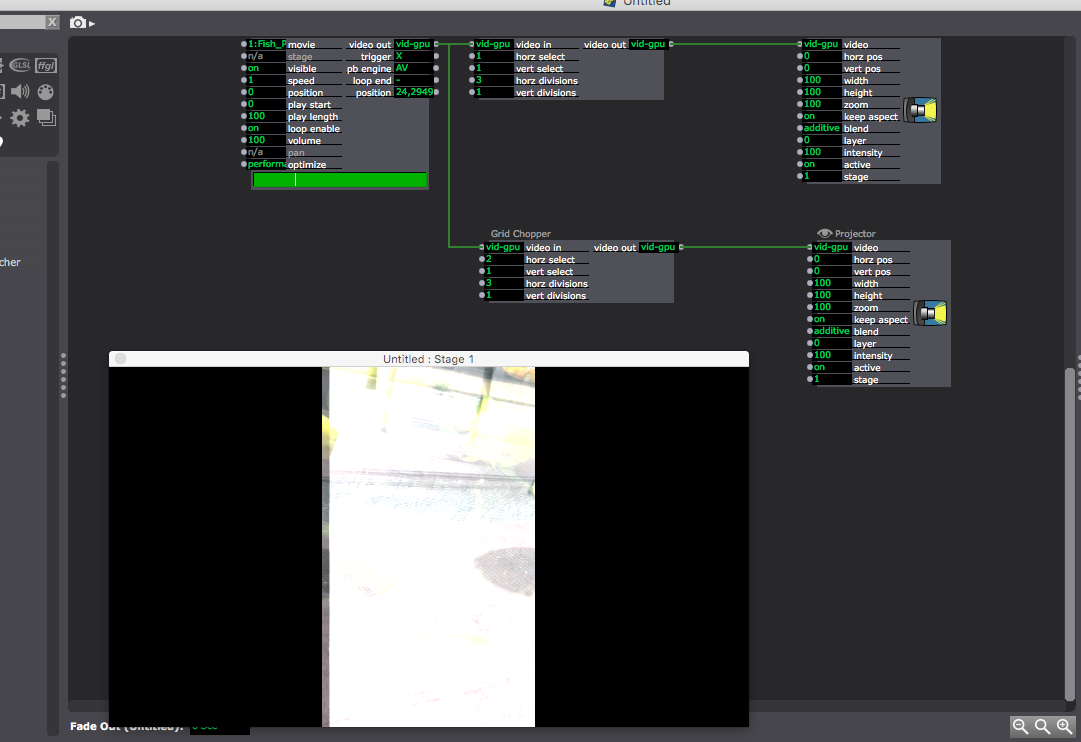
-
What's the resolution of the source image?Also, are you sure that it's not working? The setup you have above has the two images on top of each other. You'd need to shift the horz position of the two projectors so that they are separate? Do you understand that, since the image is chopped, it's being "letterboxed" on the left and right sides? This is because the 'keep aspect' setting of the Projector actor is turned on.I just tested the actor with the 16x4 grid of colors in [another user's post](http://troikatronix.com/troikatronixforum/discussion/2837/converting-rgba-color-palette-to-8bit) and it worked as expected, giving me an individual square of color as I changed 'horz select' and 'vert select'.Best Wishes,Mark -
@mark you where completely right: moving horizontal position did the job. Thanks for that great user actor, very useful!
-
What a great tool! This is something that is becoming a common usage in Isadora :)
-
I agree.I am interested to know how this is different to the 'panner' - besides the obvious differences. The chopper has more direct math. It is just that I get a better result with edge aliasing in a glsl shader at 2400 x 600 over three stages using chopper vs panner. However, when mixing the glsl shader with video can only get the panner to work, perhaps because the chopper does not crop in the same way? Cheers Bonemap
-
Dear @bonemap,
The difference between Chopper and Panner is that the Panner maintains the resolution of the input, while Chopper outputs a video stream that is smaller than the original. For instance, if you feed a 1920x1080 video into Panner, and set the 'width' and 'height' to 50%, the output is still 1920x1080\. That means the input image is being scaled up by 200%, and so you're going to introduce some scaling artifacts into the image. With the Chopper actors, if you set a the 'horz size' and 'vert size' to 50%, you'll get an output image of 960x540\. In other words, one pixel at the input is always one pixel of the same size at the output, and thus no scaling artifacts.If the Chopper fails with the GLSL Shader actor, I'd like to fix it. Can you provide that for us? Or at least provide more details?Best Wishes,Mark -
Hi @Mark,
After another look and modification - all is good with the GLSL shader and the chopper.cheersBonemap -
Dear @bonemap,
So, if I get you correctly, everything is fine and no bug to investigate, yes?Best Wishes,Mark -
Thanks @Mark,
There is no bug.Cheersbonemap