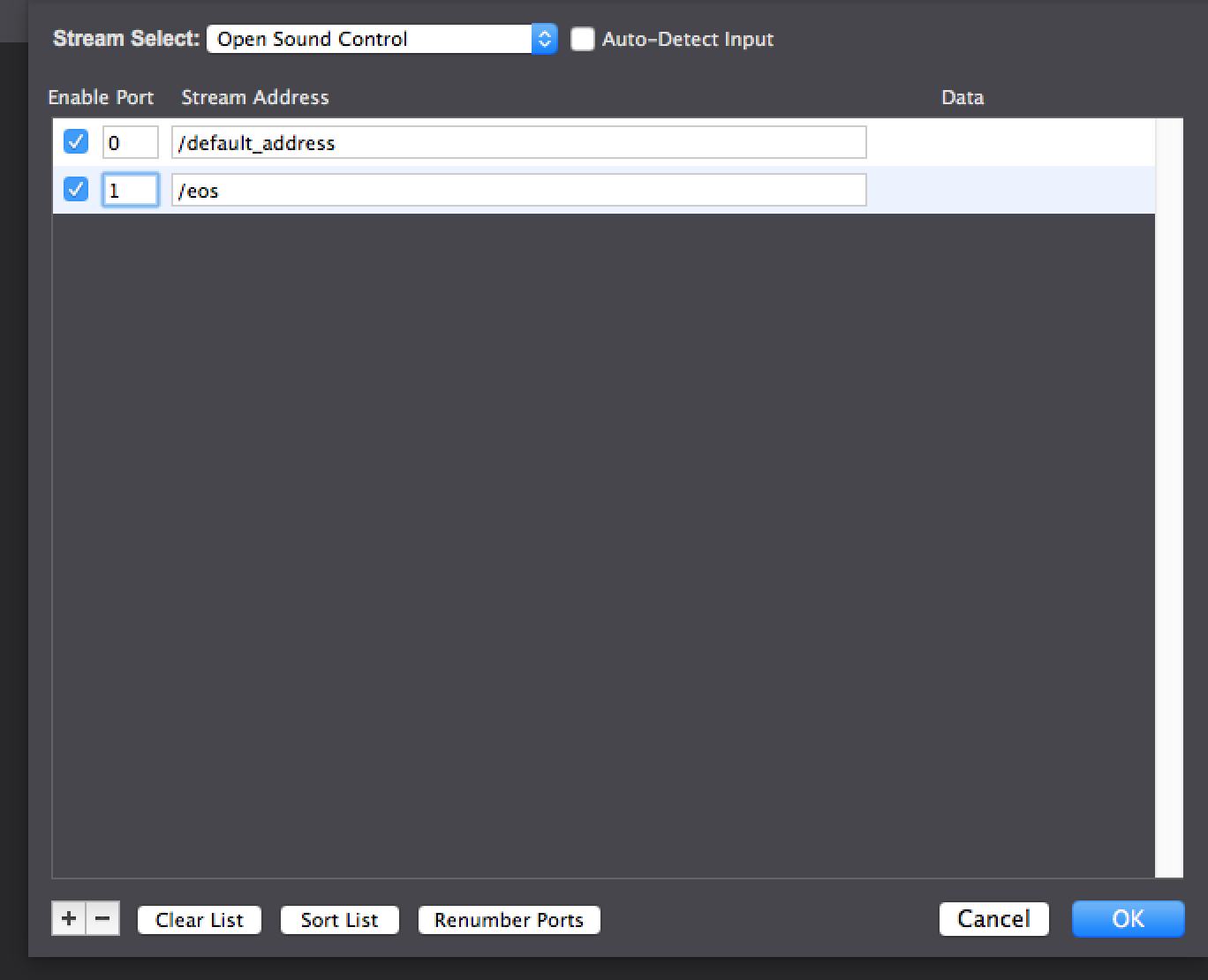Working with the EOS and OSC
-
I wanted to offer up some user actors that I made for getting triggers from cues in the EOS platform using OSC.
The actors parse out the cue number from the OSC line that comes from the console. Separating the cue number from thetime and from the percent complete.OSC FROM ETC EOS---CUE INFORMATION.iua: shows the cue#, Time, Percentage done.OSC FROM ETC Cue trigger.iua: By entering the cue # that you want to trigger a cuewith the actor watches for that number sends a trigger when that cue happens.Please let me know if I can help clarify any of this better.Have fun.TlalocP.s. these files where saved in the BETA version. If you need it back saved please let me know.0d80d2-osc-from-etc-cue-trigger.iua 9bf6a2-osc-from-etc-eos-cue-information.iua
-
This IUA allows you to GO on cues. Go BACK on cues and has the izzy trigger integrated.
Let me know if you have any questions.It was written on the BETA. Let me know if you need a different version.Tlaloc -
saved back for Izzy 2.2 would be much appreciated. Very useful!
-
Here you are glen. The go commands going towards eos work on their own. For the return cue information from EOS I recommend the OSC router.
Also Please see the attached image for the stream path in IZZY. -
I will give it a try soon as I can. Thanks again!
-
I recently posted to another thread on ETC some info about osc formatting. I suggest taking a look at it.
-
DusX can you link to it?
-
i still don't manage to trigger cues from eos ion from isadora. any suggestions, help, examples.
be aware that I'm truly new to the eos family!
best
-
i downloaded all the actors. are there any example files, screenshots available especially from the eos side setup
best
-
Hi there!
Starting on the EOS side; go sit behind your console/machine that is running ETC EOS
- Open the menu by pressing the triangle at the bottom of your screen (the same location as where you can save/load new files)
- Press Setup > System Settings
- Go to Show Control
- Go to the Tab OSC
- Enable OSC RX (Receiving) and OSC TX (Transmitting)
- Set the correct ports, let's say that our Input port is going to be 4567 and our output port is going to be 1234 (Isadora Standard port, this should match your default OSC receiving port of Isadora)
- In the OSC TX Address fill in the IP Address that you can find in the Isadora Preference menu (bottom of the Preference window)
- All other fields should be left alone.
- Go back into Live mode (Press Live if you are behind a Console or press Blind at the top of your screen to return to the normal mode)
- Make sure that you can advance through your Cue list like you normally would. If not, that means that your Cue list is not attached to the Main Playback master
To Isadora;
- Create a new OSC Transmit actor
- Fill in the IP Address of the other machine
- Fill in the Port, this should be the same as step 6 of the EOS side. (Input port)
- Fill this in our OSC path; /eos/cue/2/fire
- Add a Trigger value actor to our value, and send it 1 > press the trigger
- Isadora will now tell EOS that it should fire cue 2.
- EOS should follow :)
A few things about the OSC path and how it works;
/eos > required for all EOS commands, they all start with /eos/
/cue > We wish to execute a Cue command
/2 > The cue number
/fire > And we wish to fire it.
You can use a Text formatter to make this OSC path for you.
- Grab a new Text Formatter actor
- Double Click the actor
- Paste this inside "/eos/cue/" P1 "/fire"
- Press OK
- Now if you change Parameter 1 to 3 for example it will give an OSC path of "/eos/cue/3/fire"
-
A few gotchas;
If you wish to use your Console / Nomad during sending commands within Isadora you have to use so-called "Users".
ETC EOS has one primary user and a secondary user. What happens when Isadora is sending commands as a primary user it will clear your command bar.. And that is real shitty when you are working on some stuff during your show :) (In Blind mode ofc)
You should set all the OSC commands to User 2, Secondary user. That way your command bar is never cleared since that is our Primary user.
You can simply do this by adding /user/2/ to the command.
The above example will be /eos/user/2/cue/[cuenumber]/fire