vertical blending
-
Hello,
I'm working on a setup with 2 ultra short throw projectors where i need to fill a circular floor with content, one projector from each side of the circle. what's the best practice for splitting an image over 2 projectors vertically? i've tried this setup with a couple of Chopper actors, and it seems to work, but i'm a little confused about what my default resolution should be??? and how do i go about edge-blending these 2?
(also, can't add PNGs to this new post, i shall try to add in a comment) (chrome on OSX 10.13.3)
thanks,
john
-
added images that wouldn't attach to original post:
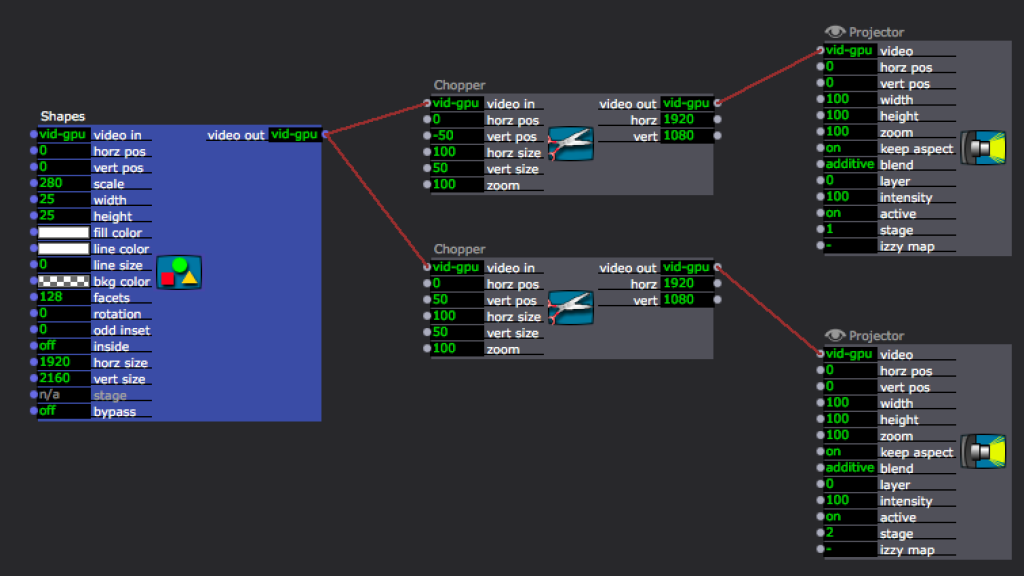
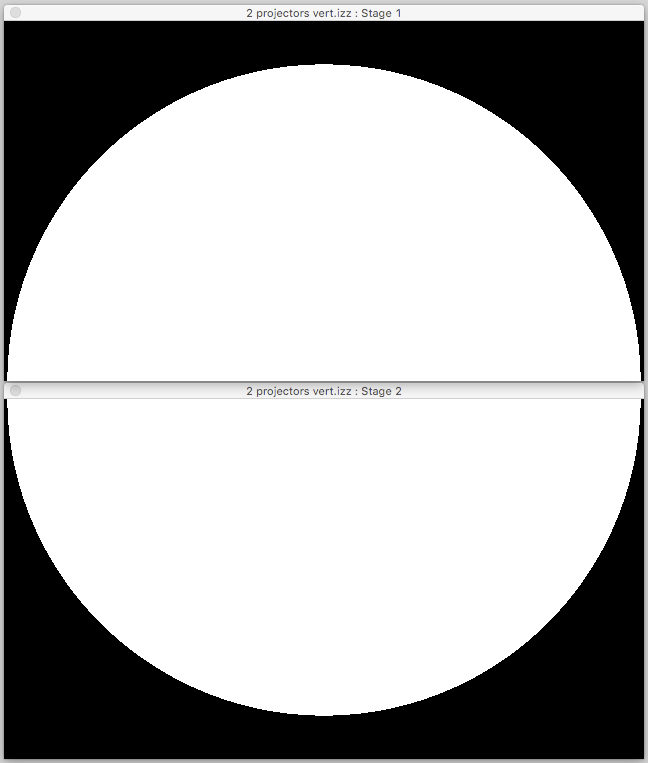
-
Hello @dbini,
You can add edge blending in the stage setup or with the edge blend mask actors. There you set the amount of pixels you want to overlap the projections per stage. The same pixel amount needs to be added to the chopped parts with the chopper actor. This means to double the overlapped part of the outputs.
If you have an overlap of 20%, the choppers show 70% and the second starts at 30%.
-
thanks @DillTheKraut - something like this? but now it seems that the closer i get to a result, the bigger the resolution becomes, and its starting to spiral out of control. I remember @Mark made a useful edgeblending calculator tool and posted it in the forum a few months ago, but i can't find it now i need it......
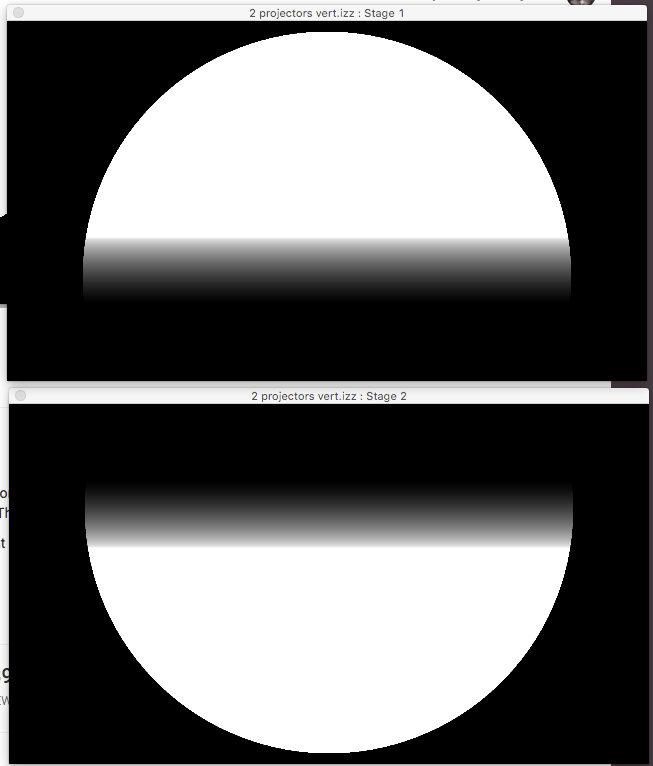
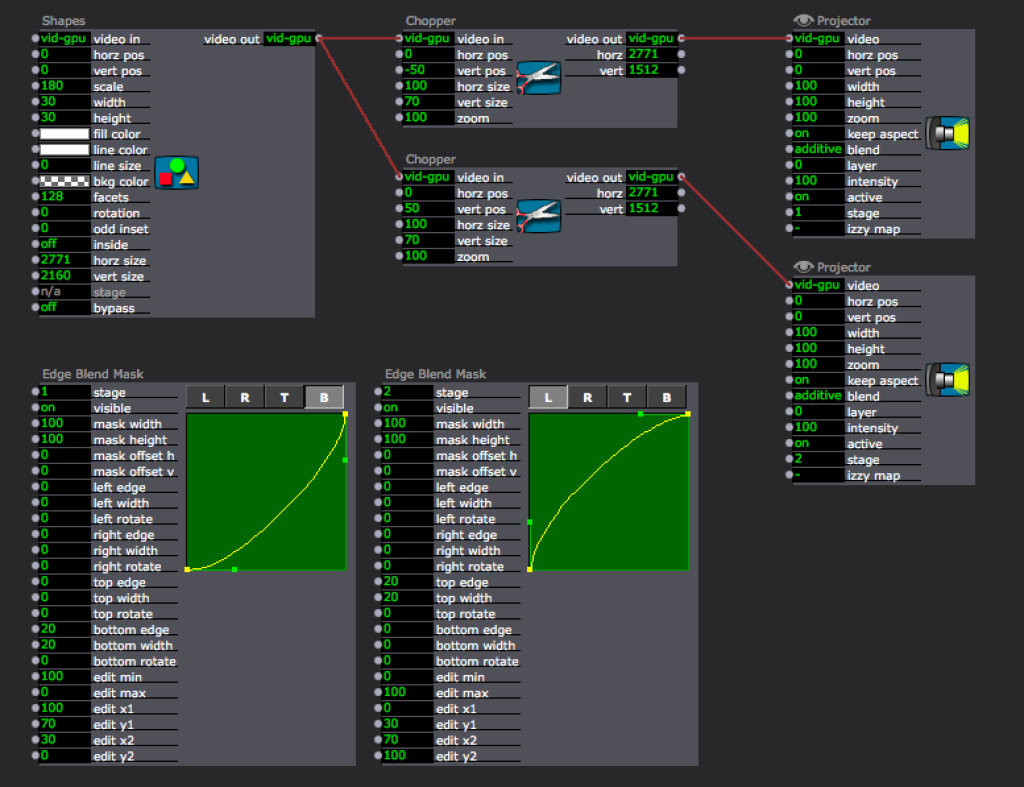
-
@dbini there are differen ways to approach this in Isadora. I would go for using the mappers not the chopper, it does not make much difference but I like th flow more. First just setup your phyiscal video projectors, and try for about 15% overlap. Next go to the stage setup (not the edge blend mask actors) and get the blend working on a white background (it will never really work on all colours from white but you willl get a results you are happy with.
When using video this is a little more clear as the video has a resolution, for shapes I would do the following, guess the resoltuion you have for your combined projectors, so if you have 2 full hd porjectors stacked vertically and there is a 15% overlap lets say you have 1920 * 1998 (full width 1920 as you are stacking vertically, then 0.85*1080 *2 + 0.15 * 1080, the projector height without the overlap the 85% and then add the overlap, once times 15% as both projectors have it but are doubled). Go to the preferences and set the default resolution to 1920 *1998 and set video processing to be default resolution. Now any movies made for the show should also be at this resolution (or at lease this aspect ratio). This will not be pixel perfect, but unless you know every time exactly how many pixels your overlap will be this will have to do. Now when you connect the shapes actor and hover over the video output connectionyou will see that it has a resolution of 1920*1998. This will help keep consistnecy in mapping and allow you to feed any input across the blended area and have it map and move correctly.
I would then make a user actor with the two projector actors inside and whatever controls you need to access externally, but at least a video input that is going to each projector. Feed your video input (in this case the circle, but another image with more markings and detail could be better for calibration) and use source and destination quads to grab enough of the picture for each half and position them in the output to match the geometry.
Now you should have a user actor that you can reuse across secenes and only have to adjust once per setup, you will never see a full output on any stage, but you can make a preview before the projector to see what is happening full screen, or even connect to another projector actor, output, stage and physical screen to show you what the combined output will look like (albeit scaled to the screen size instead of accross 2 projectors, and in this case rotated to be a little closer to the aspect ratio).
I think the old edge blend plugins can be a bit of a red herring, the stage setup is the way to go, definately creating the combined resoltuion in the preferences is helpfull and the user actor with the quads for easily shifting the source and destination are also very handy.
-
@Fred - Massive thankyou for sharing your method so clearly. this makes lots of sense.
the content will be a mixture of recorded video, live IR video, 3D Particles and a collage of images animated using PanSpinZoom actors, so I will prepare the sources to fit with this kind of resolution. I researched this show with one overhead projector, but now i'm trying to recreate it with 2 USTs so we can tour it to non-theatre spaces. I usually build a separate scene with a Listener to Projectors setup for the mapping, and keep this active while i roll through other scenes with Broadcasters in, but I might try the User actor approach for this one. I will add the circular mask in the mappers.
(just to make things a little more difficult, i think i'm going to be lighting the space with projectors as well) i will keep you informed.
thanks, john
-
@fred one actor less in the output patch from now on, nice one!