[ANSWERED] How to create presets that will output groupings of videos to three projectors
-
Hello,
I have three panels of wall I'm mapping to, so one quad for each wall. Right now I have three movie players linked to three projectors, and each quad is mapped to a panel. However, I need to find a way to create presets that will output certain videos to each projector on key. The way I'd set it up is in "themes." For example Preset 1 outputs stars and fire, with fire being on the middle panel and stars on either side. Then there'd be Preset 2, Preset 3, etc. and I'd like to be able to assign keys to each preset. I know I can use a key table watcher and assign letters to videos. However, as far as I know, that only works if I want the same video playing on every quad. (If "A" is assigned to number 1, and I have the key table watcher connected to my three movie players, then hitting 'A' makes movie 1 play on all three). However, I need different videos playing on each movie player for each preset, so that all three quads differ in content. Is key table watcher still an option for this set up? Or how else could I do it so that I can key presets of different videos by hitting letter keys?
Thanks!
-
@gomer_pyle
Keyboard Watcher to Trigger Value
-
@dbini Thank you dbini. Can you explain a bit more how to configure this? I've got the key board watcher linked to trigger value now, but I don't quite follow how to do it so that one key triggers specific movies on all three projectors.
-
each movie that you have in the bin is assigned a sequential number according to its position in the bin. these are the numbers that you enter into the Movie Player to select which file you want it to play. by changing this number, you tell the Movie Player to begin playing the new file.
consider this example: hitting the 'a' key will trigger a combination of file#1 on one screen and file#2 on the other 2. hitting key 's' will play 3 different files. etc.
i hope this helps.
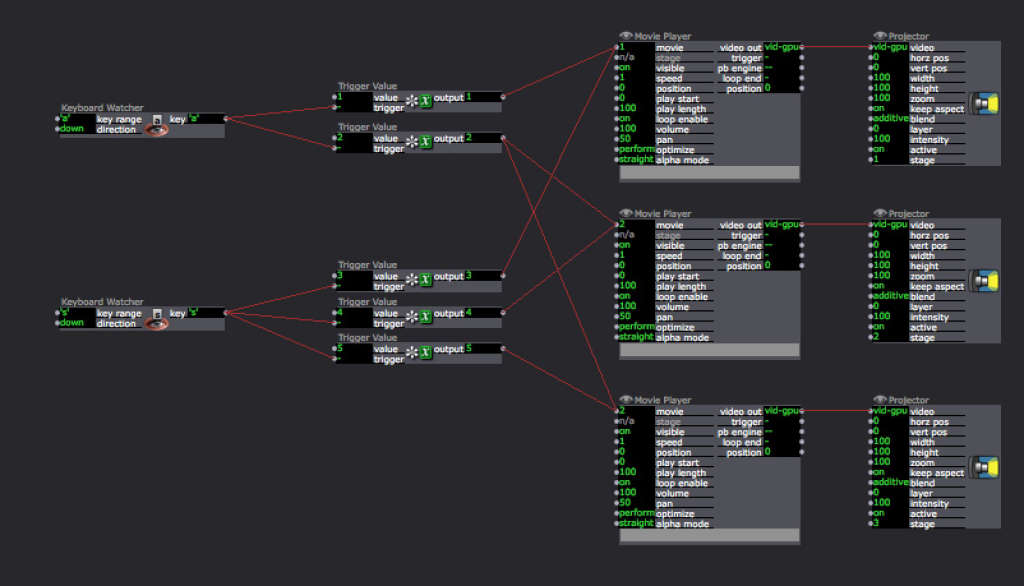
-
@gomer_pyle
One method would be to create a scene for each Preset. This approach can make each scene rather simple... no need for Routers, tables, etc..
The one thing to really remember here is to make sure your Projectors are in User Actors, so that is you update one, you can save and update all with the changes (1 user actor instance for each projector, then duplicate the scene).
You can then create a User Actor (that you add to each scene that handles your jumping... a number of options there.) OR you can open your Control Panel and add a 'Scene Select' control.
The Scene Select control will allow you to click the scene in a list as a control interface... no key control, but fast and easy. Just a thought.As much as I love to program in Isadora, sometimes you can really benefit from utilizing the scene structure.. its powerful and fast.
-- an added plus to using scenes, is you can integrate crossfades very easily... you can fade from a preset into another preset.. that would be a challenge to program.
-
You can also use Snapshots to capture the state of all the actors in a Scene and then recall them.
-
@dbini Wow, thank you so much dbini! And sorry for this late response. I understand from your screenshot how to set this up now, and have tried it out successfully:) I really appreciate your breakdown of how to configure the keyboard watcher to trigger value, as it hadn't occurred to me to do it this way. Thanks again!
-
@woland Whoa, I didn't even know that was an option:o Thanks, Woland! I'll look into doing snapshots as an alternative!
-
@dusx Thanks, DusX! I'm going to try out your solution, as well. It actually sounds like a really simple way to achieve what I'm looking for!
-
From the manual: