[ANSWERED] How do I full screen?
-
I am a new user sorry for any basic questions. I am trying to figure out how to full screen my viewer so I can use Isadora projections in performance. I have my laptop plugged into my projector right now but I can't figure out how to full screen the images in my isadora program. Also I will be mounting my projector from the ceiling and want to know if it's possible to run Isadora for performance without having to plug my laptop into a projector.
Lastly the audio gliches sometimes. Do I need to change processing speed, or something else to make sure my audio/video doesn't gliche in performance?
-
I am not sure if I understood everything right. A few questions first, are you on Mac or Windows? Have you set your display settings to extended displays or is it set to mirrored?
After you have set the displays to extended view you enable fullscreen in Isadora by toggling the the menu "Output --> Force Stage Preview".
You have to plug your laptop to the projector, where should the projector get the signal from if not?
Best Michel
-
You need to make sure your system see's the second screen or projector as an extended display (not mirrored).
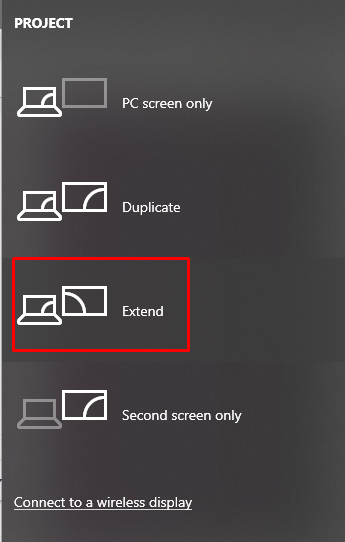
Then in Isadora Preferences, make sure your stage is set to the second display.
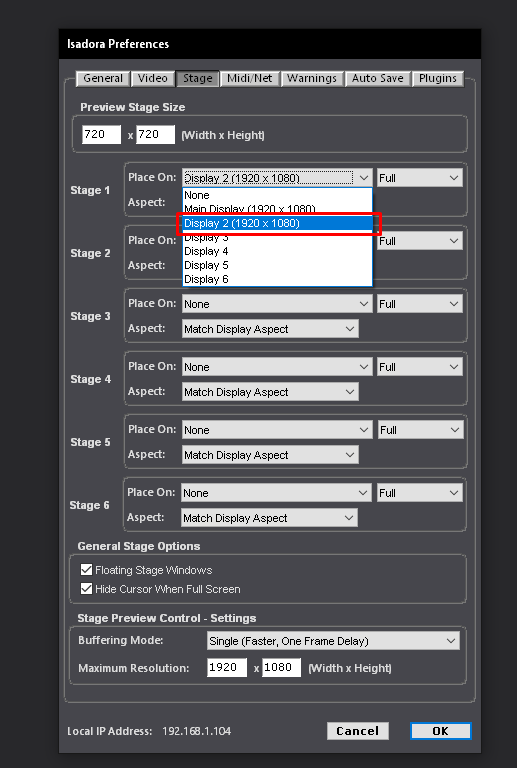
Then go to Windows > Show stages.
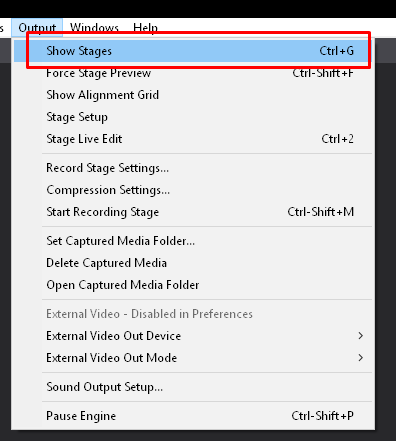
-
@akamitses said:
Lastly the audio gliches sometimes. Do I need to change processing speed, or something else to make sure my audio/video doesn't gliche in performance?
Please use the link in my signature to submit a support ticket so that we can help you get to the bottom of the audio issue.