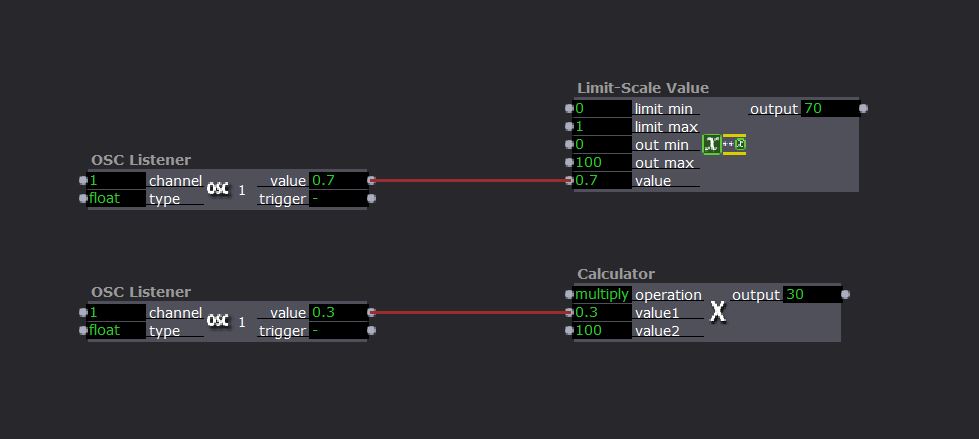[ANSWERED] value in OSC Listener
-
HI everybody,
I'm trying to connect Ableton Live through a plag in OSC Send.
All work in a good way, but the value of output to OSC Listener goes from 0 to 1.
How can i convert this value in 0 to 100???
I kwon there si a method, I founded some information on the tutorial about OSC Touch in Isadora page.
Please give me a suggestion.
best wishes
Giampiero
-
Limit-scale Value actor is what you want.
limit min = 0
limit max = 1
out min = 0
outmax = 100
and attach the output from your OSC Listener to the value input
This will scale up from 0 - 1 to 0 - 100
Alternatively you can use a calculator actor and multiply by 100 -
Bù non so...!!!!
non funziona ne L' Osc listener, ne tanto meno con un calculator _ -
-
Go to Stream Setup- Turn on Auto Detect input
- Set Channel 1 of your OSC stream to the value that you wish to receive
-
-
Ohh thank's so much!!!!
now it's clear.
best wishes
Giampiero
-
I will simply add to this that you can avoid the addition of the Limit Scale Value actor when you know the range of values coming in to the OSC Listener, because Isadora has the capabilities of the Limit Scale Value "built-in" to every input and output.
So let's say we know the OSC Values coming in will always range from 0 to 1. In this case, I would click on the word 'value' of the OSC Listener to open the inspector box, and set the values like this:
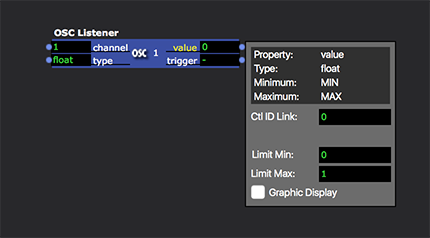
Once you do that, any input that has a range set for it's input will automatically scale the values ranging from 0 to 1 to whatever range the input is set to. For example, if I add a Projector actor and click on the 'intensity' input, I'll see this in the inspector
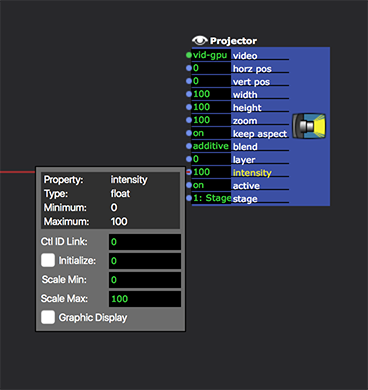
Alternatively, you can simply hover your mouse over the input you want to see and examine the tooltip to find out what the input range is.
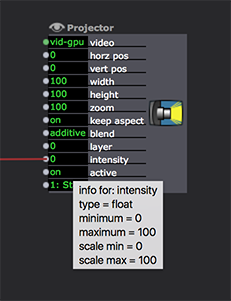
So I know that the range of the output (0 to 1) will automatically be scaled to the range of the input (0 to 100.)
.25 becomes 25
.351 becomes 35.1
.5 becomes 50etc.
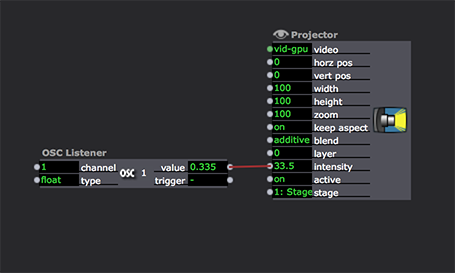
This would be the equvialent of the following patch using the Limit Scale Value actor
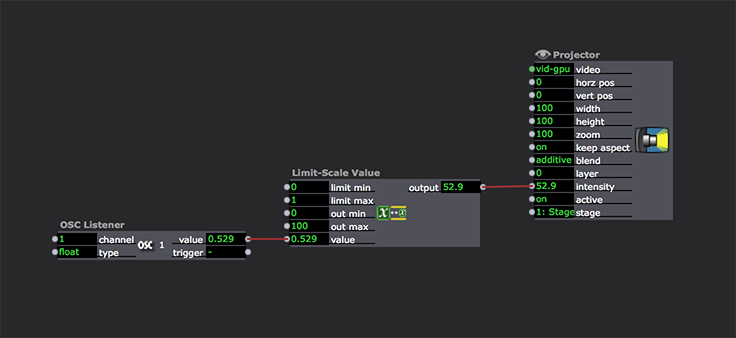
The only time this automatic scaling system won't work is when the Limit Min/Max on the output, or the Scale Min/Max on the input says MIN or MAX. These special values mean "no limit" and disable the automatic scaling. So, even after setting the Limit Min/Limit Max of the OSC Listener, no scaling would occur in this case because the Calculator actor's Scale Min/Scale Max are MIN and MAX.
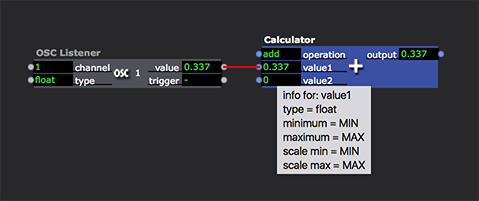
So perhaps that's more than you wanted to know. ;-) But it gives a quick picture of one of Isadora's most useful features.
Best Wishes,
Mark -
Ok !!
now it is much clearer to me.
I said that there was a way to set the values, no, because it almost seemed like they were set up by magic ... ahahhaa !!!
Thank you very much Mark
best wishes
Giampiero