Triggering Isadora 3 with OSC from an ETC ION/Nomad
-
I'm headed out so I'll clean this up later, but here's the gist of it:
Before tonight I didn't know how to do this but I taught myself and a user ( @sroyal06 ) so I wanted to sharePREP STEPS:
1. Download the most recent version of Isadora 3: https://troikatronix.com/get-it/
2a. If you're not working with an ETC Ion, download the EOS Family software onto your computer for free to simulate one/learn how this works: https://www.etcconnect.com/Products/Consoles/Eos-Family/?LangType=1033
2b. If you're working with an ETC Ion, connect the Ion and the video computer to an ethernet switch with ethernet cables.
3. Download my files ----> Woland - ETC Ion user actors 6.zip
Credit: User actors adapted from @tlaloc 's from this post: https://community.troikatronix.com/topic/2924/working-with-the-eos-and-oscETC ION/NOMAD SETUP STEPS:
If you want to work on the Ion/Nomad with my example EOS showfile (which has the right settings and some dummy cues designed to be used with the included example Isadora Patch), it's included in the zip.
If you want to setup your own file on the Ion/Nomad:
1. Click the Gear
2. Click Setup > System Settings
3. Show Control > OSC
4. Set the UDP TX Port to the incoming OSC Port for Isadora (default = 1234) - (highlighted green in the Isadora Preferences screenshot and the ETC Ion/Nomad screenshot)
5. On the Nomad I had to set the OSC UDP TX IP Address to the local IP address of the computer - (highlighted yellow in the Isadora Preferences screenshot and the ETC Ion/Nomad screenshot)
6. The Isadora Patch I've included was built to be triggered by the EOS showfile I created and included, but you can also just record a Cue 0.5, 1, 2, 2.5, 2.7, 3, and 4 in your own show file and bang through though cues to see the system I made. It's got some explanations in the Comment actors.
ISADORA SETUP STEPS:
Test that you're actually receiving OSC from the ion before you even worry about the OSC listener actor.1. Go to Output > Stream Setup
2. VERY IMPORTANT!!! ---> Check the "Auto-Detect Input" box at the top right.
3. Bang the go button a few times on the ETC Ion
4. If nothing is showing up in stream setup, you don't have the computer and the ION networked together properly and/or you don't have the ION configured to send out cue information over OSC.
5. When you get channels showing up from the ETC Ion/Nomad, set the channel number for "/eos/out/active/cue/text" to "1". (For this basic setup I didn't care about any of the other info coming from the ETC device.)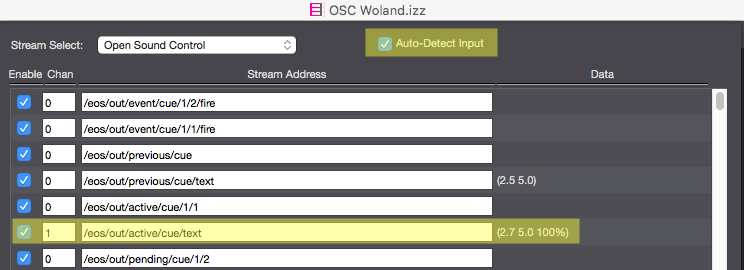
6. Then you should be able to see the two user actors actively changing their outputs when you bump through the cues on the EOS device.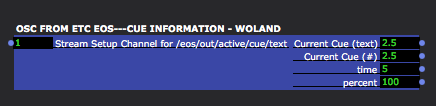
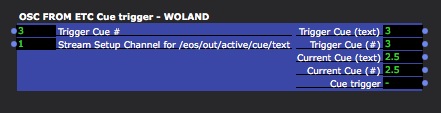
If you want to build these in Isadora 2, this is all these two user actors are:
Note: The Value Changed actor was added for Isadora 3, so just skip over that actor anywhere it appears if you want to build this in Isadora 2.Cue Information User Actor Guts:
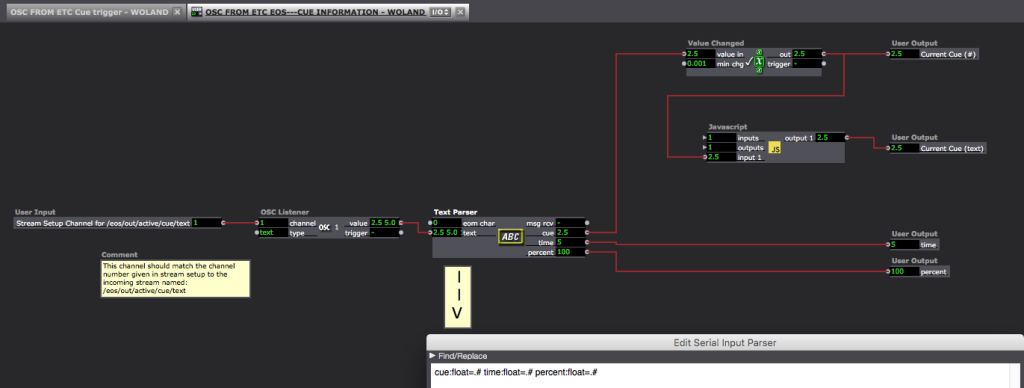
The Text Parser actor inside this User Actor has the following code:cue:float=.# time:float=.# percent:float=.#
Cue Trigger User Actor Guts: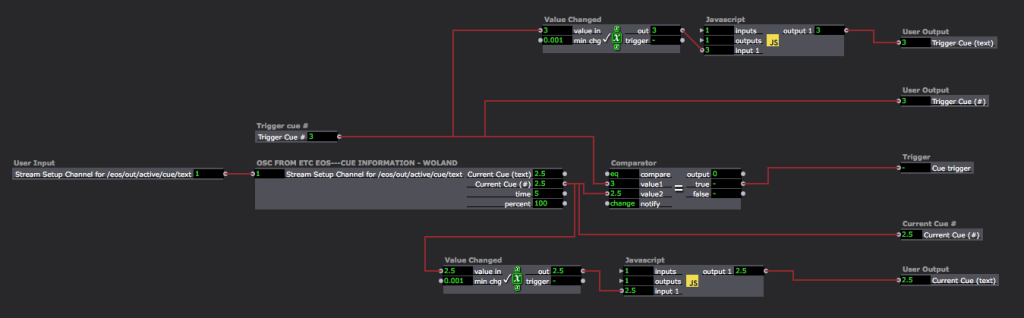
All the Javascript actors are doing in both the User Actors above is converting the number to a string/text. The code in the Javascript actors is as follows:function main() { return arguments[0]; }
7. If you press Cmd/Ctrl+Shift+S or Cmd/Ctrl+Shift+C to show the Control Panel, you should also see the Stage Preview and the number below it (the current cue number) changing as you bump through the cues on the EOS device.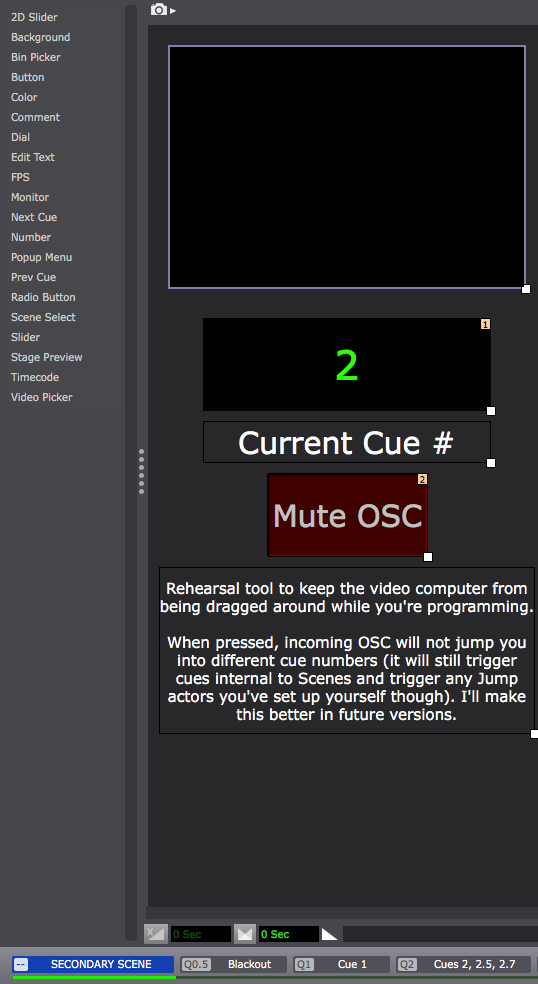
8. Now read the instructions in the first Scene labelled "SECONDARY SCENE" to learn how to trigger specific scenes that match the cue numbers from the EOS device: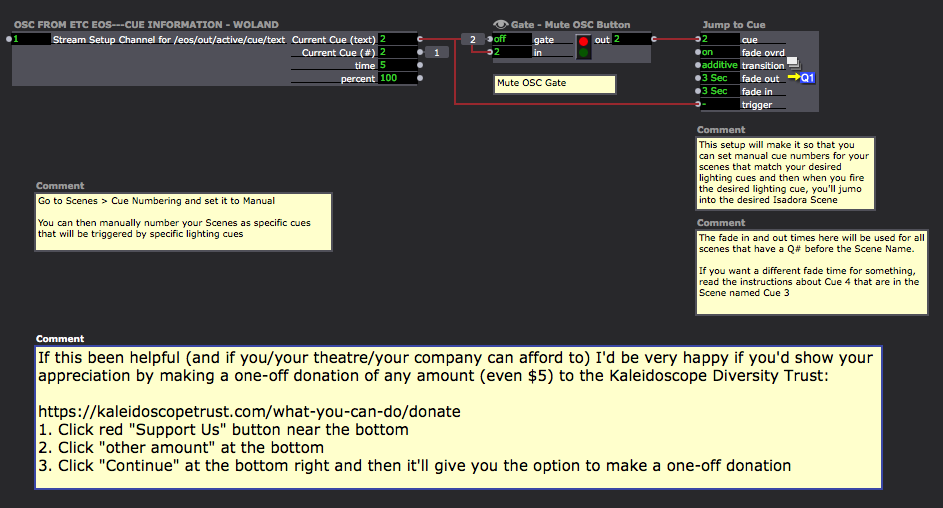
You'll need one of these in every Scene to keep yourself from accidentally deactivating the SECONDARY SCENE when you navigate directly to it and then back to a different Scene: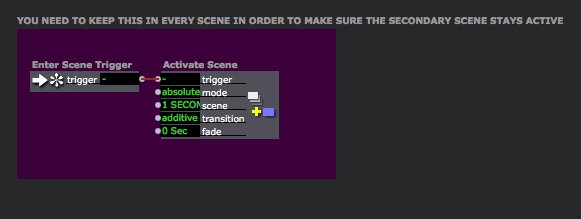
9. The Scene named "Cues 2, 2.5, 2.7" has instructions on how to deal with using the EOS device to trigger changes inside Scenes with EOS lighting cues: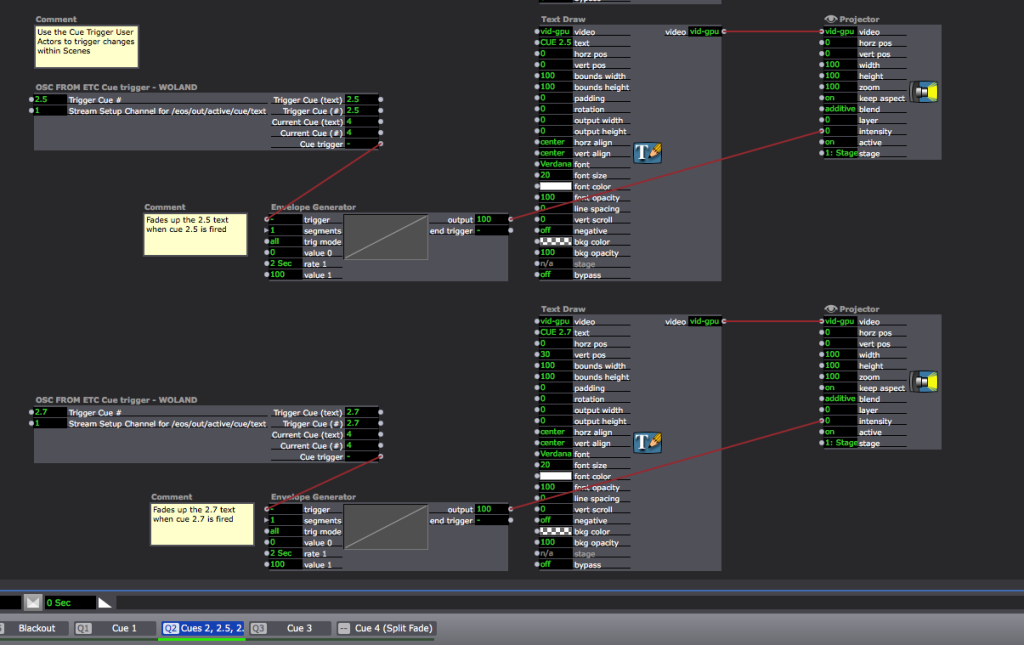
10. The Scene named "Cue 3" has instructions on how to handle jumping to Scenes for which you want custom timing: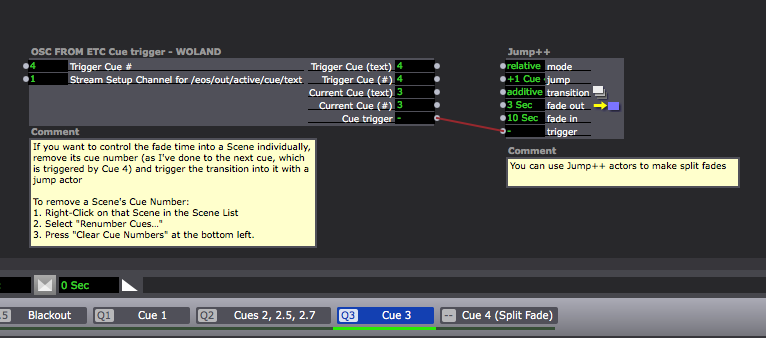
11. The EndThis was very basic (I'll eventually merge this with my MSC system so it has all the fancy and nice controls and rehearsal tools I built there but for now this will do).
THANK YOU STEPS:
If this has been helpful (and if you/your theatre/your company can afford to) I'd be very happy if you'd show your appreciation by making a one-off donation of any amount (even $5) to the Kaleidoscope Diversity Trust:
https://kaleidoscopetrust.com/what-you-can-do/donate
1. Click red "Support Us" button near the bottom
2. Click "other amount" at the bottom
3. Click "Continue" at the bottom right and then it'll give you the option to make a one-off donationBest wishes,
Woland
LEGAL STUFF:
Copyright (c) 2018 by L (Lucas) William Wilson-Spiro: https://lucaswilsonspiro.wordp...
This work, readme document, “OSC Woland”, and the accompanying materials (Isadora Example Files, Isadora User Actors, Example EOS Showfile, etc.), created by L (Lucas) William Wilson-Spiro is licensed under a Creative Commons Attribution-ShareAlike 4.0 International License: http://creativecommons.org/lic...
Legalese TLDR: Anyone may use and adapt this at no cost for commercial and non-commercial purposes but cannot redistribute any version of it with any additional restrictions imposed, nor can modifications of it be sold, rented, or otherwise monetized. Any adaptation of this work MUST be distributed for free.
TLDR TLDR: Anyone can use this forever, for free, and for anything (commercial or non-commercial), but you cannot charge people for access to this work or an adaptation of this work; you must distribute it for free.
-
@woland thanks for your help today!
-
Hi there both :)
Really love what you did @Woland, @sroyal06 had send me a DM aswell to ask for help yesterday and I didn't had time to post this. Anyhow, I cleaned it up a bit and added some examples to this file.
I use the actors inside this file for basically any production that I'm currently doing and where I'm the only operator for Light and Video or where we need to sync the two.
Features
- Control elements to see the Cue labels
- Support for sub-cue's inside an Isadora Cue. As long as you don't them as an Isadora Cue you can use this file to do sub-cue's inside an Isadora cue.
- Ability to disable the Lighting Console taking control over Izzy
- Ability to follow the timing of the Cue inside the Lighting desk.
- Ability to view the prev cue's / pending cue's by using a nice little JSON parser.
Donate
Please if you use this file and you can afford it go to the OP (Woland post) and make a small donation to Kaleidoscope Diversity Trust.
Legal
Copyright (c) 2019 by Juriaan Gregor (juriaan.me)
The patch and user actors provided are licensed under an Creative Commons Attribution-ShareAlike 4.0 International License: http://creativecommons.org/lic...
Download (with examples)
-
@juriaan Hi there - Thanks for the actor. I am currently struggeling to get it working cause the Lightingdesk (ETC Gio@5) is sending a trailing "1/" on everything (indicating Sequence List). As i am completly new to Javascript i was not able to modify your scripts accordingly. May be someone more experienced is able to give me a hint? The received String is e.g.: "1/1 Einlaß 5.0"
-
Hi!
Let me see or I can work on an updated example; could you let me know which version of EOS is running on the console?