[ANSWERED] Is there a way to use motion blur with 3D player?
-
I'm looking for a way to make a 3D object appear to "pulse", meaning that the scale changes at random and also has a subtle blur/decay on it. I have a pulse generator linked to a shuffle, which goes into the 3D object's all scale variable; that takes care of the scale randomization. However, since motion blur can't be run into the 3D player, I'm wondering if there's a way (or alternative) to achieve this effect? In general, is it even possible to use effect actors with 3D player, since it's both a player and an end point?
Thanks!
[STAFF EDIT]: Solved by setting the blend mode of the Renderer Projector to transparent.
-
Hi,
There are at least two ways to do this.
1. In Issy v3.x use a virtual stage in Stage Setup and a Get Stage Image actor
2. In Issy v3.x use a 3D Renderer actor, in Issy v2.0 use the Virtual Stage actor (renamed to 3D Renderer in Issy v3.0)
In both cases you will have a video output of your 3D module that can then be daisy chained to your choice of video effect or stage projector.
In the first example create a 'virtual stage' in the Stage Setup interface. Then in the 3D module assign the 'destination' parameter to 'stage' and the parameter directly above labelled 'stage/chan' to the virtual stage you created. The final step is to place a Get Stage Image actor in your patch. This will give you a video output of what your 3D module is doing and effect can be linked.
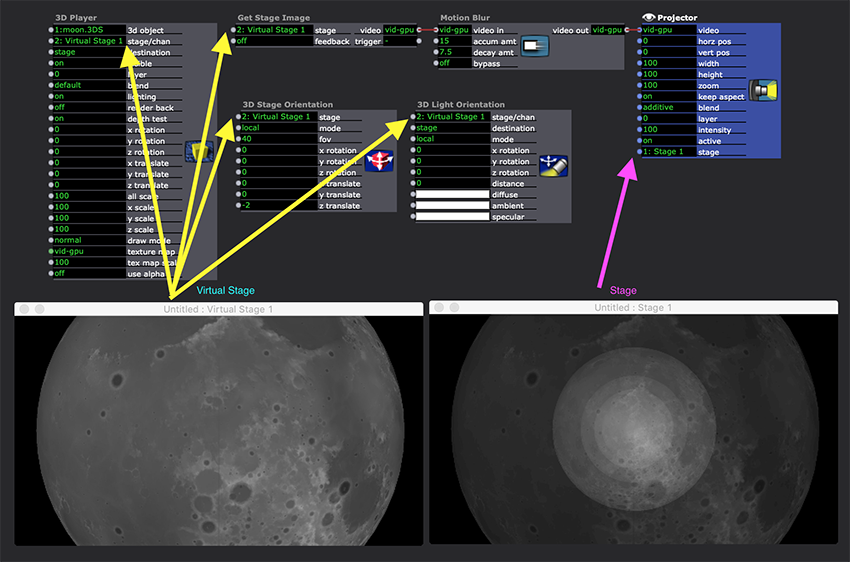
--
In the second method place a 3D Renderer actor in your patch. Then set the 3D module 'destination' parameter to renderer, you will also need to select the Renderer from any 'stage/chan' parameter. This will give you a video output of the 3D module. This method works in Issy v3.x with the '3D Renderer' actor and in Issy v2.x with the 'Virtual Stage' actor (the actor was renamed in Issy3.0).
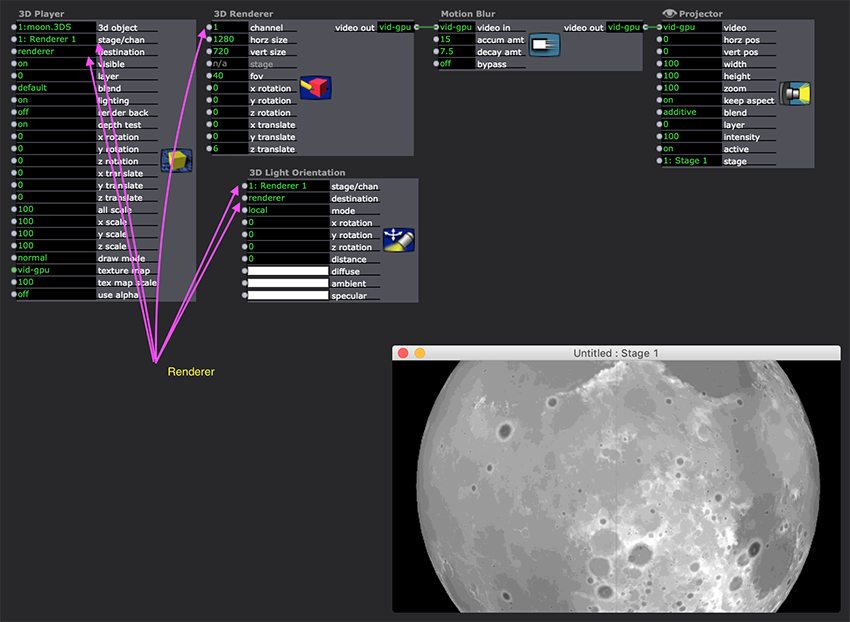
--
There is a forum post with a demonstration patch for this technique here
Best wishes
Russell
-
Worked perfect, @bonemap! You're always a life saver, man! I went with the first example, and am real happy with the results--I've got a 3D globe that is randomly scaling with a blur effect, exactly how I wanted it. This is so thoughtfully explained and with clear visuals that are very easy to follow. Thank you!!!!
-
-
Hi again, @bonemap First of all, this is working great! I wondered if you might know how I can get my 3D object whose destination is 3D Renderer, to display as a layer #2 over my other movie, which is playing through a projector on Stage 1? I know that normally, I just assign layer #2 to my 3D Player and #1 to the projector. However, in this case it seems like the object kind of disappears unless the other layer is on additive, and I need them both to be opaque, and for the 3D object layer to be in front of the projector layer. I tried outputting my 3D object to Stage 1, and it worked as expected; so I figured this issue is because one is going out to the Renderer, and the other through Stage. Is there a way I can keep my 3D Player on Renderer, and still have it appear over the other Stage layer? Or do they both have to be on the same output for layers to work?
-
Hi,
I think in this case you might use two projectors and set the layer parameters for each.
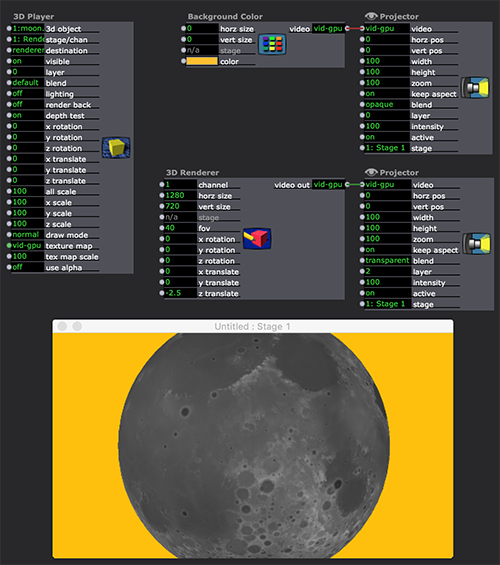
best wishes
Russell
-
@bonemap Deleted the contents of this comment/question because I realized I hadn't set my blending mode to transparent on the Renderer projector, which was causing issues. Thank you!! This is perfect!