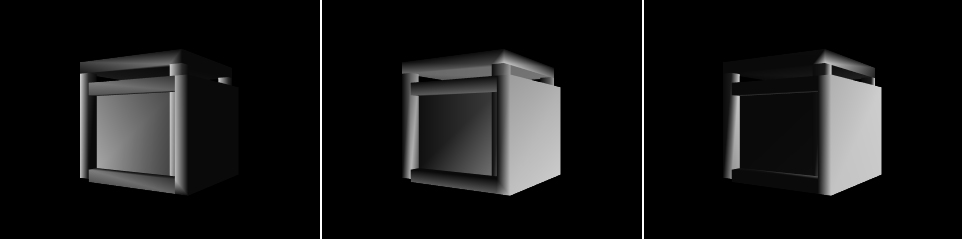3D Player & 3D Light
-
Hi everybody,
I would like to work on a simple 3D object (.3ds) and change some light parameters directly into Izzy.So I use a 3D Player, and to make the 3D Light Orientation actor working I use the 3D Renderer (it doesn't seem to work with stage destination selected).When I modify the coordinates of the light the result change, but I don't really understand what is the light location to get what I want.Has someone already experimented .3ds file with light actor ? Can the material applied to the object (in Blender software) have an effect on the result ?I profit from this post for another little question : the Default Resolution set in the Preferences has to be the video-projector resolution (1024x768) or the main medias resolution (768x576) ?Is it better to set the 3D renderer size according to this one ?Thanks for your advices.Clement -
Dear Clement,
Regarding your question about the 3D Light Orientation actor.The light's position is always at coordinate (0.0,0.0,1.0). Thus, the light source is directional, parallel to, and in the direction of the z axis.(There is currently no capability of changing the light's position in Isadora.)The default position for the light is looking down the negative Z axis; in other words, unless you've rotated the whole scene using the 3D Stage Orientation actor, the same direction that your eyes are looking into the screen of your computer.So, with that as a reference:In all cases, the positive rotation values will rotate the light clockwise, if your eye is pointed along the positive axis in question.When you are looking from the default position (eye looking along the negative z-axis)The x-rotation input rotates the light position around the x-axis; negative values move up, positive values move down.The y-rotation input rotates the light position around the y-axis; negative values move left, positive values move right.The z-rotation input rotates the light position around the z-axis; negative values rotate clockwise; positive values rotate counter-clockwiseThe 'distance' input functions in two ways. When the value is zero, the light is treated as a directional source. Diffuse and specular lighting use the light's direction (but not its actual position) into account, and attenuation is disabled. When this value is not zero, diffuse and specular lighting calculations are based on the actual location of the light in eye coordinates, and attenuation is enabled. (Attenuation meaning that as the object gets further away from the light, it will get darker.)Regarding the Default Resolution setting: this only affects actors that generate video without any video input (e.g., the Video Noise actor) or actors with one or more video inputs that will function even when one of those video inputs is disconnected.Here are two examples. We'll assume that the Default Resolution is set to 320 x 240.First, let's say you have a Text Draw actor. Its 'video' input (which allows the text to be drawn on top of another video stream) is disconnected. In this case, the output resolution of the Text Draw actor would be set to the Default Resolution.Or, say you had a Video Mixer actor. The first video input is connected to a video stream with a resolution of 1920x1080\. The second is disconnected. Since there is no input to the second video input, a black frame with is generated at the Default Resolution – for this example, 320 x 240\. Now the Video Mixer must scale one of the two videos (the 1920x1080 input and the 320x240 black frame) so that their resolutions match.• If the "When Combining Video" parameter is set to "Scale To Smallest (Faster)" then the 1920x1080 video will be scaled to 320x240 and the output will be 320x240.• If "When Combining Video" is set to "Scale To Largest (Slow)" then the 320x240 video will be scaled to 1920x1080 and the output will be 1920x1080.• If "When Combining Video" was set to "Scale to Default Resolution," then the 1920x1080 video would be scaled to 320x240 no matter what.But, if you had **_both_** video inputs of the Video Mixer actor connected, and if their resolutions were different, then the "When Combining Video" setting is used to determine how the videos are scaled. The only way the Default Resolution would come into play is if "When Combining Video" is set to "Scale to Default Resolution."Hopefully those answers are detailed enough! Let me know if you need further help.Best Wishes,Mark -
Thank's so much for your clear and detailed answer, all seems to me obvious now !I made some tests on stage with the 3D Player to display a .3ds file on the real object, it works fine but in my case it takes to much time to setup (constraints from the company...).I finally used the 3D Quad Distort actor, but 3D actors are very powerful and I hope to use them soon.Thank's again, best wishes.Clement
For those who are interested by the topic, an example of use of the 3D Light Orientation actor