[ANSWERED] Add keystone point in the middle of the rectangle
-
-
I was working with a composite but I found that Izzy map doesn't really let me keystone. it just masks.
I have like two surfaces at an angle so I don't just need to mask the upper triangle and add a triangle at the bottom.
I need to keystone the surface so that it loos correct.
I am not sure if I have been clear. Please let me know, I can try to explain myself better.
I am trying to get two projectors to overlap on this surface.
Thanks
Elena
-
Not sure.. but perhaps a very simple Grid map layer will do the job for you.
With the grid set to 2x1 you get a control on each corner (standard Keystone) and an extra point center top and bottom.
You can adjust your input selection or output selection to make the shape change.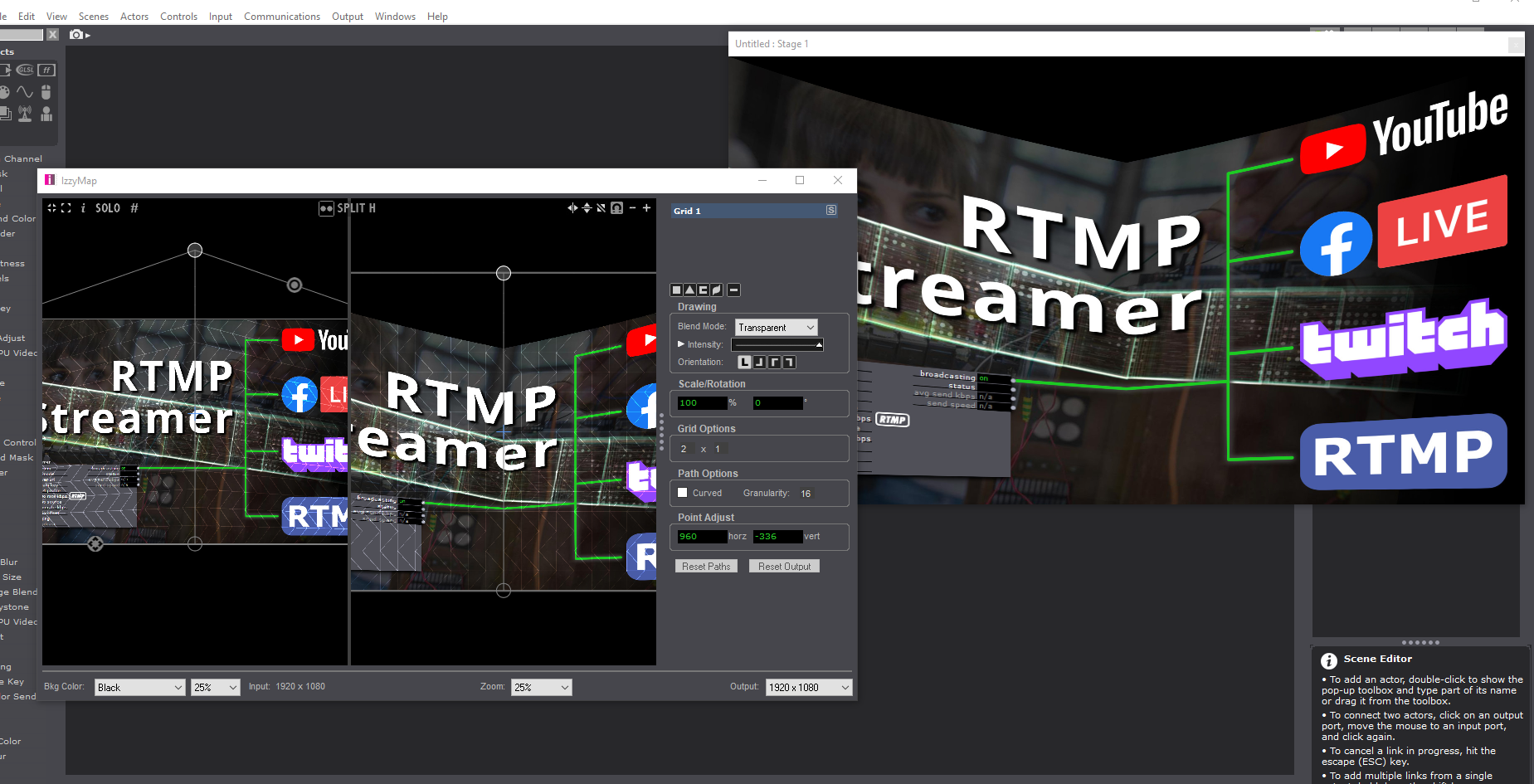
-
The composit mapper as the name says, is a tool with wich you can compose different slices with all shapes you have in the main mapper, but without the grid mapper. You can read it like a 'group' layer, where you can put together new layers of different mapping shapes.
One solution was already mentioned by @DusX.
Another possibilty would be a way you would use for UV mapping.
1. You would create a new mapping layer (rectangle, triangle, etc.).2. With the new mapping layer, in the Input section, you cut out the first part of the picture, you would like to have on the first physical shape (At your example, e.g. the left part).
3. In the output section, warp the mapping slice to the physical shape.
4. Repeat from 1. for the next part of the picture.
This way you can map complex shapes like a wall of boxes.
The grid mapper is helpful for more difficult shapes, like curves.
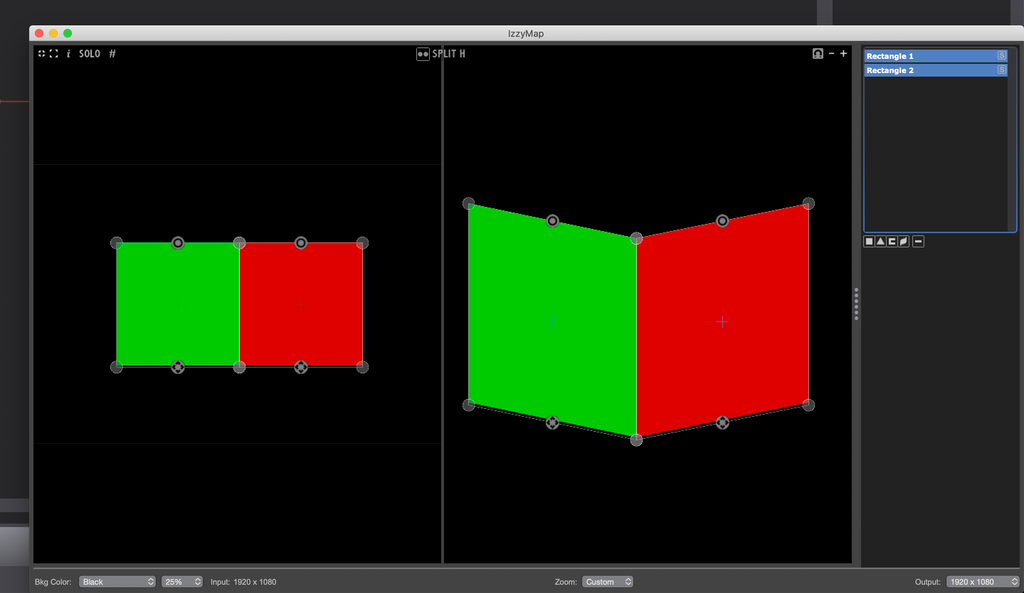
-
@elena said:
I found the way to do so in Izzymap, but it is not really doing what I want. I would like to make the image look straight on this shap
It would be helpfull if you could precise what you would like to achieve and what exactly is going wrong. But in the first place, a photo of the result you get, would be good. It is difficult to know how the actual screens really look like in 3D space. Or are they just plane?
-
So I tried your solution and seems to be an easy way to go. What I am not understanding is why it seems to get the izzy map setting only for the single projector relative to the scene.
Is it not applying the setting to all the projectors that want to output to the same stage?
I.e.
I created a stage called pippo and I would like the izzy map I made with the Grid 2x1 to be applied to all the projectors of all the scenes that output to the same stage.
If I double click on the projector of another scene though it only appears a rectangle into the Izzy map.
Thanks
Elena
-
Every projector actor is working on his own, like every other actor does. This is good, as it keeps the enormous flexability Isadora offers.
There are different ways to change this behavior. But the most easy way and a good way to work in general is, to put the actors you want to have the same settings for, into a user actor. If you then copy and paste this user actor, every time you change something in one of those instances, it will be 'cloned' to all other instances, as long, as you click on 'save & uptade all' after closing it. This is happening in the same and as well in all other scenes.
Here you'll find a tutorial about user actors and the 'cloning'.A different approach would be to have only one projector actor in a 'secondary scene' which is always active in the background (activate scene actor), and send the video outputs from each scene to it with the broadcast and listening actors instead of separated projector actors.
Here the tutorial about activating scenes in the background and the broadcast / listener actors.
-
So I did create a user actor with the projector mapped to the grid in Izzy map.
It worked but somehow it started creating weird blending modes when more than one of these user actors are in the same scene.
The overall projection is way less bright like if it is applying a blending mode that I could not find a trace of though.
Do you have any advice to fix this? Am I missing something?
Thanks
Elena
-
@elena said:
creating weird blending modes when more than one of these user actors are in the same scene.
If more than one are added to a scene, all copies should be added together additively. This should make the image look brighter at first, and then white it out as more and more layers are added.
Is this what you are seeing? -
I guess you have to change the 'blend' value of the projector actors to transparent.
This option exists as well in izzy map for each 'mapper' you generate. -
@dillthekraut said:
This option exists as well in izzy map for each 'mapper' you generate.
Once you create an Izzy mapping, the mapping blend value overrides the projector blend setting, so yes you will need to set the appropriate blend mode in izzy map.
-
Thank you, I know. But the mapper are transparent by default. At least when I try it. Isn't it? Izzi 3.1
-
@dillthekraut said:
the mapper are transparent by default
Yes, this is correct, I forgot this was the case.
-
@dillthekraut said:
A different approach would be to have only one projector actor in a 'secondary scene' which is always active in the background (activate scene actor), and send the video outputs from each scene to it with the broadcast and listening actors instead of separated projector actors.
Here the tutorial about activating scenes in the background and the broadcast / listener actors.This is what I do personally. Also @Elena , here's a template file for global projection mapping that I made a while ago: https://community.troikatronix.com/topic/5495/global-projection-mapping-simple-show-template?_=1634910899599
It completely avoids the issue of blend modes and User Actors because you only ever need to have a single Projector actor per Stage in the entire file.
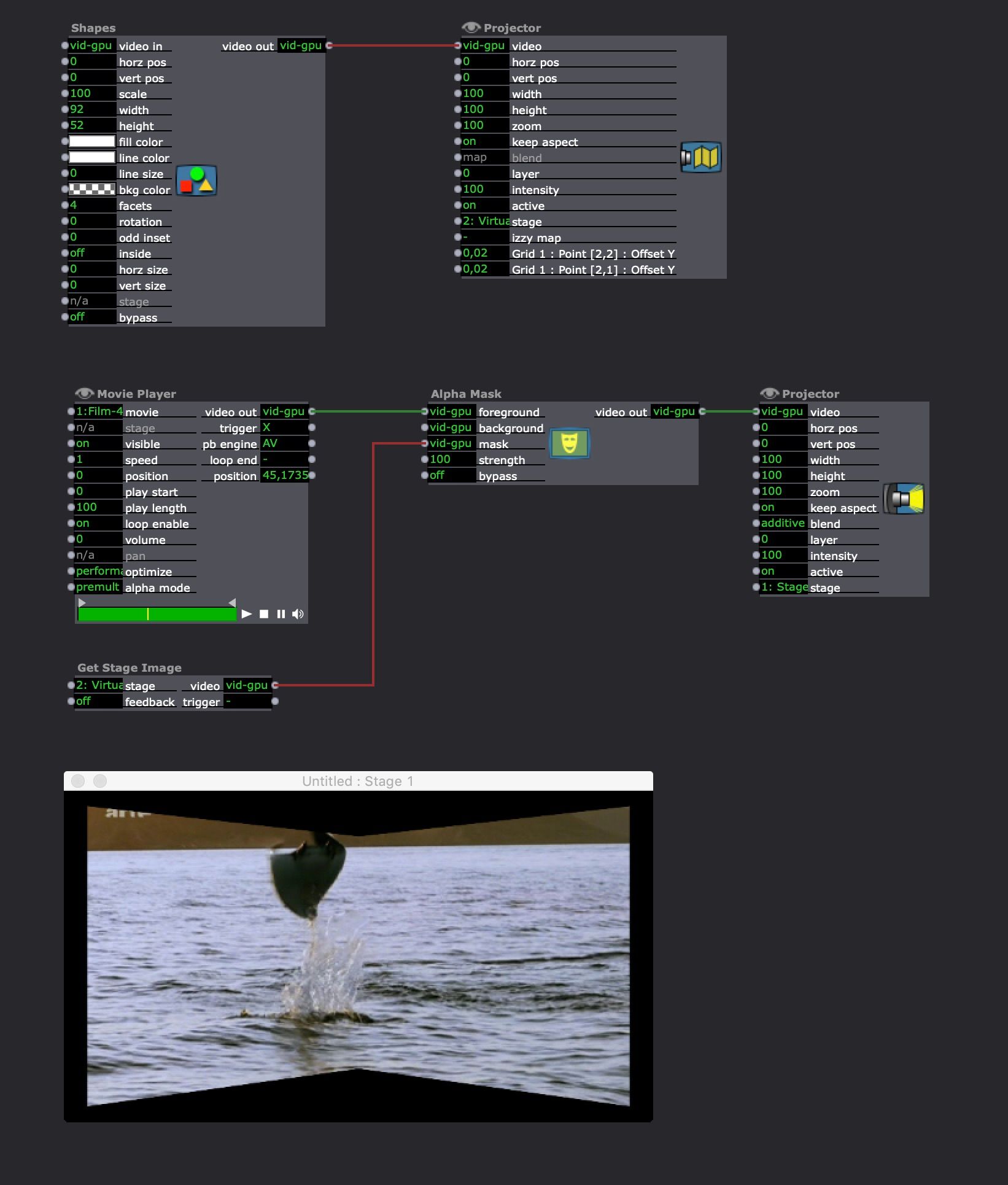 best
best