Projector Image size
-
Hello!
I've often noticed that the Isadora projection size is different than the projector projection size.
Let me explain: Today I focused a projector to the width of a window (on set - light coming through the window concept), leaving about 10-15 CM all around the outside, intending to map it in later. I did this using the functions of the projector, with a test pattern. To be precise, I did this with 4 different projectors on 4 different surfaces. When I went to the computer and I sent full size test patterns through Isadora (checking to see that they were filling the whole stage), The projected image comes out significantly smaller than is possible in the projector alone.
I've noticed this in the past, but previously I've been able to fix it by moving the projector or I've not had time to deal with it and so just delt with a smaller image. Now, I do not have the possibility of moving the projector and I do have time to ask the question. There's a couple of days before it becomes urgent...
Am I missing something? Any thoughts?
Many thanks,
Hugh
-
Are the 4 outputs seen by Windows at the resolution you expect?
I have found cases where adapters would auto convert signals depending on what they support natively. This has caused the video not to fill the native resolution, so generally it is scaled down.
Are you using any converters along your cabling?
Does your projector tell you what resolution it is receiving?
Can you connect a capture card/laptop at the projector end of the run to test what signal is being recieved? -
What you mean with 'move the projector'? Resize the picture?
To be clear about the issue. Are you experience loss of content on the edges? If yes, is it on all edges the same amount?
Does the issue appear, if you show the stage full screen on a monitor (eg. the one with the gui)?
Some issues i could think of regarding the projectors:
Aspect settings (stage is 16:9, projectors native 16:10)
Some digital shifting/zoom in projector.
I experienced some similar issue with bigger Panasonics and I think epsons. It could be resolved by resetting the signal input (it is a specific part of the menue, where every input get's the resolution and frequency setting the first time, a signal is connected. listed by port - hdmi, dvi, etc.. ).
-
It can also be that projectors crop all black areas at the edges. Best thing is to send a white picture to the projector when it starts up.
Best Michel
-
@michel said:
It can also be that projectors crop all black areas at the edges. Best thing is to send a white picture to the projector when it starts up.
Yes, this tip saved me from going absolutely insane on a production back in 2016. Specifically
- Have a Scene that sends full white to each beamer
- Have that Scene running before you turn on the beamers
- Turn on the beamers
- The first thing the beamers "see" when they wake up is a full white image and this prevents them from doing any auto-adjustments (which some beamers just do without telling you for some evil reason! [What's worse is that, depending on the beamer, you might not be able to disable this incredibly unhelpful feature.]).
-
Thanks for all the thoughts - I'm focusing lights all day so I'll respond later. Short answer is that I don't think these are the issues and if I have the opportunity, I'll have a look today.
Has anybody heard of Panasonic projectors not showing an image (just projector blue) because the lamps are too close to the end of their life?
Hours = 1850/2000Thanks,
Hugh
-
@citizenjoe said:
Has anybody heard of Panasonic projectors not showing an image (just projector blue) because the lamps are too close to the end of their life? Hours = 1850/2000
I've not heard of that but maybe try all the forms of input on the projector? Does the remote/pressing menu on the beamer's physical buttons not even produce anything?
-
@woland said:
<p>@citizenjoe said:</p> <blockquote>Has anybody heard of Panasonic projectors not showing an image (just projector blue) because the lamps are too close to the end of their life? Hours = 1850/2000</blockquote> <p>I've not heard of that but maybe try all the forms of input on the projector? Does the remote/pressing menu on the beamer's physical buttons not even produce anything?</p>
Thanks L, I didn't think so.... It was just a weird thought. The projector works as expected otherwise; just no image. I think it's a line issue, but I was unable to chase it down the other day because there was no fly-person in the theatre. I'm having lots of MAC specific things (and I'm new to MAC, so that's clearly not helping). I didn't know, for example, that on a late 2013 trash can that not all six of the thunderbolt ports (that look like mini-DP) can put out video. They all look the same! Learning as I go.
Cheers,
Hugh
-
@citizenjoe said:
I didn't know, for example, that on a late 2013 trash can that not all six of the thunderbolt ports (that look like mini-DP) can put out video.
They can all output video, it's just that there are only three busses that are shared between the six TB ports (and one bus also has the HDMI output on it), so you have to connect displays in a pattern that spreads them out over the busses.
You want to split your video outputs up over these busses whenever possible, and you also want to make sure that you're using active adaptors, not passive adaptors.
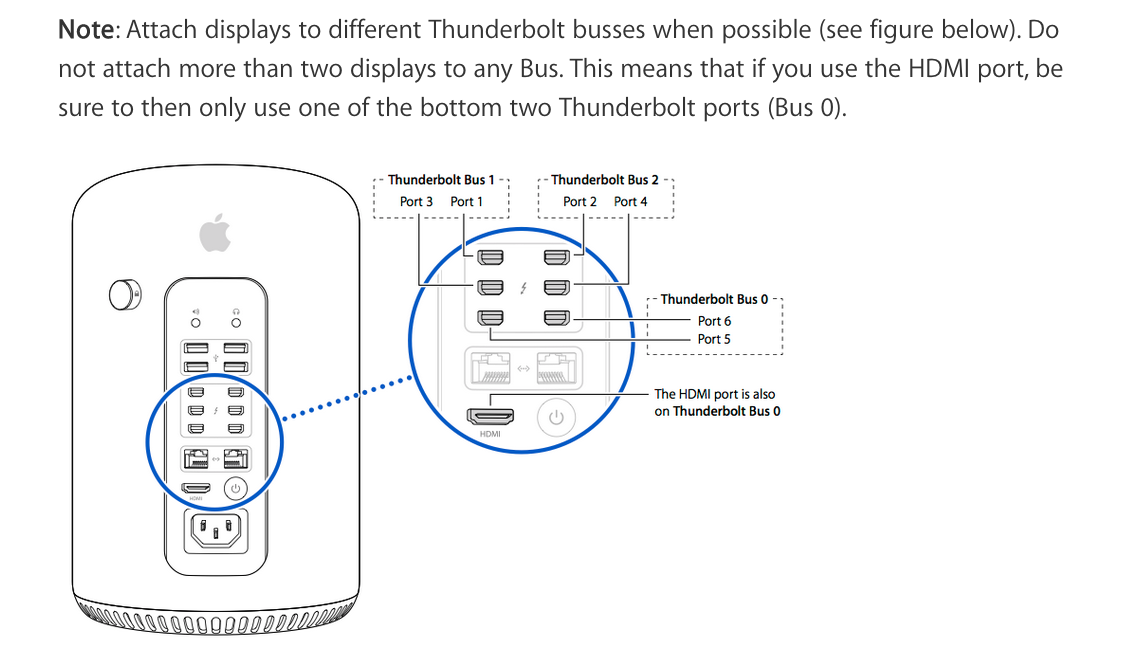
-
@DusX @Woland @DillTheKraut @Michel
Thank you all for your comments.
The projector was "under scanning" - I've never seen that setting before. So when it wasn't receiving any signal it displayed as expected; as soon as it received a signal, it made the image smaller.
In fact, the older Panasonic projectors - this is a D5700 - DO shut down early under some circumstances! I know someone else with the same projectors and they've also had this experience. Replacing the bulbs solved the problem.
We will try sending a signal to the projectors upon start up. This does go against other wisdom that suggests having the projectors going before you boot the computer. Maybe that's just a Windows thing??
RE: thunderbolt buses: Thanks L for the helpful illustration. We have been able to make 4 outputs work for video: two runs to single projectors, one TH2G with 2 things on it, and the control; monitor. I've can't get he 5th thing to work (a VGA monitor that's been made into a TV set). Also, we are unable to make more than 2 Thunderbolt outputs work when something is plugged into the HDMI port.
So that's where we're at. Thanks again!
Cheers,
Hugh
-
There are EDID Managers which fake a monitor/projector and even more forces the resolution and framerate (EDID) to the Windows PC. They are very helpful in general, as this keeps your windows from flipping around, if you play around with the projectors. It could even maybe help you with your issues, as it helps keeping a clean and defined signal. At least, you'd have some devices always connected when starting the PC, and can start up projectors afterwards without worrying.