[ANSWERED] Saving Projector as User Actor with mappings?
-
Trying to save a projector actor with a set of complex mappings so I can move it between projects, and open it as a template, like a Macro. Is this possible? 'ctrl-click' gives me an option to 'place User/Actor' but the dialogue box doesn't actually allow me to place it in the User Actor folder.
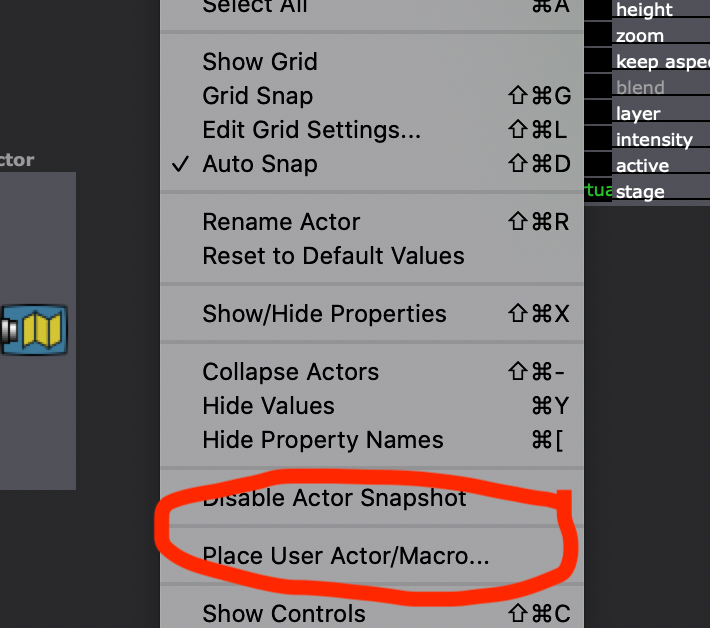
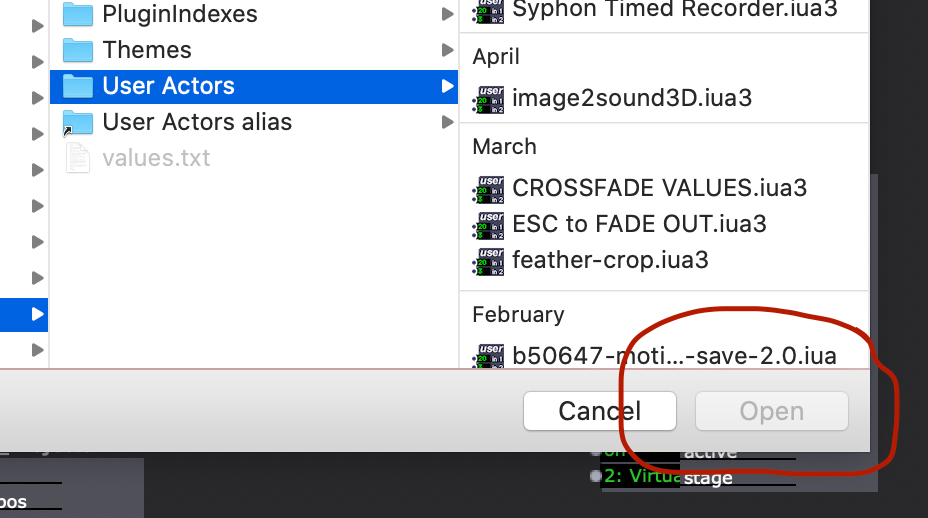
Should I save it inside a custom User Actor? -
@notdoc said:
Should I save it inside a custom User Actor?
If you want to have the mapped projector update across all instances in a file, put the Projector Actor inside a User Actor and choose "Save and Update All" whenever you leave the User Actor after making edits.
If you want to have the mapped projector update across all instances in the file and in any other file where the User Actor is placed or is already present, do what's listed above but also overwrite the User Actor in the Global User Actor Folder with "Save User Actor" or "User Actor to Global Toolbox" (both of these are described and shown in a screenshot in my next comment down.)
(Here's a walkthrough for setting the Global User Actor Folder: https://lucaswilsonspiro.wordpress.com/2017/08/28/isadora-set-global-user-actors-folder/. Note: This tutorial was for Isadora 2, so it talks about the file extension ".iau" for User Actors, but Isadora 3's User Actors have the file extension ".iau3". Everything else should be the same in Isadora 3.)If you want a unique instance of the mapping that doesn't update anywhere else, but serves as a template to start from, then use a Macro.
Here's a short tutorial on how to make User Actors/Macros: LINK
Here's a much longer tutorial on User Actors/Macros: LINK
Best wishes,
Woland
-
@notdoc said:
'place User/Actor'
This option does the inverse of what you are trying to do. You're trying to use it to save a User Actor/Macro to disk, but it's actually used to locate a Macro/User Actor that has already been saved somewhere on your computer and pull it into your Isadora file.
If you want to save a User Actor or Macro that's in your patch into the Global User Actor Folder (or the Document Toolbox):
- Left-click the User Actor/Macro in the Scene Editor so that it is blue (indicating that it is selected).
- Right-click the User Actor/Macro in the Scene Editor to get the contextual menu (right-click menu).
- Save the User Actor/Macro in one of three ways:
- Select "Save User Actor" to save the User Actor/Macro to a specific location on your computer
- Select "User Actor to Global Toolbox" to save the User Actor/Macro to the Global User Actor Folder
- Select "User Actor to Document Toolbox" to immediately make the User Actor available in the User Actor actor bin (but only in this specific document).
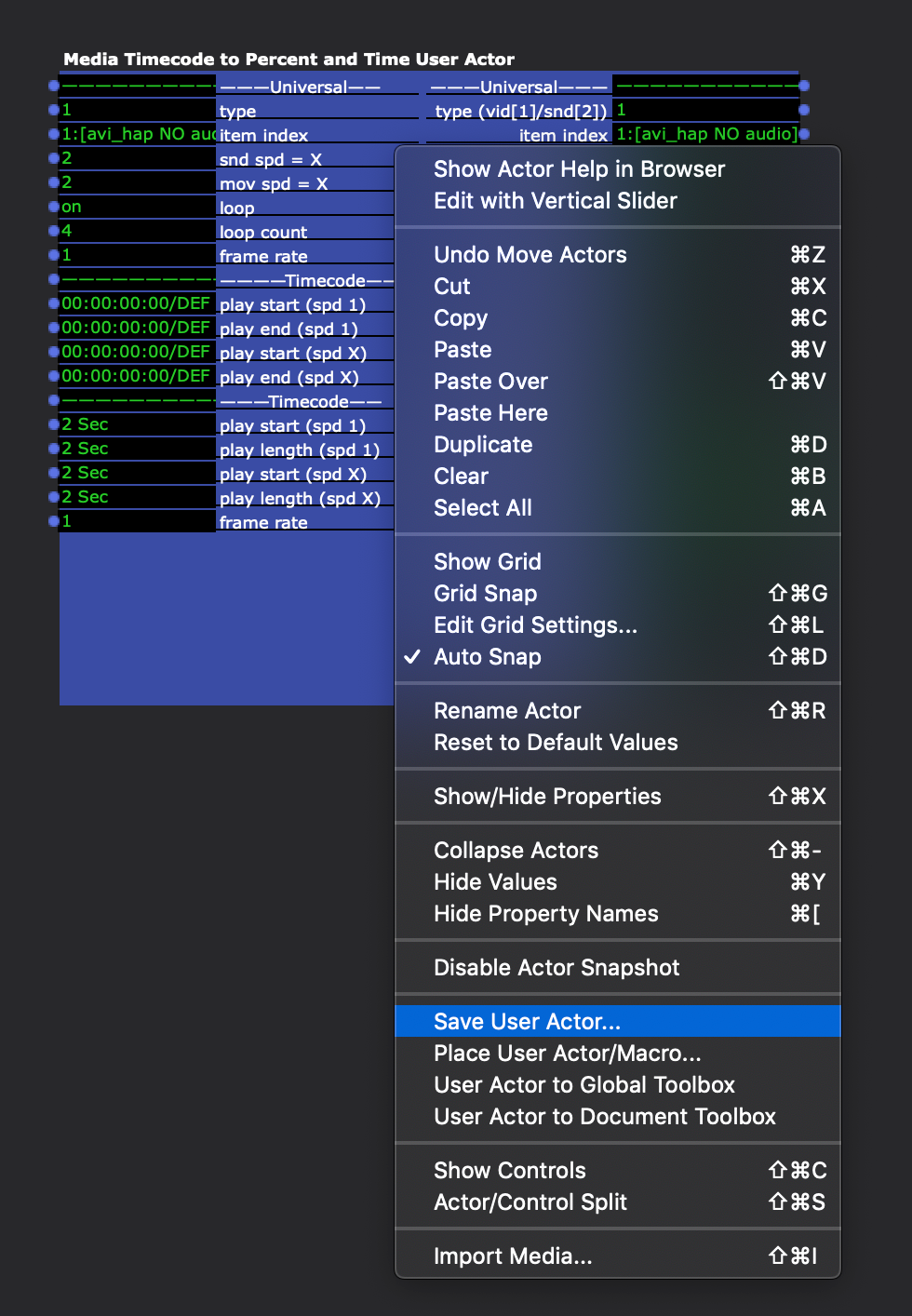
-
ha yes, I got that upside down. My brain does that sometimes, thanks.
So saving a Projector with customised mapping requires placing it inside a User Actor, as in your description above.
Thanks for help.
-
Also, I apologize if I over-explained and covered things you already know, I just wanted to make sure the post would be informative for anyone in the future with a similar question.
Best wishes,
Woland