[ANSWERED] Can I improve Anti-aliasing?
-
I'm finding that Isadora does not do anti-aliasing of text well. Is there a fix?
I'm rendering out a large number of captions from Isadora.
I'm reading a script using the 'read text from file actor', putting that on the stage via the text draw actor, and capturing the stage using the capture stage to picture actor.
I've created a patch which pretty much automates this process for me.
Unfortunately, the text in the captions is very jagged.Please see the example below, and compare that to the still rendered out from Adobe Premiere, which is much, much smoother.
My laptop is set to use the NVidia GPU.
In Isadora preferences my default resolution is set to the stage size (1920 x 1080), and that's the size I'm rendering out the .png files
In the OpenGL preferences I have tried combinations of full frame antialiasing and disable vertical retrace sync.
I have tried putting a little Gaussian blur on, but that does not improve things.
Anything else I can try before I have to go and laboriously do this in another program?
Thanks
Mark (whose turn it will be to be Prime Minister in 17 days and four hours)The top from Isadora, the bottom from Premiere
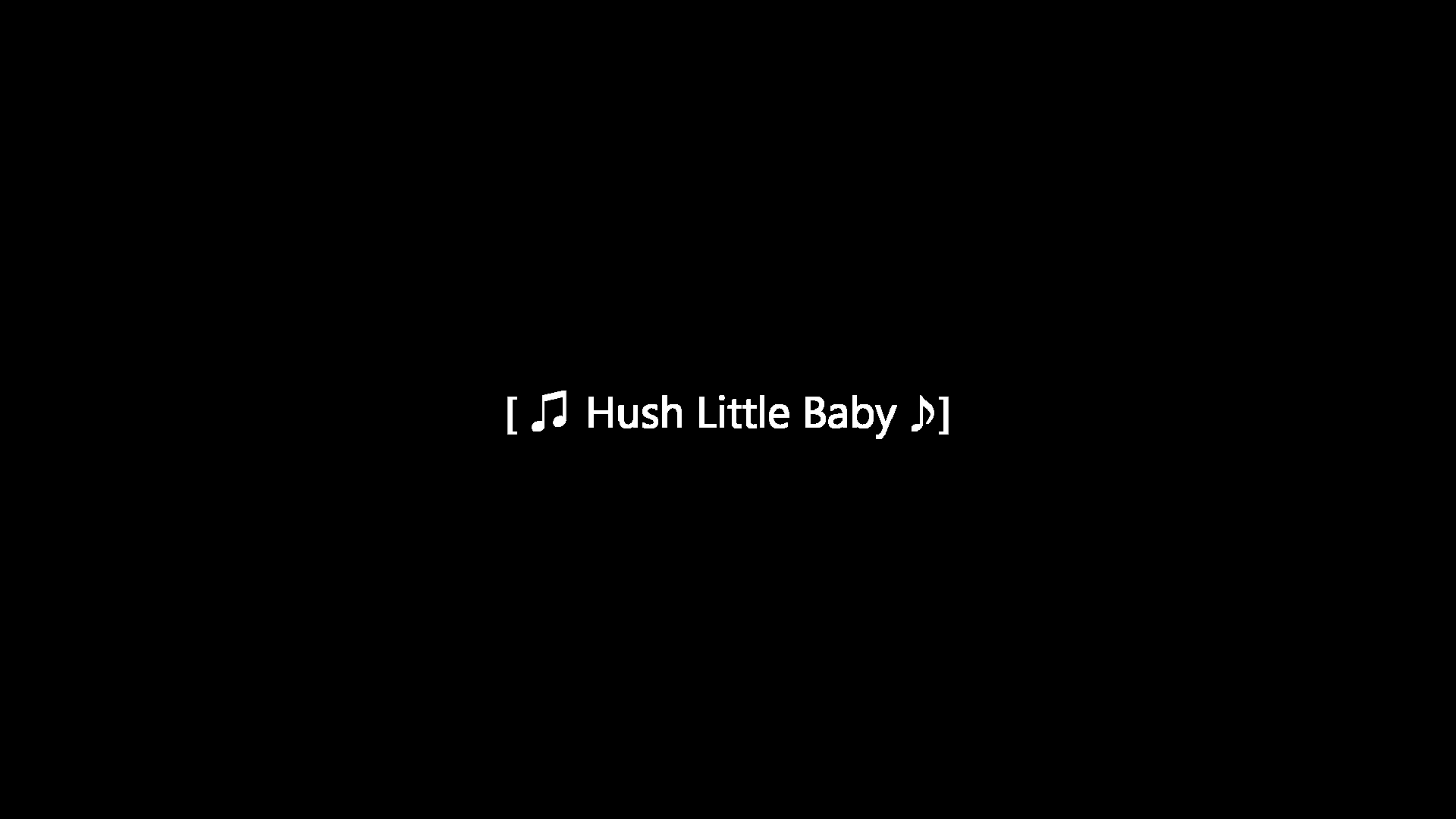
above Rendered from Isadora, below from Premiere
 Rendered from Premiere
Rendered from Premiere -
It looks like the font may be different, is that the case?
Ensure the output from the Text Draw Actor is 1920x1080 (it should be since you mention setting the default to this, but worth checking) If it is not be sure to either feed a 1920x1080 image into the actor, or set the width and height inputs. (rendering the text at a lower resolution in this manner is the most common issue leading to poor quality text). -
No, same typeface, Calibri.
I have noticed that Isadora and Adobe programs do not always render typefaces the same, but that's for another post.
ANYHOW, I have managed to create an acceptable caption from Isadora.
Here's the recipe for anyone else having this issue.
Set the Isadora Video preference to the size you want for final file size (for me 1920 x 1080)
Set stage size to 1920 x 1080
Create a (transparent) png 1920 x 1080 and feed that into the text draw actor
Set the capture stage to picture actor to save as .png with alpha on.
Here are the settings: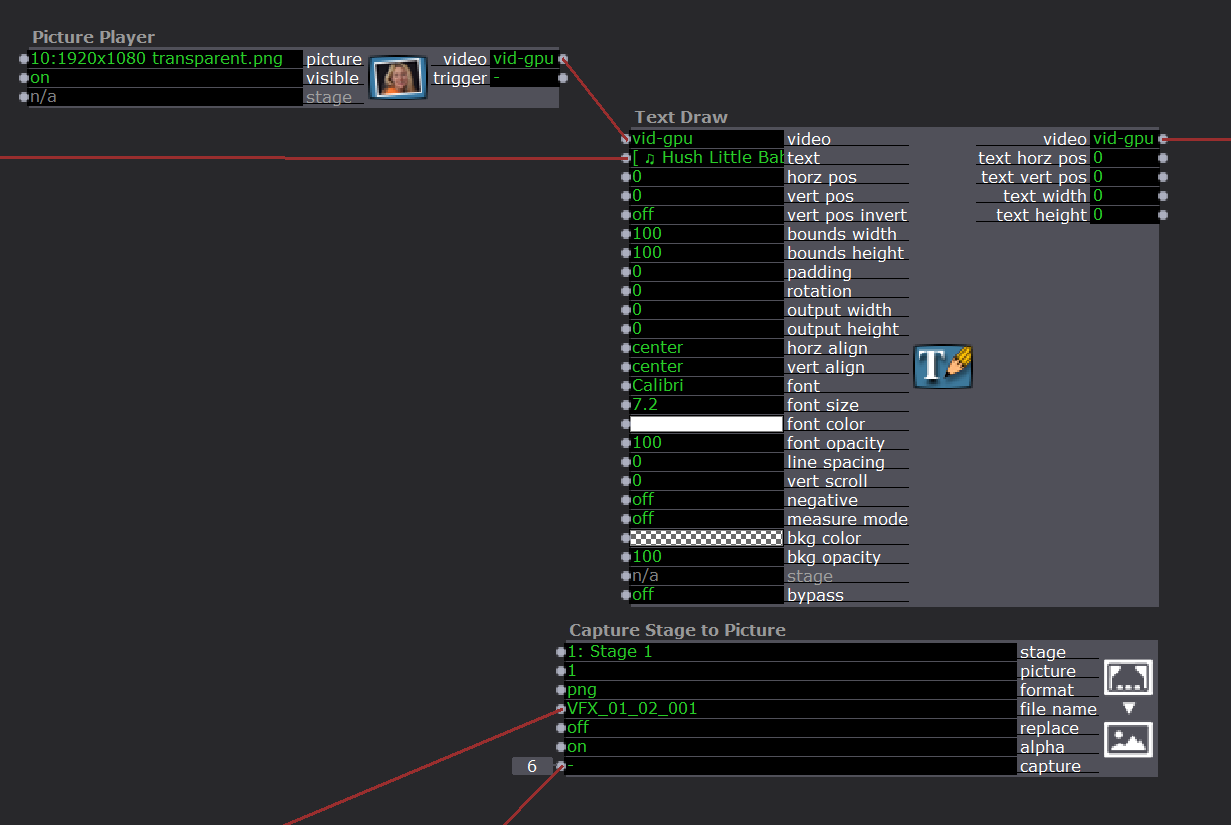 and here's the results for comparison
and here's the results for comparison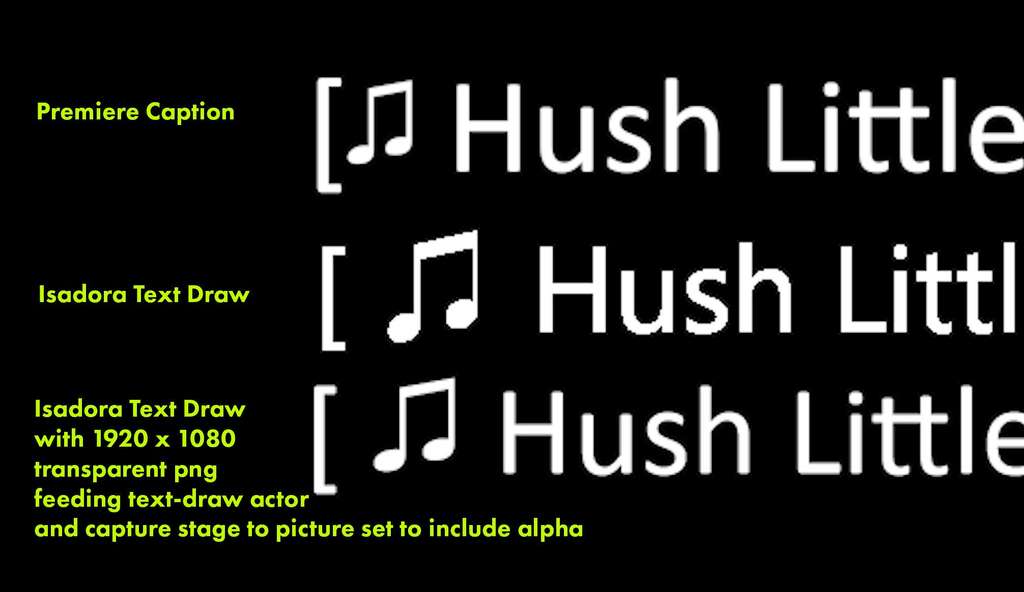
-
@dusx said:
Ensure the output from the Text Draw Actor is 1920x1080
Given that you're just capturing pictures of your output and then using those pictures, you could even try setting the Stage resolution and Text Draw to 4k or 8k to get really high-res images and see if those look better. (You could then scale down the images or just play them back the way they are.)
-
Yes, thanks for the suggestion. I did try that approach of setting stage size to UHD, and down-scaling, and yes, it improved things. But what I've got now is more than acceptable, and the down-scaling was an extra step. Although I could automate it, I'm making >1000 captions, so...
-
I use the "Background Colour" actor to do exactly what you've done with the picture player.
Cheers,
Hugh
-
@citizenjoe said:
I use the "Background Colour" actor to do exactly what you've done with the picture player.
You can also use a GLSL Shader