[ANSWERED] How to create a video feedback effect?
-
Hi there,
Looking for some general input on creating a video feedback effect for a music video. Shooting an electronic music video next week and experimenting with a few different projections for behind the band. I've looked at using the live capture for video and sound, and mixing them together with various actors like the dots actor to get a similar effect. But because my knowledge of actors is limited, I wanted to see if anyone here has some suggestions.
We're not married to the idea of the live capture video and sound, it's just generally the closest to aesthetic and vibe we've gotten. Here's a reference for the type of look we are hoping to achieve:
Any input is greatly appreciated.
Thanks all! -
Here is a basic example of some feedback in Isadora.
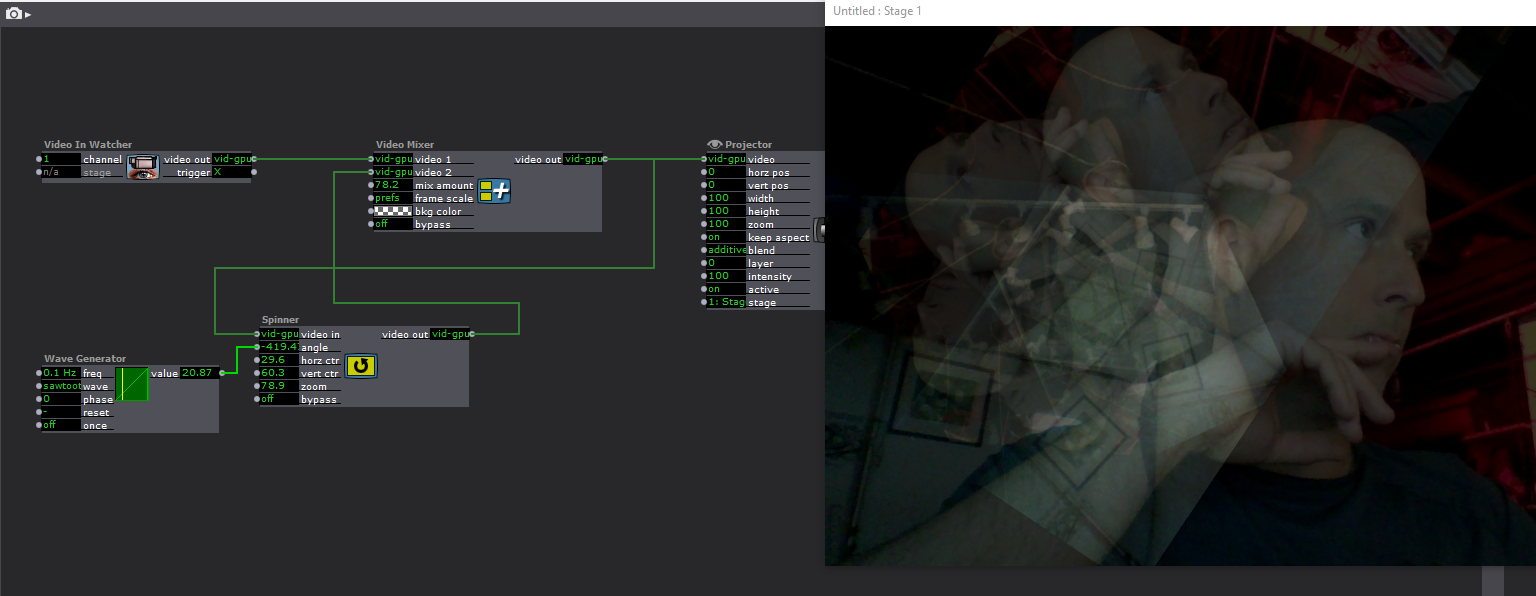
In general, you loop some of the video feed back into itself (Video Mixer, Effect Mixer etc can be used), and make changes to the input in some way (Spinner in this case).
Isadora can create feedback of the stage very easily using the 'Stage Background' actor. Just add it and you will have some feedback (default amount set to 90), then adjust the scale/rotation/offset inputs.
The Isadora Examples file available on the Get It page: https://troikatronix.com/get-i...
has a number of nice feedback examples you can dig deeper into. -
this is my go-to feedback actor: feedbacker.iua3
-
You should check out these neat patches by @bonemap
https://troikatronix.com/add-ons/floating-tunnels-by-bonemap/
https://troikatronix.com/add-ons/bonemap-audio-frequency-7-band-analysis/
These ones of mine might also be interesting for you:
https://troikatronix.com/add-ons/mouse-control-of-3d-particles/ (I'm pretty sure I've got a video feedback loop in one of the Scenes here)
https://troikatronix.com/add-ons/rainbow-difference-trails/
Another sound-reactive one:
-
Here, I also fooled around just now a bit with the Get Stage Image and Spinner actors to make a simple example file with a video feedback loop.
You should also check out the different snapshots at the top left (the numbers to the right of the little camera icon) as I saved a few variations for each of the two Scenes.
-
@dusx So helpful, Thank you so much!
-