[ANSWERED] Globally Change Projection Mapping Parameters
-
Hi,
I'm just learning Isadora and running my first performance on it. We're a shoestring type theatre company and we share our venue, which means our set pieces (projection mapping targets) AND the projectors get moved between rehearsals. I've searched the forums, and the latest solution was from 5 years ago-- and it was a patch from Isadora 2 that a) made my eyes go crossed, and b) behaved strangely when I loaded it in Isadora 3. Is there a native way of handling this issue yet? I think I can't just make a user actor to contain the Izzy mapped projector actor, because I need different video sources for each scene.
For instance, in scene one, I send a cat photo to a projection mapped slice that I've called "Screen 1". In scene two, that slice shows a dog. If I put the projector actor inside a user actor, put the cat photo in in scene one, great. If I copy that user actor into scene 2 and add the dog photo, when I exit the user actor, I am forced to either only update that version, or update all versions. So either, Scene 1 now has a dog instead of a cat, OR scene 2 is saved independently and if I later update the mapping in scene one, update it inside the user actor, save to all instances, and now I have either a cat photo in both or a dog photo with the corrections, and a cat photo without them. Am I misunderstanding something?
Anyway, I'm super confused... what's the easy answer to the question "How do I make global changes to projection mapping parameters but have different video in each scene?"
-
Use following words to search in the forum and you will get the answer.
User actor projector izzy map
Best regards,
Jean-François
-
@stagerabbit said:
I think I can't just make a user actor to contain the Izzy mapped projector actor, because I need different video sources for each scene.
You need to add the Projector and at least one User Input actor into the User Actor. In this way, the video source is outside the User Actor.
As jfg mentioned, there are a number of posts about this process. It is very powerful once you understand how to use it.
-
Thanks guys,
I have done a search using the terms, but the post I found is all about changing the blend settings, and there are like three or four different solutions on the thread, and I'm had a hard time parsing the answer that I need from all the extraneous stuff that doesn't apply. Thanks to @DusX's explanation, I think I have it working now. There is some weirdness. When I add user input actors for intensity and active, they sometimes default to "0" or "1" no matter what I do. Also, the order that the user input boxes appear in the scene editor seems to be pretty arbitrary. But I'm just happy to have a working solution.

-
you can intialize all of the inputs so that they start off at the correct value when the scene opens. and check out the I/O menu in the tab at the top of the User actor meta-scene - that's where you can drag User Inputs around to change their order (they start off in the order that they were added to the user Actor)
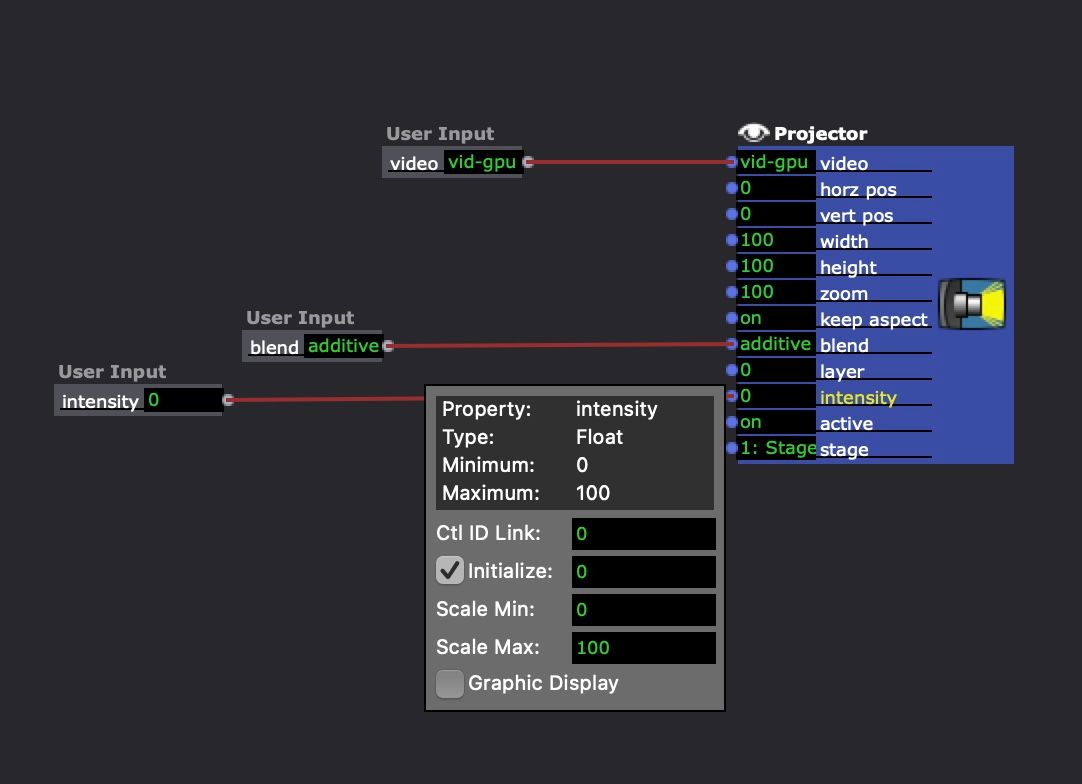
-
@stagerabbit said:
the order that the user input boxes appear in the scene editor seems to be pretty arbitrary
The Inputs are ordered in the order that the actors are added, by default.
You can reorder them anytime by opening the 'Reorder User Inputs and Outputs' dialogue, using the I/O button in the User Actor Tab.
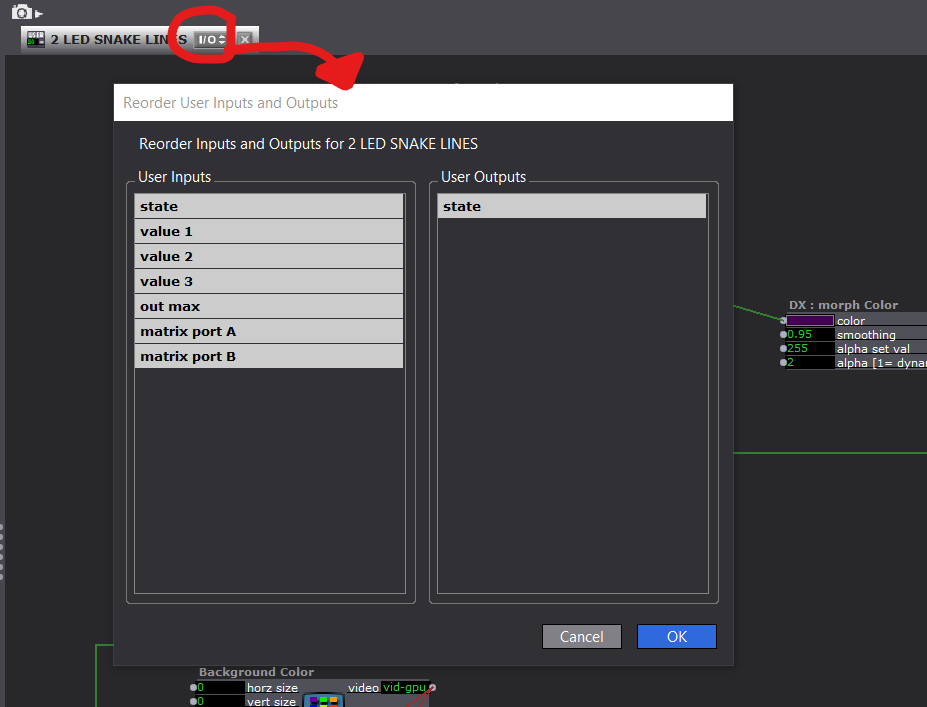
You just click and drag the IO names up and down as needed.
-
I work for an ensemble theater, where we, too change the setup nearly every day.
I usually do the two following things:1. Use one always in background active 'engine' scene, which contains all globally needed functions (like projector actor) and send data, like video streams, from the actually running scene, to this 'engine' scene. Here I do all the mapping, etc.
E.g.
running scene with a movie player -> broadcasting actor sending to 'engine' scene with listening actor -> projector actor
2. Have a virtual stage in stage setup and have the per scene projectors send to this virtual stage, instead of directly to a stage with physical display out.
In the 'engine' scene, capture the virtual stage with the get stage image actor and send the signal to a projector actor which is set to an actual final output stage.This way, you have two levels of mapping. 1. scene wise (projector actor with virtual stage set), 2. globally (projector actor with final stage set).
Instead of having a permanently running scene in background, you can use two different user actor in every scene, where one contains the global settings.Best
Dill -
@dusx said:
You need to add the Projector and at least one User Input actor into the User Actor.
You could also do it this way: https://community.troikatronix.com/topic/5495/global-projection-mapping-simple-show-template?_=1679309359471
-
@stagerabbit said:
There is some weirdness. When I add user input actors for intensity and active, they sometimes default to "0" or "1" no matter what I do. Also, the order that the user input boxes appear in the scene editor seems to be pretty arbitrary.
You may want to watch our tutorial video on User Actors