[ANSWERED] writing and reading your google drive with isadora
-
Hey there, I'm new to isadora. I was wondering if there is a possibility to write and read to google drive for an installation idea I have.
(trying to make an automatic system to capture a photo and let ai change the style and then display it or email it)thank you in advance if anyone has any suggestions. :)
-
There is no method for this type of system integration at this time, but this will be possible in the near future using our new Pythoner actor.
You can learn more about the requirements from Google here: Python quickstart | Google Sheets | Google for Developers
If you need early access to the Pythoner actor, it is possible to apply for the Beta testers program. -
-
@stoiink said:
write and read to google drive
Writing is easy.
- Synch a Google Drive folder to your computer
- Set the destination of captured video and pictures from Isadora by going to Output > Set Captured Media Folder
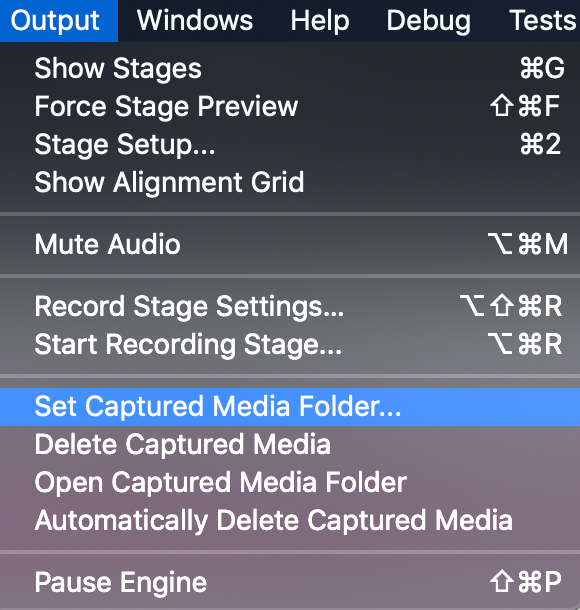
- Use the Capture Stage to Picture, Capture Stage to Movie, or Capture Camera to Movie actors and the files will go to the chosen folder (as will any recordings made with Output > Start/Stop Recording Stage).
- For writing text files, just provide the Data Array with the proper file path to the folder or keep the Isadora file itself in the synched Google Drive folder and just fill in the file name.
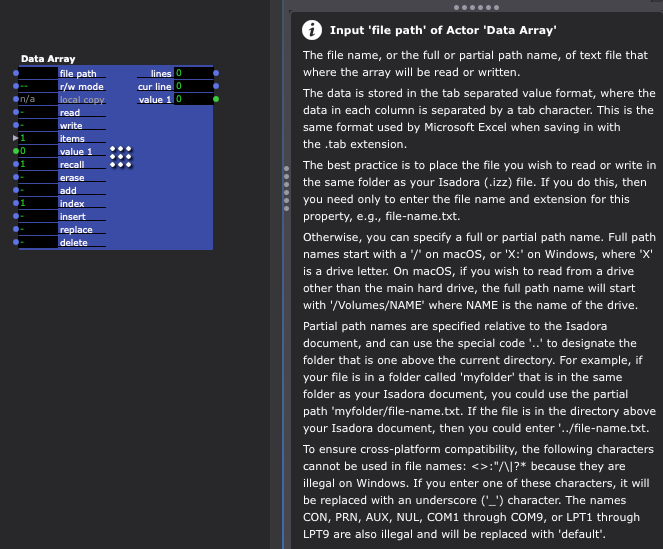
For reading files:
- For macOS and Windows: The Python option (if you join the beta program)
- Windows-Only: @Juriaan 's IzzyDynamicMediaBin project
- Windows-Only: Use Spout Slideshow
- macOS-Only: @mark's adaptation of @primaldivine's method of creating an AppleScript automation that watches a specific folder (which can be the synched Google Drive folder) and runs whenever a new file is added: https://community.troikatronix.com/topic/3246/applescript-solution-logged-how-to-dynamically-load-media-files-videos-photos/9
Personally, I'd suggest option #4. If you want to try that one, follow Mark's instructions on the link. If you need to modify the behavior for the script, you can go to our "Isadora and AppleScript" tutorial article to learn more about what's possible with AppleScript and Isadora (don't forget to download the example files at the bottom of the article!).