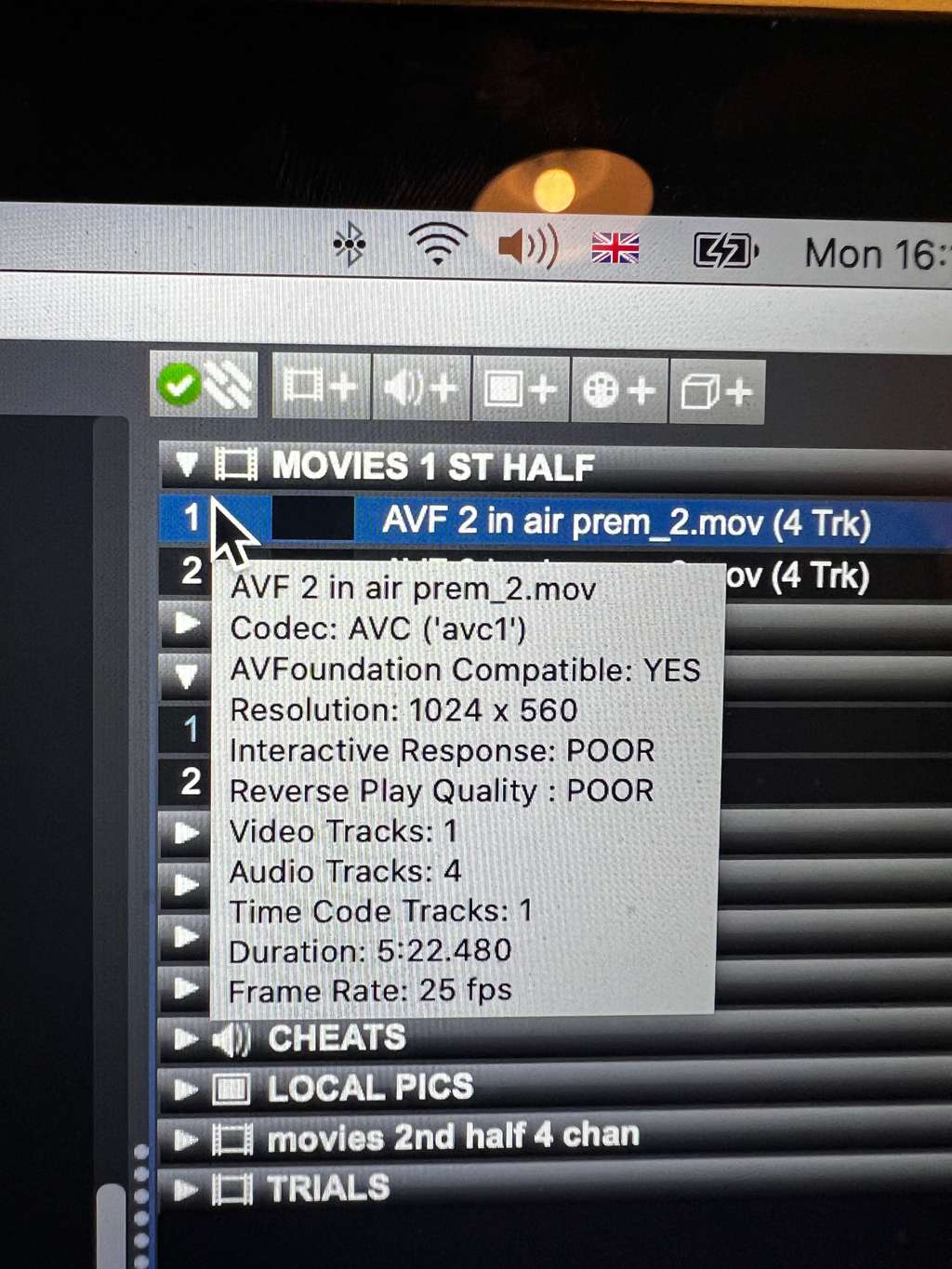Audio issues v3
-
hi All
Have been running v2 projectors with ( 4 chan audio)video/audio file for some years when I bring same file into v3 it will show projector and audio files but wont play them
Brought video/audio file in to v3 have no control over audio.
do I have to bring in files separately to an audio player to play so I have to split audio/ videoIt’s a project musical theatre show I’ve been running for some years now.
I take my audio from USB of mac to midas m32 audio desk
Help
Tr742
-
@tr742 said:
<p>hi All</p><p>Have been running v2 projectors with ( 4 chan audio)video/audio file for some years when I bring same file into v3 it will show projector and audio files but wont play them </p><p>Brought video/audio file in to v3 have no control over audio. <br />do I have to bring in files separately to an audio player to play so I have to split audio/ video </p><p>It’s a project musical theatre show I’ve been running for some years now. <br /></p><p>I take my audio from USB of mac to midas m32 audio desk </p><p>Help </p><p>Tr742</p>
also can I add mp3 audio files to v3 -
What is the wrapper and codec of the video files?
Can you use Media Encoder or AVF Batch Convertor to convert it to hap.mov?
-
the files I have already working with V2 projector are
Video + 4 audio files mixed and rendered with premier pro
So there is not a projector in V3 which will play these files ?
Do I have to re edit/render all my files
In the three musical shows we play video with audio 1&2 music. 3. Click track. 4. Cheat vocal on all of them
Some. 700 files. !
Arthur
Tr742 -
The Projector actor has never had anything to do with audio in any version of Isadora 2 or 3. The Movie Player actor is responsible for the playback of video files and their audio (if any is present).
Either way, I still cannot help you figure out a playback issue without knowing the wrapper and codec used by the files.
If you hover your mouse over a file in the Media View in Isadora 3 and don't move your mouse for a second or so, a little information box shows up with a bunch of information about that piece of media, including the codec:
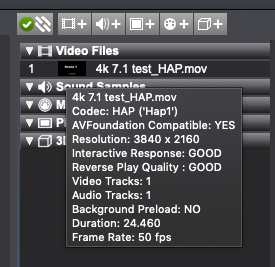
Because doing that for 700 files would be exhausting, please instead open the file in Isadora 3 and then navigate to the Help Menu and choose "Generate Media Report" then post the resulting text file here.
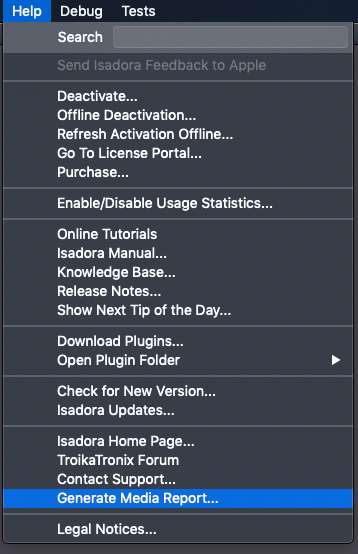
-