Projector Order Keeps Changing
-
I have 7 projectors on Windows via an NVS810 card. I'm using them for a 270 degree immersion room horizontally in a panorama.
ISSUE 1: Every time I turn on my projectors and open my project in Isadora and play a video, the projectors are in a different order so I have to painstakingly puzzle together what screen goes where and drag them around in the stage setup. Obviously I can't get staff members to do this every day which means I have to come in, set everything up and drag around projectors all the time. Is the solution simply to slowly turn on each projector fully 1 through 7 to ensure they're recognized in the same order? Why can't these video cards recognize which port their using for which projector? Shouldn't projector 1 be the one plugged into hole 1?
ISSUE 2: When I turn on the alignment grid, I can't line up the side by side projectors' horizontal lines. If I get the top ones touching, and maybe even the bottom ones, the middle ones might not match up by a few inches on the wall. Its almost like there is some sort of barrel distortion going on with the projectors. They're all indentical projectors but I know projectors all vary by a certain percent, but I guess I'm wondering is (a) Is this normal that the calibration lines don't match up perfectly? And can this be hidden with good edge blending?
ISSUE 3: More of a question than an issue. I'm having trouble getting a good edge blend and am starting to wonder if it might just be easier to calibrate the projectors so there is a couple inch bezel between them, maybe it won't look bad and like panes of glass or window borders? Has anyone seen that and how did it look? I think it might look better than a bad blend that is slightly dark or light etc.
Thanks!
-
@reload2024 said:
NVS810
ISSUE 1:
As the NVS series are professional grade GPUs like the quadro series, you can set fixed EDIDs. If you do this, the computer is faked into believing, there is always some devices with specific resolutions connected, preventing windows rerecognising every time you physicaly disconnect/ shutdown or plug in / boot up a display device.
https://nvidia.custhelp.com/ap...
The AMD equivalent to the NVIDIA Quadro are the fire pro series which does have the same feature. If one got a standard GPU like gaming RTX or radeon series, which are missing this feature, there are so called EDID Manager/ emulators. Little devices which are put in the signal chain, between the GPU out and the display device.
The most simple solution, without those gadgets and features: Always boot and shut down the pc with activated and connected display devices. Never disconnect / shut down the display devices while the PC is running. Never boot the PC without all display devices connected and started. -
@reload2024 said:
ISSUE 2:
First of all, if the screen is perfectly plane, you should try the best you can, to get a perfectly rectangle projection with the internal test pattern of the projectors. Otherwise you end up with keystoning. If the keystone is happening in both directions (horizontal / vertical), you'll end up with the issue you discribe. Most simple projectors are only able to correct one keystone direction. Even those with a cornerstone often doesn't do a perspective correction. With these conditions, a matching of two projetions isn't possible whitout software correction.To achieve the best possible base situation, the internal projection pane (DLP Chip or LCD Display in the projector), needs to be in absolute parallel to the target projection pane, which means to have the projector exactly perpendicular to the screen. Otherwise you'll end up with the keystoning. Shift features of better Projectors can help with it, if you can't position the projetor in perfect center of the screen. First set up the projector straight to the screen, even if the projection isn't fitting to it perfectly. if the picture is perfectly straight, shift it into position.
This is kind of the same like in Izzi map, but on a global level per output.
Some better projectors have a better distortion correction, wich can compensate this truly with onboard geometrical correction features.
Another solution is the stage setup features you got in isadora. (Be aware, that both always comes with a loss in picture quality).
In Stage Setup, if you select a single display of a stage (on the right to 'DISP' under the editing preview window), you are able to correct the physical distortion.
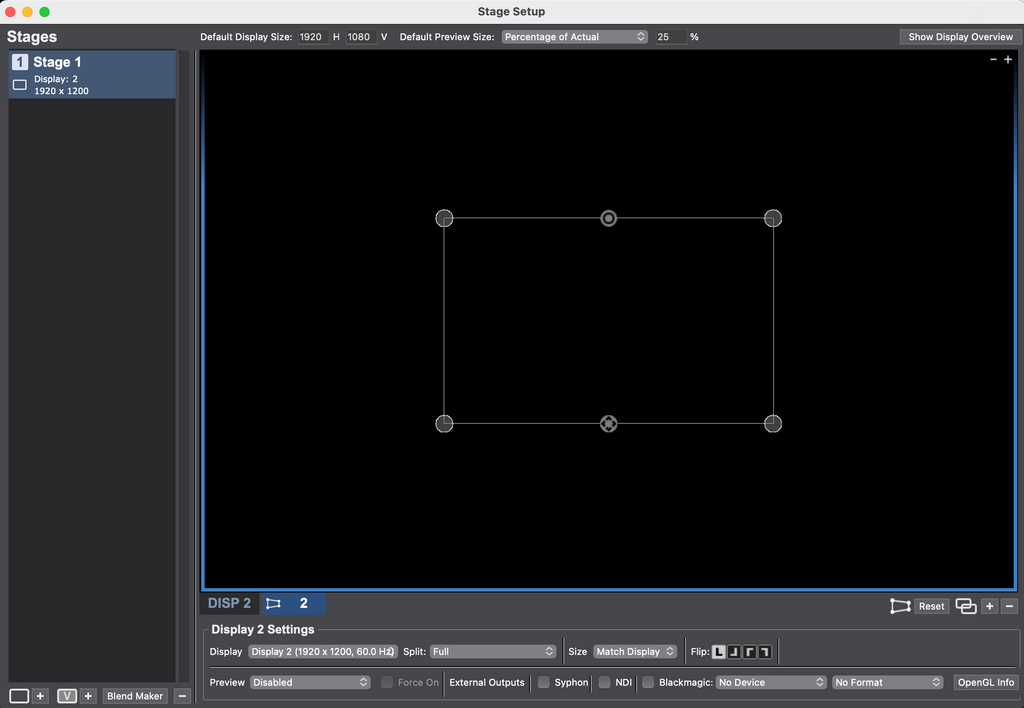
-
@reload2024 said:
ISSUE 3:
A realy good edge blend is complex.
These are the most importand basics:
1. Enough overlap: At least 15%, better 20% or more. (at 1920 pixels horizontal overlap should be at least 288 pixels)
2. Brightness: The projectors brightness need to be very close to each other
3. perfect color match: The projectors basic colors and white need to be as close as possible. Maybe you need a color correction.
4. perfect geometrical projection (see comment above)
Helpful:
change the gradient curve -
@reload2024 See this detailed post I made for some tips: https://community.troikatronix...
-
@dillthekraut AHA! That sounds very reasonable, the part about not shutting down the projectors while the computer is running. I should know better since I have 17 projectors running various interactive attractions at my LBE and I always tell staff the computer goes off first. That might be a help there. I'll check the link too and see if I can do static projector identifiers. I'm optimistic thanks!