[ANSWERED] How to use Timecode with a Movie Player
-
Hello folks.
I've had a little search around and can't seem to find an answer, so.....
I have a mov file and the related subtitles as vtt. i have converted the vtt to srt format using an online converter. the SRT Subtitle Player seems to be working, but my Movie Player is outputting Position as a percentage of the whole movie, so the subtitles are not in sync.
How do i get my Movie Player to output timecode? or convert position to timecode so i can feed the SRT Player?
thanx,
john -
Hi there John,
Simply right-mouse button click the Movie Player actor, and then select the option 'Use Timecode"
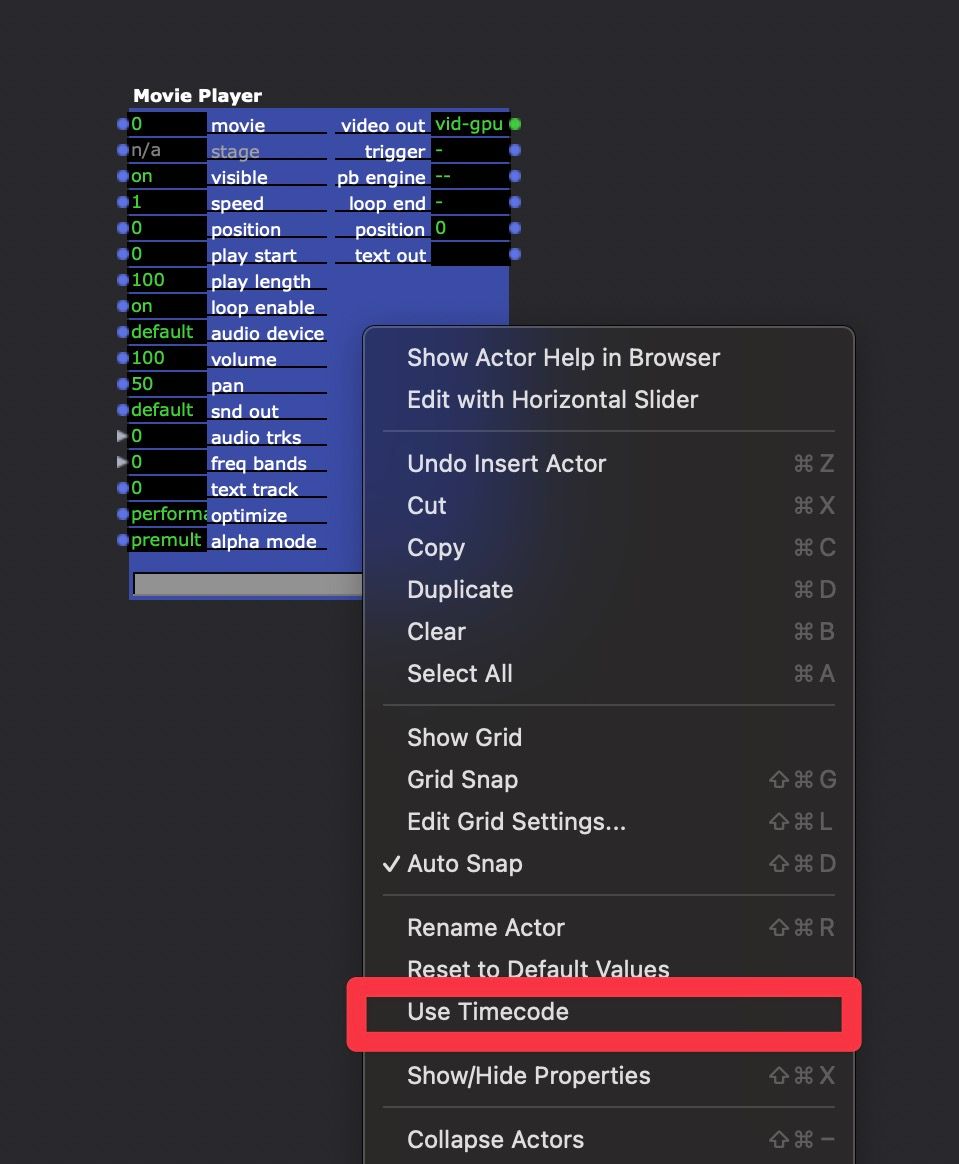
-
Thanks Juriaan, I've never used it before and couldn't find reference to it in the Help, but now I've got it and it's working nicely. : )
-
Hi,
Right-click on my mac hasn't worked for a while. If I right-click on the actors nothing is shown, however, right-click on the workspace does show options.
I'm in Ventura.
Best
-
@jandraka said:
Right-click on my mac hasn't worked for a while. If I right-click on the actors nothing is shown, however, right-click on the workspace does show options.
This is a known issue in 3.2.6 when one's system language is set to not English because of a "helpful" feature that Apple decided it was going to enable by default in all applications built for macOS (i.e. they baked this into our software by making a new feature of theirs on by default in Xcode). It is fixed in the beta and in Isadora 4, which is coming VERY soon.
Luckily you can also left-click a Movie Player actor and select "Use Timecode" from the Actors menu to accomplish the same thing.
-