[ANSWERED] Multiple scenes, I don't understand how stages/display work with
-
Hello you all,
I've been reading the tutorial but I don't get it :
I've an isadora project with multiple scene but always same configuration :
-One projector on each scene
-laptop with screen (1366px * 768px) on (with isadora opened on) and an external screen (1920*1080).
I'd like to have full screen projector on the external screen AND a small screen controller (20% of the screen) on the laptop screen (because I won't be able to see what's on the extenal l screen and I need to ajust and change parameter in realtime)
I feel super dumb but I can't do it !
If you have time to tutorial me ? Thank you very much !
-
you can use "stage preview" control.
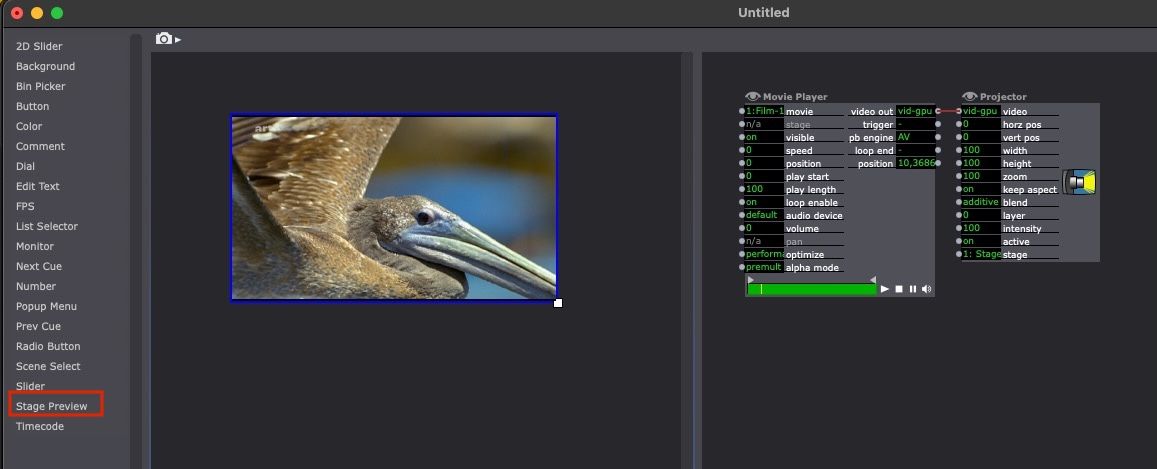
and you choose the stage in the settings of the control
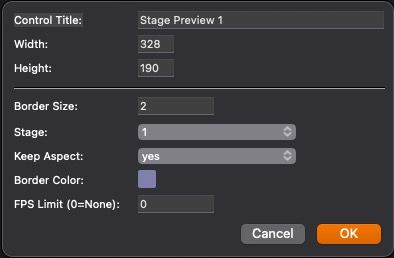
Best regards,
Jean-François
-
You need to setup one stage via the Stage Setup (this will be the default configuration) you only need to ensure the correct display is selected for the stage (in this case your projector).
For your local viewer, you want to open the Control Panel (I like split view), you can do this under the View menu, select 'Actor.Control Split'.
This view will present you two panels, and left and right side. On the Right is where things like your Movie Players and Projector actors will be.
On the right, you can add controls. Things like sliders, buttons, etc... What you need to add here is the 'Stage Preview' control. This will display the content of the selected display. The default should work for you since you are setting up a single stage for output. You add this control by clicking on 'Stage Preview' from the listing of controls on the left, and then again clicking in the Left Panel area to place the control.
The Control is resizable, and double clicking the control will open the Control Settings. Usually I set the width and height to a faction of the stage dimensions. For a stage of 1920*1080I might set the preview to 480*270 for example.If you haven't yet, you might want to checkout these 101 tutorials. (441) Isadora 101 - YouTube
They can help get you up and running asap.
This tutorial specifically can help you with these controls: Isadora 101 - #12: Building a Custom Control Panel -
Popopoooo, thank you JF and DusX !
It was super helpfull :) I have now the feddback that I needed, lessssgo to perform now !