Adding Bezier handles in Bezier mask (IzzyMap)?
-
I was able to add the bezier handles in the Complex Mask:
But see no way to do it in the Bezier mask.Any pointers?Thanks
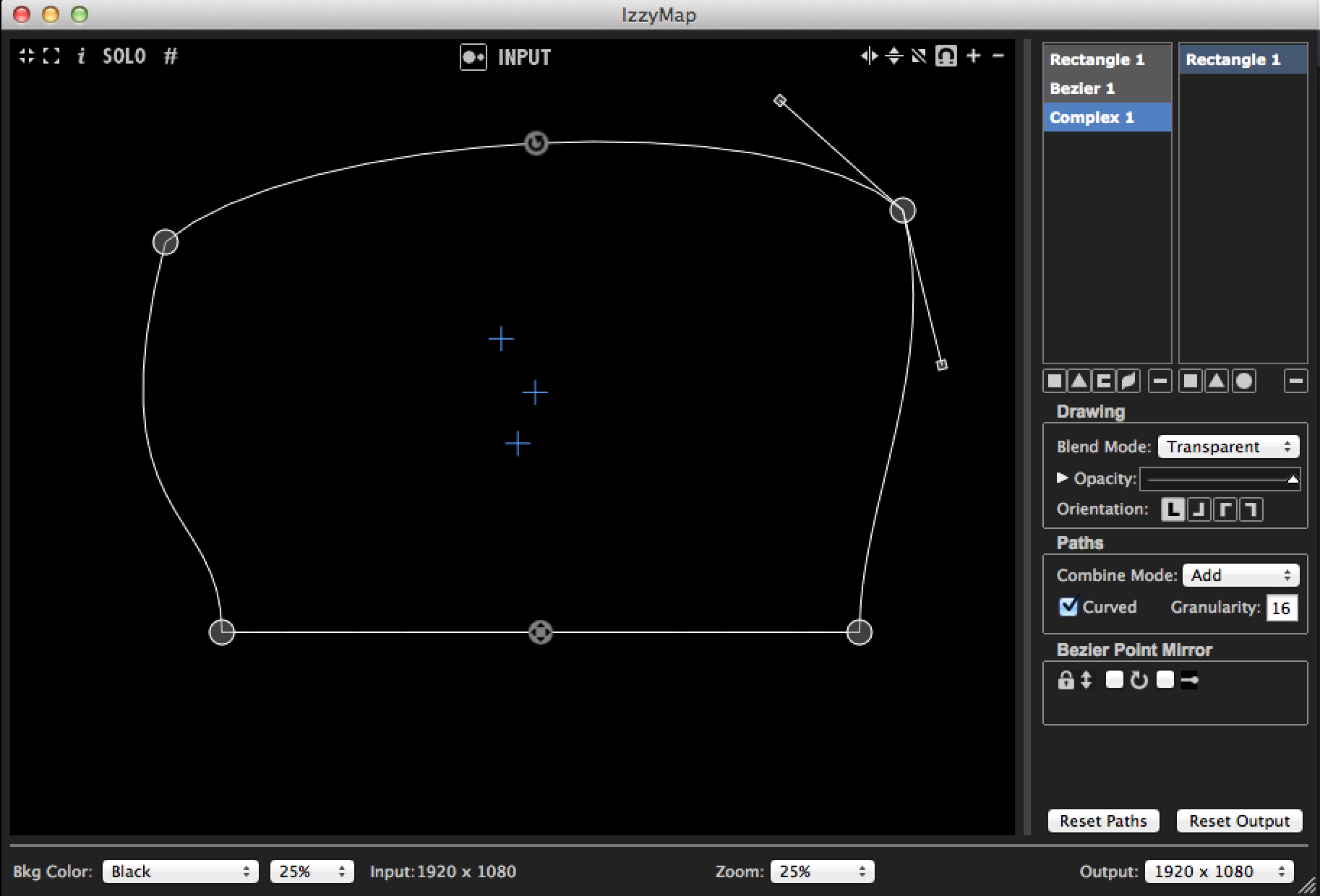
-
Hi @eight, the amount of points (or divisions) on the grid of the bezier mask are defined by specifying "Grid Divisions" on the right hand palette. As far as I can see you can go up to 30 x 30.
Take carem -
However, @eight is using a complex mask, not a beziér grid. To add points to one of the shapes of a complex mask, simply hold down the option key (Mac) or Alt key (Windows) -- you will see a new point tracking your mouse. When you click, the point is created.
Best,Mark -
not sure, but you might have missed it for Bezier, because it is they are only available for the Output of the Bezier.With the input of a bezier you can move the points of the the divided segments around, but the Output you can select curved in the same manner as you did before.The options are a little different, but its all pretty clear.Select the output, then select the Bezier slice in the output.this will activate its options. Check 'curved' in the paths section.You can even publish the magnitude and rotation of each handle. -