[ACTOR BETA] SRT Subtitle Player v0.9.3 (New Version: 18 June 2020)
-
@mark said:
Can you give us a link where you downloaded the file so we can try also?
it is difficult because I used the Software "Submarine" https://www.bitfield.se/submar... and it doesn't give the possibility to show or copy the link.
I have tried with another file from the same source with the same result. I can only see the text after opening the file with Aegisub and directly export as srt (only save doesn't work).
From another source (same result): https://opensubtitles.online/l...
best, Jean-François
-
@jfg said:
From another source (same result): https://opensubtitles.online/l...
I guess I can see the problem with this link. If I open this text file in BBEdit, it shows the following in terms of the text file format:

So the first problem is that the file is stored in the Mac OS Roman file format, which is really ancient and not used any more. To make matters worse, it uses Windows line endings (CRLF) instead of MacOS as the format indicates.
If I take that text file and save it as:
 <<<< THIS IS HOW THE FILE SHOULD BE SAVED >>>>
<<<< THIS IS HOW THE FILE SHOULD BE SAVED >>>>then the file loads fine.
However if I save it this way as UTF-8 but with Windows line endings:

It does not read properly on macOS. This last problem I have fixed for the next version. But this won't solve the fact the issue with a Mac OS Roman file. The file data must really be saved as UTF-8 so that the full character set can be used.
In addition, I've added a 'count' output that shows the number of captions that were read. If you feed in your file and this shows "0", then a new error will appear in the error output:
empty (incorrect encoding?)
In any case, if you don't have BBEdit, get the free version. It allows you to adjust these settings (encoding, line endings) easily in the toolbar at the bottom of the window.
I'll post the new version that deals with the line endings once I hear back from others about any other bugs.
Best Wishes,
Mark -
Dear Mark,
thank you very much. I have BBEdit or I can export with Aegisub, now that I know where it is coming from.
best, Jean-François
-
Dear All,
The original post has been updated with v0.9.1 of the SRT Subtitle Player. I think I've fixed all the known bugs. But please let me know if you find anything else.
Remember: the SRT file must be either pure ASCII or a UTF-8 Encoded file! If you feed in a Mac OS Roman or some other weird/ancient encoding, the plugin will crash!
Best Wishes,
Mark -
got a new problem: if I delete the name of the file in "srt files" without to add a new one (typing or copying) Isadora crashes. It doesn't happen if I hit "Enter" before I click outside of the text window. It looks like the window doesn't be empty.
For the rest it works very well.
Thanks
Jean-François
-
-
-
sorry but how do the projector realize the linefeed?
when we feed the srt player text out to text in of the text drawer we get a 2 line entry from the srt in one line
and without space, when we than put the textdraw video out to projector, the entry shows up in two lines.
where is the linefeed made like the srt format gives it?
thx.
r.h.
-
@deflost said:
where is the linefeed made like the srt format gives it?
Probably this is a Windows specific issue because it wants CR/LF line feeds. I will investigate this.
Best Wishes,
Mark -
@deflost said:
when we feed the srt player text out to text in of the text drawer we get a 2 line entry from the srt in one line
The first post in this thread now has SRT Subtitle Player v0.9.3 for Mac and Windows.
I have done a slight modification of the actor to ensure it works with any linefeed sequence: Mac OS (carriage return), Windows (carriage return + line feed) and Unix (line feed.) Note that this only works for the ASCII characters 13 (carriage return) and 10 (line feed). It will not work for the actual characters "\n" (a backslash followed by an 'n'). As far as I can tell from the SubRip Wiki, that pair of characters is not part of the SRT standard.
I tested this new version on Windows to ensure that it worked with CR, CRLF, and LF, and it performed as expected.
If your file continues not to work, then please post it here or send it to me in a private message and alert me that you sent that message by posting here.
Best Wishes,
Mark -
Here are the instructions I was using to make srt files on Mac for testing: https://www.3playmedia.com/2017/03/08/create-srt-file/
-
Hi all
I am following up on this thread as it fits right in with my query.
I have been tasked with organising subtitles for some projections that are showing on Monday coming as part of an exhibit.... Surprisingly this is the usual last minute......
I have been looking at the SRT actor and while it seems ideal for my purposes but I am unsure as to actually how it works. I understand the concept of the srt file etc but I cannot see where you associate it with the movie being played. I have placed the name of the file in the srt file box but I do not see anything else I need to set it up.
I have one of my test movies played with the srt file from Moses above. I have linked from the position to timecode as per Marks jpeg but I do not see any thing appear on my screen.
It is probably something obvious but I would be grateful if someone could point out where I am going wrong.
Many thanks in advance
eamon
-
Have you set the movie player to use Timecode instead of percentage? (Right click on actor)
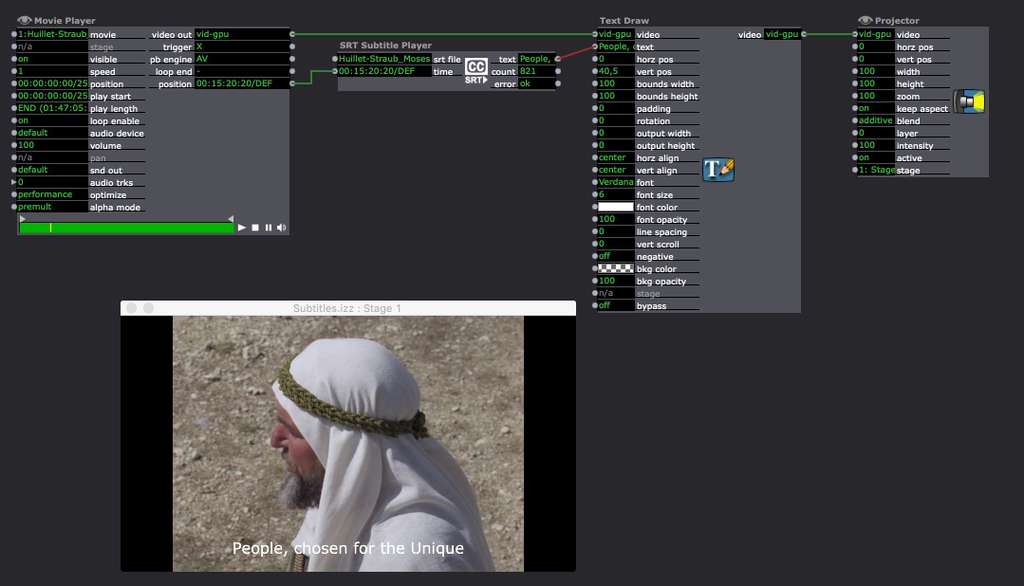 best
bestJean-François
-
HI Jean Francois
Thanks for the patch image. Kinda makes sense when you see that I have to link it to the text draw actor.
Whilst I have all connected as per your image, an error message comes up in the error dialogue, file not found.
I have tried a couple of different srt files and placed the name in the top left of the srt actor. I have tried copying the actual file destination into this point too.
What is the best method to associate the srt file with the actor?
thanks again
eamon
-
-
you must copy the file path in the set file input not only the file name.
To get the file path, right click with alt key down on the set. file and copy path name (or something like that in english).
best
Jean-François
-
Hi JFG
Thanks for this.
I have tried to copy the file layout but I have not managed to get this to work. Can I confirm, that if I take the full path from terminal, this is the correct method....? I have tried this and a few other methods with no obvious sucess.
I have tried right clicking but I feel that this may be a windows thing.
Sorry to ask dumb questions but I am at that point of the day.
Thanks again.
eamon
-
I am on a mac so it is not a window thing. If your file is e.g. on the desktop it looks like that:
/Users/Your user name/Desktop/Name of your file.srt
-
HI jfg
Many thanks for all the pointers and the help.
Unfortunately, I did not get this to work in Isadora. I have followed the instructions on the site but due to time pressures and loads of elements to join together, this did not happen. It was also a very late last minute request which Isadora's SRT actor seems ideal for.
I will just have to work on it and see where how I can make this work for the next time.
many thanks again,
eamon
-
I am sorry to hear that you did not get this working. Can you please tell me (since you use various versions of macOS) what version of the operating system you were using when attempting to get this to work? I will create a small video to go through the process so others won't face the same outcome as you.
Best Wishes,
Mark