Read text from a file : I wrote a plugin
-
really great!
-
;)
-
Thanks again Djinoui,
as a mac user i need to compile? (I don't know how to do it in fact sorry)Armando -
djinoul: I am like Armando; a Mac user who does not know how to compile. Can you help us?
-
Sorry, I don't know, I'm not into Mac programming. Mark converted my last plugin to xCode, you may find more info about it on its thread: http://forum.troikatronix.com/forum/Isadora_C2/User_Patches%2C_Tips_%26_Tricks_F7/Layering_%26_background_removal_%3A_Flood_Fill_Mask_actor_P13235/
(Though I suppose the main source .cpp & .h files did not change during conversion...) -
Hi,
Thank you for the plugin.
But as others how do I install it on Mac?
Can anyone explain?Thanx
Amos
-
Made a quick How-To:
http://youtu.be/hdYzN3W6ZMQ -
-
Ah it's Windows.... thats the .dll
I believe you do the exact the same as I have done in my video but replace the ReadTextFromFile.izzyplug with ReadTextFromFile.dllHope this helps. -
No it's the opposite!
The files included in this post are .dll but I need to install it on a Mac
Thanks
Amos
-
In that case you need to convert it to xCode and export it as an .izzyplug
I'm afraid I have no idea how to do that... it would be great of someone made a tutorial - any takers? -
Once you have downloaded the SDk you get this info in the installer, which can be saved as a PDF:
Using the SDK
Once the SDK is installed, open the IsadoraSDK folder. Within it you will find the "Isadora Plugin Wizard" application which will assist you in creating a basic plugin project that you can customize for your own use. To use the wizard, do the following:
1. Double click the Isadora Plugin Wizard application and click "Continue" from the startup dialog.
2. Enter your developer ID. This text string used to generate the bundle identifier that will uniquely identify your plugin to the Apple operating system, e.g., TroikaTronix's ID is "troikatronix". Do not use any special characters or spaces within this text. Once you've entered your ID, click "OK". (Note: the ID will be remembered the next time you run the wizard.)
3. Enter the name of your new plugin. This text will be used to name the folder containing the new project, the XCode project itself, and the plugin name as seen by Isadora. This text may contain spaces, but it is generally a bad idea to include special characters. Once you've entered the plugin name, click "OK".
4. The wizard will now copy and configure a new XCode project according to your specifications, and then automatically open it in XCode.
Compiling
The plugin references the IsadoraLib folder which is installed, by default, at /Developer/IsadoraSDK. This folder contains the "IsadoraLib.a" static library that provides useful functionality to the plugin as well as the include files necessary to interface the plugin with the library and with Isadora itself.
After a successful compile, the plugin will be copied to the folder at /Library/Application Support/ TroikaTronix/Isadora Plugins or /Library/Application Support/TroikaTronix/Isadora Controls as appropriate. This ensures that Isadora will "see" the plugin when you debug it. (Note, support for these new plugin folders was added with Isadora v1.3.0f13; previous versions do not recognize these folders.)
-
I think Graham is right. I don't know xCode but I assume you have to start a new project using the Isadora Wizard. Make sure you call it ReadTextFromFile for simplicity.
Once you have done this (and your blank .cpp file is created), you'll have to integrate my changes into your project (.cpp/.h files). Try copying both files into the source folder of your blank project, thus replacing your .cpp (back it up first, just in case). Compile. If it doesn't work, you'll have to restore your backup .cpp and integrate my code manually.
Once again, I didn't try this myself. If it works, don't hesitate to post it in this forum, I'm sure the community would be thankful!
-
Thanks djinoui. I have just reinstalled xCode and I downloaded IsadoraSDK so I might have a go and see what I can do ;) No promises - this is well out of my comfort zone! haha.
-
Don't hesitate to ask if you have a doubt about the code (although I don't understand it 100% myself ^^).
And for those who wonder how to install the compiled plugin under Windows : just copy the .dll file into 'IsadoraInstallationFolder\Isadora Plugins', e.g. C:\Program Files\Isadora\Isadora Plugins. Don't forget to restart Isadora. The plugin should then show up in the list.
-
Thanks @djinoui will give it a try at some point.
-
Hello,
I also tried to open it on Xcode and tried to reproduce what djinoui wrote but as Grahm it's far out of my comfort zone!!! :-)
So I'm getting 6 errors wich I understand about the same as if it were Chinese!
Any Ideas?
Thanks guys for helping
Amos
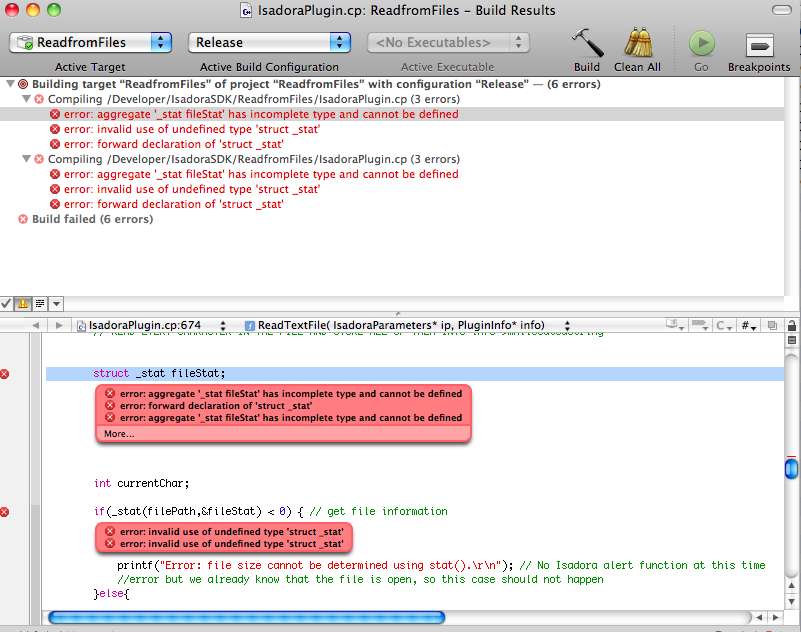
-
Oh it seems that all 6 errors are related to the _stat function, which is Windows-only. Try to remove the underscores (stat instead of _stat) in faulty lines and see if it compiles.
stat seems to be a C function, not C++, so I don't know if this will work but it's worth a try.Maybe you will also have to change this line:size_t fileSize = -1; // file size (from stat() function)tooff_t fileSize = -1; // file size (from stat() function) -
GREAT! Thank you!!!
It still gives an error but the plugin works anyway!
I managed to read a file (on the old mac I tried with isadora 1.3.0f17).attached you can find the .izzyplug working!
Thanks again
-
Amazing well done @amosdishon!!

