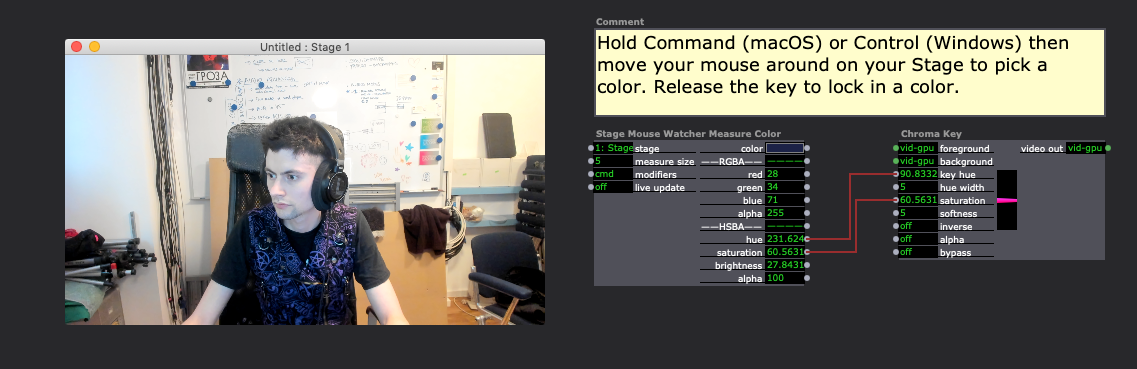[ANSWERED] 2 Chroma keys
-
Hello you all,
thank you for reading and helping ! (and sorry about my english) I'm looking after 2 chroma keys from same source. I'm live filming with HDV videocamera, and I'd like to remove Green AND Blue from this source, to put 2 differents background in place of them. My problem is that when I put a background in place of the removed Green colors, if this one got some parts of Blue, it's gonna be also removed by my second Chroma Key. How can I solve it ? Thank you ! Donald -
Dear Donald,
Well, this is a bit of a tricky problem -- but I think I've found a solution for you.The attached patch uses the 'alpha' feature of the Chroma Key actor, and relies on behaviors that are not immediately obvious.In the first part of the patch, we chain two Chroma Key actors to get rid of the two colors you want to remove. This actor has the 'alpha' input turned on. To see the result of this operation, hover your cursor over one of the links between the output of these two actors and the two Chroma Key actors below. In the thumbnail, you'll see your image minus the two colors -- the checkerboard indicates the part of the image that are transparent.Now, the "not immediately obvious part" is that the Chroma Key actor does not pay any attention to the alpha mask value when looking for the matching color. That means, even though you don't see the two colors in the thumbnail above, they are actually still there as far as the Chroma Key actor is concerned. The second two Chroma Key actors rely on this fact. Each of these two actors subtract the specified color and replace it with a background. But, importantly, 1) the alpha mask of the incoming image is preserved where the color doesn't match, and 2) the alpha value of the background is used where it does match.So, by feeding the output of these two individual Chroma Key actors to two separate Projector actors, and by the Projector's blend mode to 'transparent', and their the 'layer' input properly, you get a composited image with the two separate backgrounds.I hope I've explained this in a way that makes sense... frankly, it requires a bit of experience to understand this patch because of the intricacies of the alpha mask and the way it's handled by the Chroma Key actor. I really had to think through this patch a few times to get it right. ;-)Best Wishes,MarkP.S. The Chroma Key actor is a CPU hog because calculating the chroma for each pixel is costly. The higher the resolution, the slower this patch will run. -
Hello Mark,
thanks a lot for your help,it works great as you did ! I didn't thought as you've done (the chain and connections, and most of all, the "echo" of chroma key, with same steps/numbers).But playing with alpha was effectively a solution, I couldn't find the way, and you did it perfect.I've joined my test, but I think it's good now.Thank you again Mark,and have a nice week :)Donald -
That's cool Mark!
Cheers,
Hugh
-
Hello,
After time testing the patch,I used my Sony HDV as video in watcher (but PAL mode 720x576 pixels), I tried to put all "faster as possible", but it's lagging/crashing sometimes.Is that problem relative to the two chroma keys ?Trying to put an animation in place of picture on background in even worst.Is there option to use GPU ou graphic card, to help CPU process ?Or things that I didn't think about ?Cheers,Donald -
Dear Donald,
There is no GPU Chroma Key actor.There are some things you can do to improve the situation. Mainly, your pictures are very big (e.g., 3000 x 1713). It will be more efficient if all the pictures are scaled to 720x576 in advance. I'm getting 28fps on my machine.Also make sure that "When Combining Video" in the Video Tab of the Preferences is set to "Scale To Smallest (Faster)If you have crashes, please submit a bug report, and gather the crash reports as described [in this post](Follow the guidelines here. http://troikatronix.com/troikatronixforum/discussion/65/bug-reports-guidelines).Best Wishes,Mark -
Right, I didn't optimised my pictures last time.
I also tried an .mp4 vidéo. Not the best idea.I'm now trying to record stage (live+chroma keys result) via "output", but crashing everytime or not working well. I'm trying different compression. I'd like to keep 720x576 DV-PAl Ratio, but what next (light and not CPU exhausting) ?P.S: I will post about bug report, but I prefer try first, and clean all my rookie mistakes ;) -
Donald -- what version are you using?
-- M -
Good morning Mark !
1.3.of24on a PC / Win7 (64bits)/ Quadcore Laptop/ Intel SSD insideAnd my last two problems are :- It's crashing when I'm playing video as background for my chroma key, I've tried .avi(dv-pal) and .mov (dv-pal). Should I try .mov (sorenson 3) ?- it's freezing and crashing when I'm "output/Start recording stage". If you have a good (faster/quality) video compression to recommand ? I see the red "Rec" on the right corner of Izzy, but freezing and I have to reboot the software (a temp file has been created, but cannot be readed, of course)Thanks ! -
Dear Donald,
DV-PAL is fine.Please upgrade the latest pre-release; I think you'll find it more stable, especially for outputting video: http://troikatronix.com/download/isadora-pre-releases/Also, be careful that the Record Stage Settings dialog is properly configured (Output menu). For best results: set the Stage Preview size in the Preferences to your desired resolution. Then, in the Record Stage Setup dialog, set the "Record Size" to stage size. That way there won't be any scaling as it's writing the movie to disk.If you have crashes after you upgrade, send me the crash reports -- otherwise I really can't help figure out what the problem is.Best Wishes,Mark -
(I will reply soon, but I have to achieve the new work I have to finish quickly, Thanks, and sorry Mark ! I will try that soon !)
-
Dear Mark, dear all,
Yesterday I've been using this 2x chroma key patch (+ HD videocamera + blackmagic intensity shuttle) with isa 3.0 but it seems some points has changed : first color removed is ok, but the second one got a sort of color layer that cannot be removed. The picture put as a background will not be clear, but with a transparency colored layer on.
If you have any idea ?
Thx !
-
Try this updated version: double-chroma-key-user-actor-2024-07-08-3.2.6.izz
(The second Scene also has a User Actor that does this whole process as well.)
-
Dear Woland, thank you so much !
Is that something that you develop ? I couldn't find this "double chroma key" into the menu selections.
Is that a way to select color with a pipette (like photoshop) on my stage window ? (previously the chroma key box was able to show me color/range selection, visually.)
Again, thank you ! it's a big step for me !
-
@donald said:
Is that something that you develop ? I couldn't find this "double chroma key" into the menu selections.
Yes, it's a User Actor that I just made (specifically for you <3). This YouTube Tutorial on Isadora User Actors should be helpful.
@donald said:
Is that a way to select color with a pipette (like photoshop) on my stage window ? (previously the chroma key box was able to show me color/range selection, visually.)
I made you another User Actor
 : stage-mouse-watcher-measure-color-2024-07-12-3.2.6.izz
: stage-mouse-watcher-measure-color-2024-07-12-3.2.6.izz