[ANSWERED] Basic workflow concerning resolutions and aspect ratio
-
Hi all,
Maybe others recognize this question:
Although not really new in Isadora I sometimes still struggle with resolutions, aspectratio’s, full screens, scaling, zooming aso. Things like: Where in the workflow you do set what and what happens if you change or insert material with different resolutions. And how all that works out on the mapping and stage/display settings?
I looked for a more extensive tutorial about these things, but couldn’t really find it. Does somebody know of anything? Otherwise, maybe, it could be a good item for a tutorial or even guru-session?
Thanks,Peter
-
The easiest way is to plan ahead and make sure all your media matches up with your output displays to avoid scaling completely. If your display is 1920x1080 with a refresh rate of 30hz, you'll want a camera that captures 1080p @ 30fps, video content that's 1080p @ 30fps, and still images that are 1080p.
Failing that, Isadora scales your content to fit onto your Stage automatically (but scaling means processing power, which is why you want to avoid scaling wherever possible and just make sure that you create or capture media that fits your Stage/Display resolution and refresh rate.
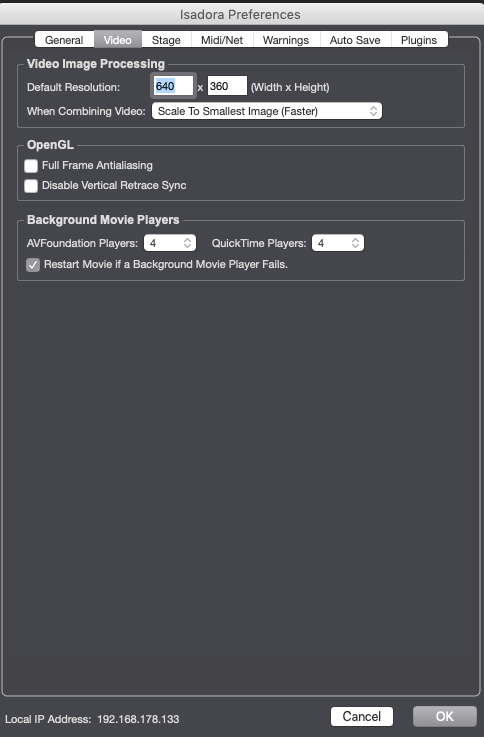
There are some settings in Isadora > Isadora Preferences > Video > Video Image Processing, but generally it's best to just leave this as "Scale to Smallest"
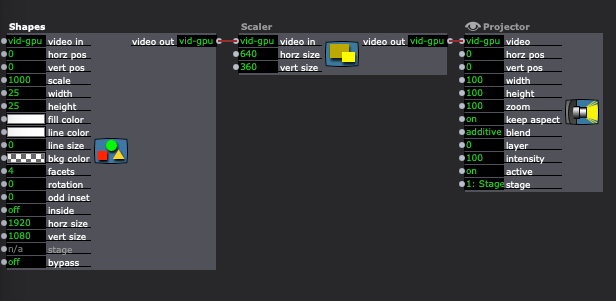
You can use the Scaler actor to manually scale things, but again, it's better to just make sure your media and live feeds are the right resolution from the beginning.
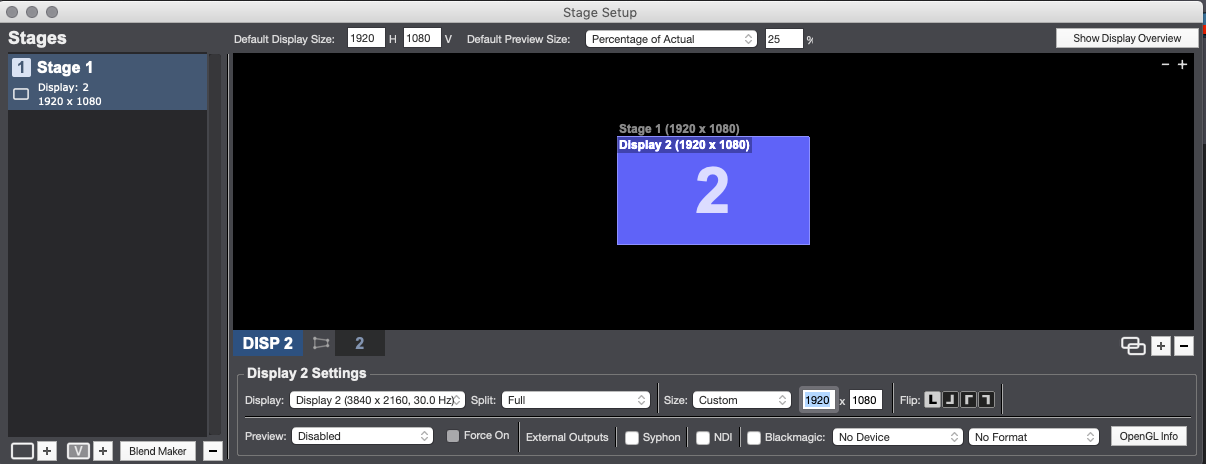
In Stage Setup, under Display Settings, you can set custom resolutions for displays, but yet again, it's better to just leave this at the default so it matches the display (which ideally also matches the media). If the media is too small, it will be automatically scaled up to the size of the Stage to which it's being output. It it's too large, it'll be scaled down to the size of the Stage to which it's being output.
Hope that clarifies some things for you :)
Best wishes,
Woland