[ANSWERED] Using BM HDMI/SDI Converters with TH2Go DP Edition
-
@all
So my colleague and friend Benjamin Kreig tells me that the only way he ever got one of the Blackmagic converters to work with the TripleHead2Go DP edition, was to output 3 x 1280x720 at 50Hz. It did not work at 60 apparently. (Of course, maybe this is because Benjamin is based in Germany and the displays were 50Hz?) Anyway, it seems that there is little to no chance of getting the TH2Go to work with the BM Converter devices.
Thanks for all the help.
Sincerely,
Mark -
It took renting a DataPath FX4 to get things where they should be, but here are some photos of something actually working. ;-)

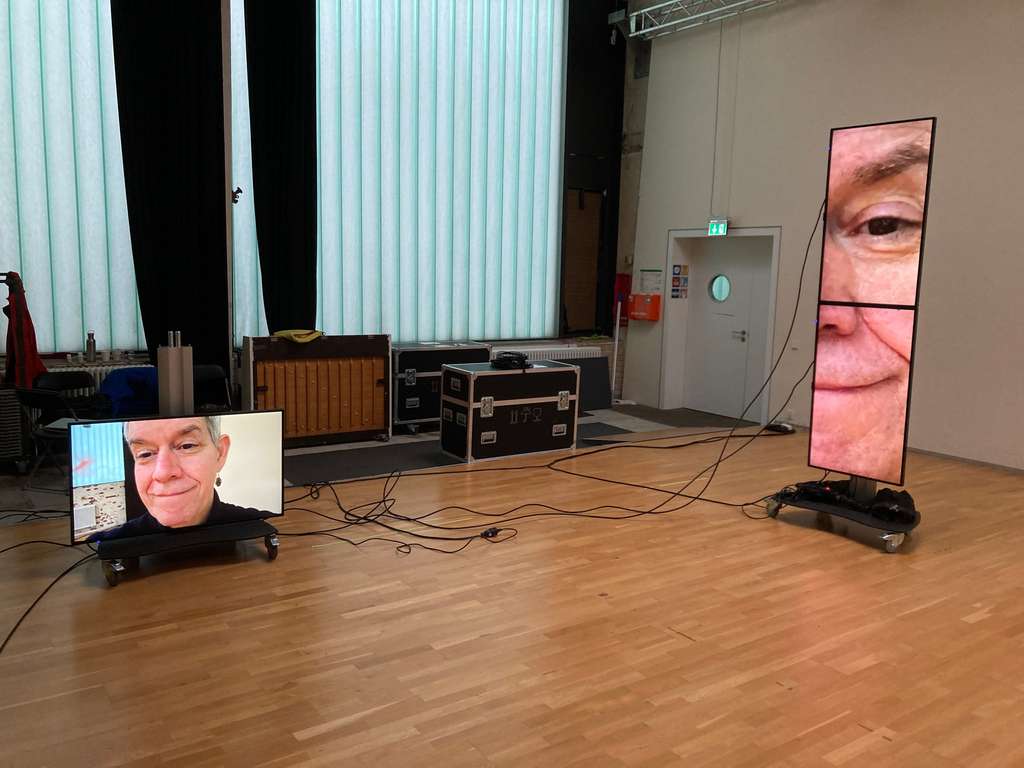

-
Glad to see the smile on your face after all that stress of kit not working!
-
Glad to see it working, but I don't know how much you paid for the Datapath rental.... Ibirdie 100ft cables cost on Amazon is just 78 euros each. And 200 ft cable costs 128 euros.... Anyways. if it works with Datapath. You're got to go.
-
I needed the DataPath because I was trying to use two TripleHead2Go's and they simply wouldn't work together. My final configuration for 8 displays with my MacBook Pro M1 Max was:
DataPath FX4 -> Four Displays
TripleHead2Go -> Three Displays
HDMI Output on Compute -> One DisplayI didn't get the DataPath to solve the long cable issue, because in fact, it too does not work with the Blackmagic converters! Next time, I'll go with CAT5 or optical or something else. (The Blackmagic converters were provided by the rental company; they weren't my choice.)
Best Wishes,
Mark -
-
@mark said:
8 displays with my MacBook Pro M1 Max
I'm impressed that a laptop can push all those pixels
-
@mark I have made a datapath do SMPTE compiant output before and had it working with BM gear. The older PC utility lets you set precise timings and blankings on each output, as long as you are within bandwidth.
-
@fred said:
I have made a DataPath do SMPTE compliant output before and had it working with BM gear.
Yes, I saw those timing options on the macOS version of the Wall Designer software, but it was unclear to me if I had to edit those numerous timings and frequencies or just select SMPTE. Can you tell me what you did?
Also, just now, I have seen the section about a fully red video output, which is what the BM converter gave me. So maybe I just need to turn off HDCP? Is that what you
Below are the relevant instructions from DataPath's site to jog your memory. Thanks for any further details you can provide.
Best Wishes,
MarkThe Advanced Timings support standard timing formulae such as:
- CVT
- CVT Reduced Blanking
- SMPTE (for HD modes)
Selecting Current Input Mode from the dropdown list will show the timings of the input source currently plugged into the device. Changing the input timings, by using a standard timing formula or using custom values, will configure the device's EDID to advertise its preferred mode. This however does not guarantee that the input source will respect the preferred mode.
Once applied, and if using a PC as input it may be necessary to force the graphics device in the host machine to detect new modes; this can be done by selecting Detect on the Screen Resolutions dialogue box (Windows®7) or by disconnecting the input from the device and reconnecting.
If all the display screens turn red, this indicates that there is an issue with HDCP compliance. Check both the input source and the outputs are HDCP compliant. If neither are HDCP compliant it is possible to stop the Fx4 from automatically negotiating an HDCP link by disabling HDCP. To disable HDCP, click on the input and uncheck the HDCP enabled box in the Advanced Timings .
When using longer DisplayPort cables a Max Link Rate can be selected for the input using the Max Link Rate dropdown list. For more information on link rates and cable lengths see the Fx4 User Guide.
Selecting Output's preferred mode for the output timings will show the preferred timings of the output. These can be overridden with a standard timing formula or completely custom values if desired.
To minimise dot clocks and hence maximise DVI cable lengths (x4*), the CVT Reduced Blanking mode is recommended.
To select a preferred Genlock click on the output in the Devices Tab and use the Genlock dropdown list to select either Input or Sync.
-
@mark The straight SMPTE selection in advancved timings should do it, thats what its for.
Definately turn off HDCP - you need a compliant chain if you use this at any step and the SDI convertors cannot be HDCP compliant.
The input preferences should be flexbile to whatever you are feeding it, the processor on board will convert to whatever the output rates are.
I dont think I messed with Genlock.
CVT Reduced Blanking mode rings a bell but I used these on a bunch of projects and its been a while.
-
@fred said:
The straight SMPTE selection in advancved timings should do it, thats what its for. Definately turn off DHCP - you need a compliant chain if you use this at any step and the SDI convertors cannot be DHCP compliant.The input preferences should be flexbile to whatever you are feeding it, the processor on board will convert to whatever the output rates are. I dont think I messed with Genlock.CVT Reduced Blanking mode rings a bell but I used these on a bunch of projects and its been a while.
Thanks for your help. Followed your suggestions and it totally worked.
Best Wishes,
Mark
