[ANSWERED] I got a brand new MacBook Pro. How am I doing?
-
Hi everyone,
I had been using 2012 MacBook Pro. For the Isadora projects, all of my videos were compressed with Photo-JPEG in 720p, and it was playing back in 1/2 of fps.
Now, I got a brand new MacBook Pro (16-inch, 2019, 2.3 GHz 8-core Intel Core i9, 32 GB 2667MHz with Intel UHD Graphics 630 1536MB).
I was expecting I could use Isadora for HD or higher size image compressed with ProRes422 and do the similar things I was doing with my old MacBook. Although it is working, the CPU % is high and the FPS isn't playing at full.
This is the screen grab of the stage and shows LOAD and FPS. The videos were both HD ProRes422HQ mixed with CI lighten blend mode, and the video of an eye was colorized and multiplied realtime with Isadora actors. These were the same effects that I was using with my old MacBook. The video files are stored in SanDisk external SSD.
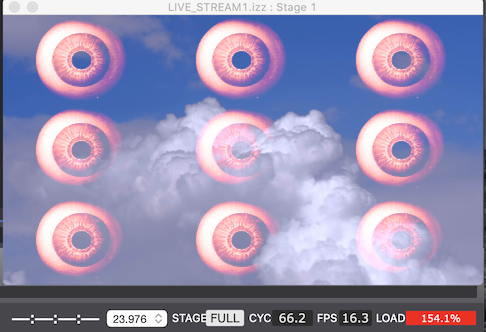
I also tried with HAP Q compression and it was playing back in 19 fps and the cpu was at around 138%.
I am wondering if this is normal... The CPU % is high but I heard that is normal for MacBook with multiple cores. I want to make sure that is true, because it is bit alarming to see the red bar at the bottom. Also is it not possible to have better FPS for what I want to do?
Eventually I want to mix this type of composition with live camera feed. I wonder if that would be asking too much from this computer. Basically, I've waited years to get a new computer and I thought it will get significantly better than how it use to be. Even though it has gotten way better for sure, I guess I was expecting a lot more...What do you think? Maybe I'm doing something wrong?
-
@whatnao try to put video files to internal drive and also post here a grab of the workspace
-
@Maximortal Thank you for your reply.
Working from the internal drive did not improve the performance significantly.
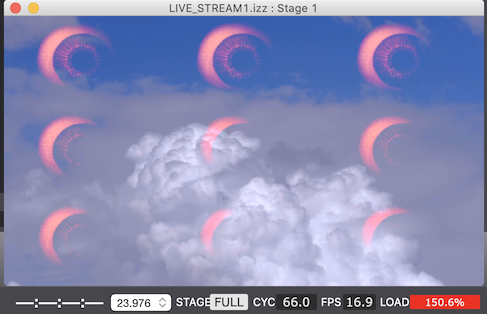
Now I'm wondering if I should rebuild the project. I copied most of the stuff from old projects which were originally created back in Isadora 2. Probably there are better version of actors available to achieve the same results.
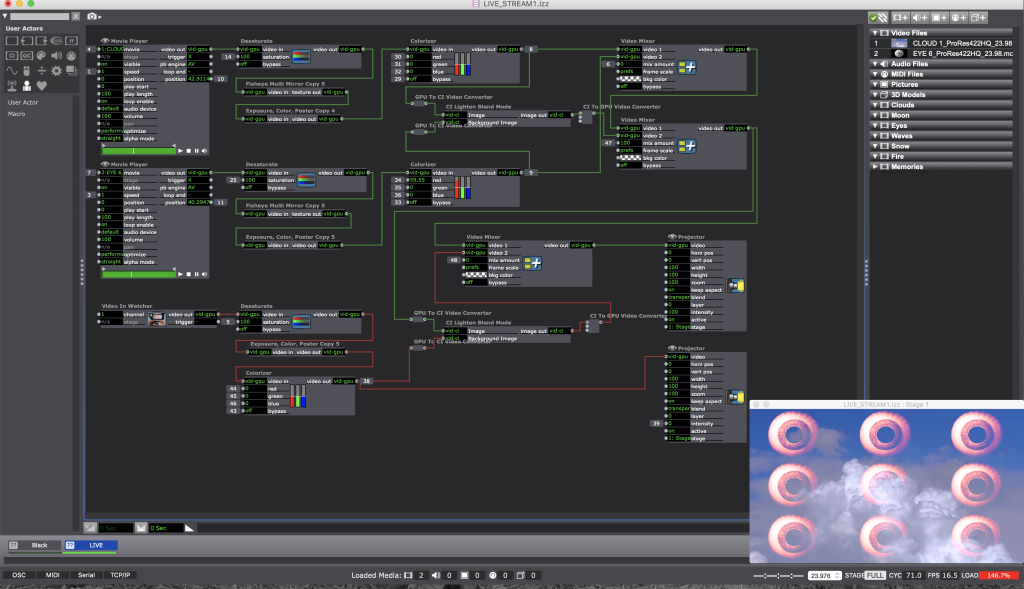
-
Hi Whatnao,
Yes, keep on playing your movies from your internal SSD. Personally I would go for ProRes422 or LT (Not HQ, to spare SSD bandwidth).
1. If you absolutely want to use CI Lighten Blend Mode, you can skip all the GPU->CI and CI->GPU conversions actors, since inputs and outputs of actors are mutable.
2. I would definitely go for a full vid-GPU video flow. Try to use "Luminance key" instead of "CI Lighten", it's an vid-gpu actor, its more tweakable, and performance should be much better.
All the best
Philippe
-
@fifou Thanks for a great advice! I will try that.
-
@fifou I did the Luminance key and it looks great and working better. Thank you! However, I realized the multivid effect is CPU and that's the one that really gets the system to slow down. I haven't found other way to do it, so I will try not to use that as much as possible during the live show.
-
Well, good news.
I'm sorry I don't have any multivid effect GPU replacement in mind. Maybe some GLSL Shader ?
Best
Philippe
-
It is much more work but you can use a lot of projectors from one video source, reduce the size of the picture and place it for each projector to the right place with horz position and vert position. I have try with 12 and I get a load of 2%
best
Jean-François
-
@whatnao said:
multivid effect is CPU and that's the one that really gets the system to slow down
Yes, CPU video effects will throttle things. Best to avoid CI and CPU video actors whenever possible.
-
I think you should be able to find a 'FFGL Tile' plugin that may replace the MultiVid actor, depending on your exact usage.
Try the 'FFGL Tile' actor in the oficial FFGL bundle first: https://troikatronix.com/plugi...