Windows Laptops: Issues Regarding High-Performance vs. Integrated Processors
-
In reference to this post: https://community.troikatronix...
@mark said: "But what I cannot understand why there is a discrete GPU when there is no way to actually make use of it for rendering video to a display. "
This has been a frustration of mine on my current laptop, listed below (it was a warranty replacement for another laptop that I loved...).
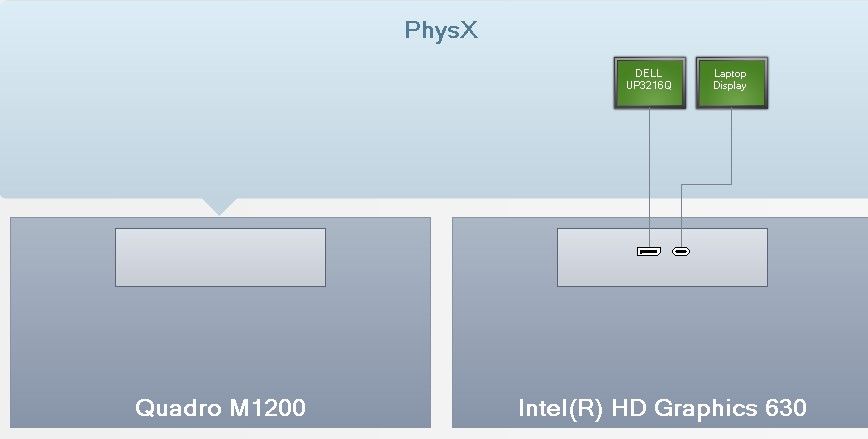
As far as I can tell, there is no way to change it - it appears to be hard-wired. If anyone has any clues on how to change it, I'd be grateful.
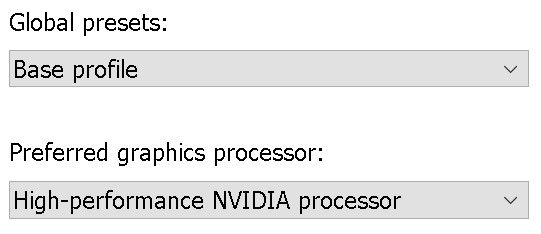
Yes, the driver is set to use the dedicated graphics. I can see that it's doing something in task manager, but it's only being used as a helper to the onboard graphics.
The second question is, when searching for a new laptop, how does one tell if the graphics processors are wired this way or separately: "the slower integrated GPU for the laptop display and the faster discrete GPU for any external monitors," which is, I assume, what we all want?
Cheers,
Hugh
-
Some dual-GPU machines allow you to disable the Intel GPU in the Bios. The splendid NUC in my signature does that. My Dell Precision does not.
On my Dell Precision M3800 I can use the NVidia control panel to tell the machine to use the Quadro K1100 not the Intel for Isadora, but I'm not sure exactly how much difference that makes.
But in short, Hugh, I would look for a laptop that allows you to turn off the Intel GPU in the bios. I'm just on the hunt for a new laptop, and that will be my criteria. -
Thanks for your reply. I've tried the Bios idea...
We have come to the same conclusion: if you can't turn off the Intel GPU, at least bypass it somehow. My previous laptops all did what @mark was hoping for: Intel graphics for the laptop screen only; dedicated graphics for everything else.
I'm also on the hunt for a new laptop. The question is now, HOW do I tell which GPU's are used for what without the system in my hands? A friend who lives in Winnipeg, also an Isadora user, has an MSI GS66, which works as expected. I would like to be able to stay with Dell because I have a business account, I get great deals and their business service is second to none. My previous forays into the XPS and Precision Workstation lines have been great, this is the first one that doesn't work for me. Good to know that your M3800 has the same issue. Maybe Alienware or the new XPS machines?
What are you thinking about?
Cheers,
Hugh
-
@citizenjoe said:
What are you thinking about?
Ha! Well, I was looking at the Dell Precision 55xx, but if that’s the machine in your sig that’s giving you grief, maybe not! I’m actually trying to hold on until the Nvidia Ampere GPUs make it into Dell’s lineups. I might look at the HPs. Will keep you updated, if you do the same!
-
@mark_m said:
I’m actually trying to hold on until the Nvidia Ampere GPUs make it into Dell’s lineups.
I had thought about that, too. I wonder how long it will take? I'll certainly keep you posted... I'm looking at the MSI machines seriously. I'll check out the HP ones.
Edit: one of the things that I like about the MSI products is that they haven't abandoned ports. Also wondering how long it will take for TB4 to trickle down to Windows machines...
Cheers,
Hugh
-
Changed the topic title to make it a bit more clear what we're talking about.
Best Wishes,
Mark -
I have a Gigabyte Aero 15. All my external connections run off the nVidia card, and the laptop screen is hardwired to the Intel GPU.
I have had success with Clevo based laptops in the past. Some simply don't have Optimus included while others have bios setting to shut it off. Sager is a well know brand/distributer off these Clevo systems.. while in Canada, Eurocom is a distributor out of Ottawa.
I don't think there is anyway to know this configuration from product specs. Either checking the machine in person (look at the nVidia control panel) or call and speak to a tech (what I did with Eurocom).
-
I have done some additional digging and its interesting.
So there are really 2 types of (nVidia) PC gaming laptops available today.
- Laptops without Optimus, eg: ASUS GL504GS
- Laptops with Optimus
Both of these come with or without G-Sync support.
G-Sync requires a direct connection between the nVidia card and the display.
So machines listing G-Sync support should at least have direct connections for external displays. (preferred)Now I have a Gigabyte Aero 15 X8.
This machine has G-Sync support, and therefore all external displays connect directly to the dedicated GPU, but the built-in display is hardwired through the Intel GPU. So there have been some irregularities due to the swapping of video data between the two GPUs.After some research and testing, I have found that it's possible, and rather easy to 'turn off' the built-in display, and run only via external displays ALL running through the dedicated nVidia GPU.
All that needs to be done is either:- Use the 'Project' setting to set the system to use 'Second screen only' (this seems to only shutdown the internal screen)
- Use Display Settings to 'Disconnect this display' after selecting your internal display.
- Setup your laptop to 'do nothing' when you close the lid... this will shut down the display, but also requires you have an external mouse and keyboard.
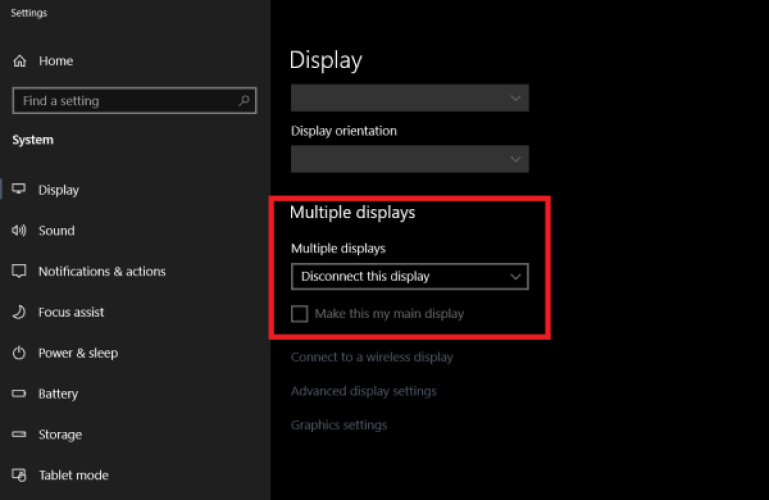
It's important to note that this doesn't shut off the Intel GPU.
I have found that running some applications that are set up to specifically use the Intel GPU will have a performance impact.
For example, I have set my Web browser to specifically use the Intel GPU. So when I watch Youtube, it decompresses on the Intel GPU.. and then the image is transferred to the external display. This is affecting Isadoras Load and FPS.
Task Manager is helpful in finding any apps that are using the Intel GPU.
Any app using the internal Intel GPU is listed as "GPU 0" under the GPU engine heading.
If you need to use any of these similtaneously to this configuration, you probably want to switch the GPU setting in the nVidia control panel. -
@dusx under these conditions I will also set a per-app policy for which GPU I want used under the Windows Graphics general settings. For example, on my blade 15, in addition to the settings we have previously discussed, I'll set Isadora's exe file to use the dgpu.
-
Yes, that is the recommended approach.
The help section has an article to help users accomplish this in the dedicated GPUs control panel. -
@dusx Right but I am not talking about that interface, though. I mean the one that used to be under system power management that is now used for dedicated GPU assignments in the Windows Setting utility itself.
-
@dusx this one. If I do not set it to dGP or iGP here as well as in the other locations, I have undefined behaviors
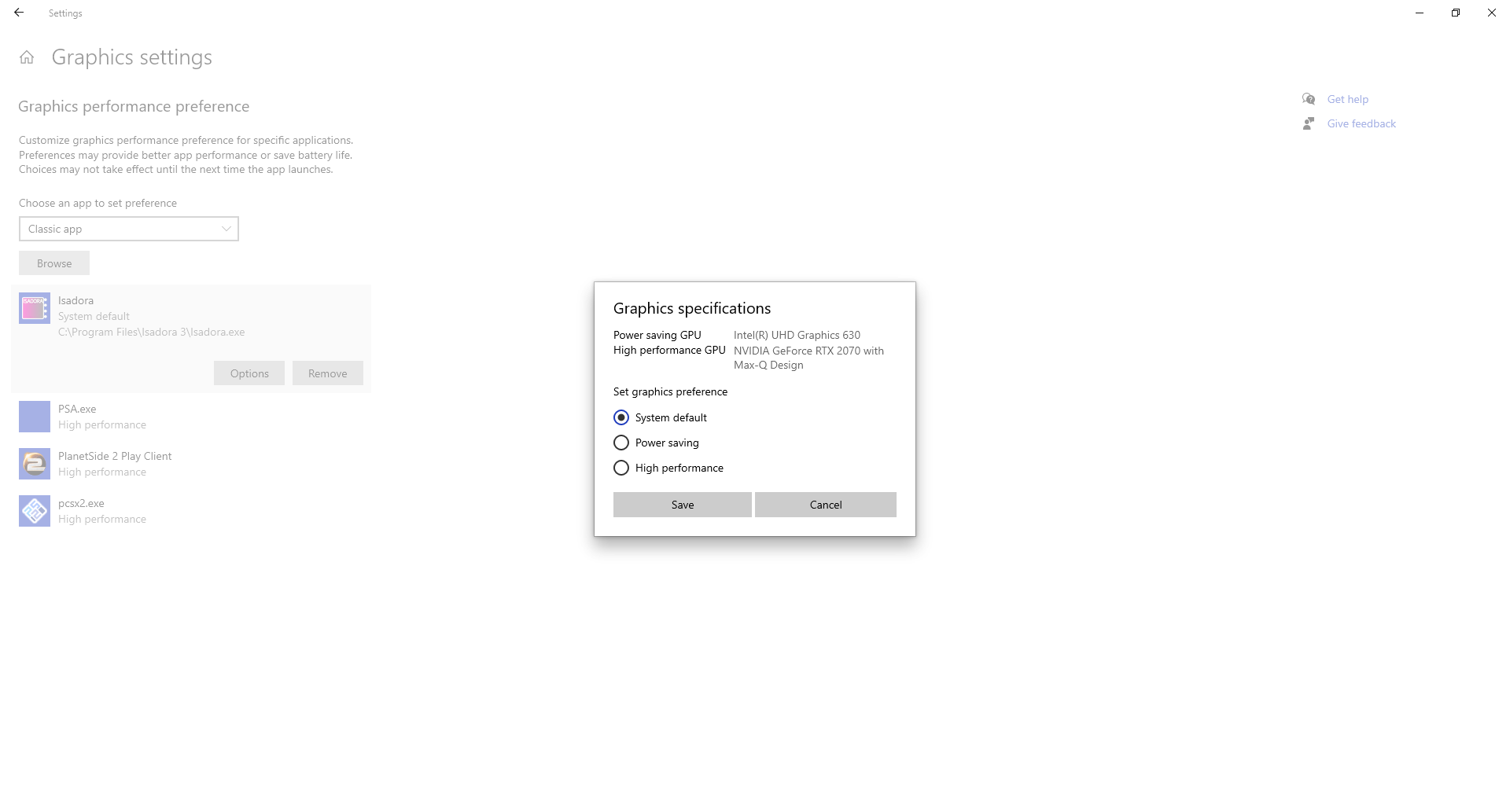
-
This does the same things as the setting in the nVidia control panel.
I haven't found there to be any functional difference, but I can imagine them conflicting.
Personally, I like the setting being inside the nVidia control panel since this is where I make other power settings/configurations.
It's still unclear to me if one has priority over the other, so I stick to using just one.