@dcmp said:
Lanbox as my DMX
I don't have a Lanbox, so I can't comment directly on this. However, collecting color data from video is pretty easy, and I do this all the time, for many self running effects. "Measure Color" is your friend here. It allows you to look at a region of the video (left half, right half, maybe break it into row and columns) and get a RGB value for the region. So if you are controlling LED lighting you can set it to the same (or related) color. You can derive the brightness from the RGB values (use BT.709 formula) as well, if you just want to control the one value per output.
@thomas-parb said:
https://www.openmediatransport...
Yeah I've heard from reliable sources that NDI is on it's way out - moving to a paid subscription.
Hi all!
I'm looking to use Isadora to translate video to intensities of a matrix of traditional light fixtures. Im using the Lanbox as my DMX controller/interface, and will most likely use a wifi router that will be hard wired to one computer running the lanbox software, as well as a second computer running Izzy. So I will use the Artnet send actor. Does anyone have an example patch of how this can be achieved in Izzy?
Thanks and all the best!
@bonemap said:
opening and closing Isadora files
I keep meaning to do something neat with this little guy. Some day, some day...
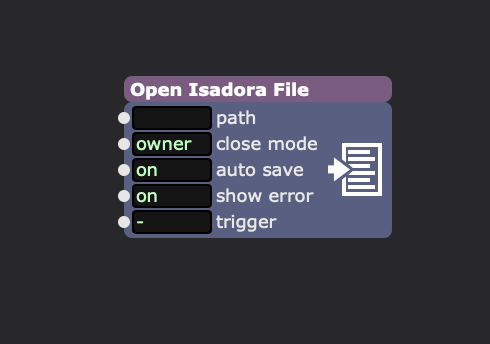
Thanks for the prompt, will give it a try soon. Your Pythoner Add-On example also nudged me to think about how to manage the Media Bins more broadly as I move towards assimilating larger libraries of - say - Midi files, like these open source examples: free-midi-chords
A programmable option to import and remove path items from the media bins is what I am thinking right now - but early days in creating interactive experiences with such large suites of media options. It may be more about opening and closing Isadora files with segmented regions based on - for example - musical major and minor keys.
Best Wishes,
Russell
@bonemap
I would be curious to here from you if you have a chance to use this one some 3D heavy projects. The 3D files can have associated texture files, and collecting these was the only special case that had to be handled to get this working. I had cases where my textures didn't have file extensions, so I made sure that case was covered. Let me know if you have any feedback. Thanks
@thomas-parb said:
https://www.openmediatransport...
It is something I have looked into previously. As you said with little hardware support, it isn't something that is high priority for use right now, but that could change with adoption. I will make sure this is in our feature request database so that it can't be forgotten.
Hello dear Isadoras...
Are there already plans to implement Open Media Transport (OMT) / https://www.openmediatransport.org?
Unfortunately, NDI has now become proprietary software.
Sienna and vMix are already (slightly) relying on it. It would be a nice thing, even if there are currently few or no end devices available.
Best regards from Vienna, Tom
Somehow? after years of using my ipad as a secondary monitor via Yamdisplay all i get is a white screen when i send stages to my iPad.
But if i mirror my screen it works. Any Idea?