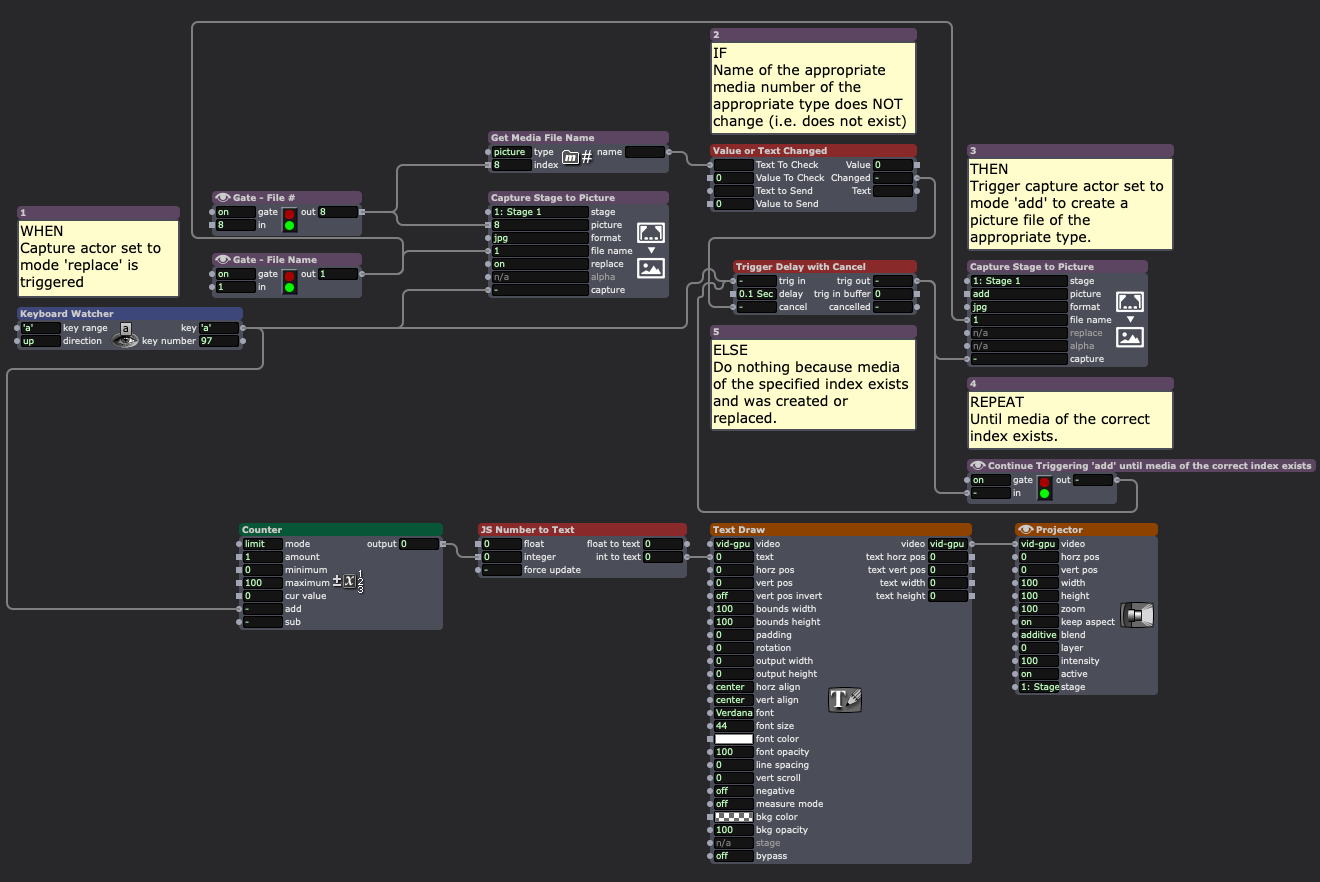@dusx said:
@aolis
Something that should help: Collect" class="redactor-linkify-object">https://community.troikatronix... Your Media With Ease.
This is like magic!
@dusx said:
@Woland and I had a chat, where they suggested the use of the Media Report to power a media collection script.
Sometimes I have good ideas 
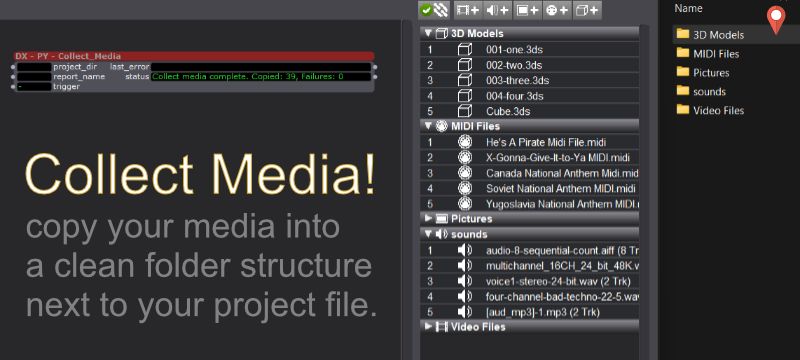
@Woland and I had a chat, where they suggested the use of the Media Report to power a media collection script.
After a little back and forth this little Utility User Actor runs on Mac and Windows using the standard library included with Pythoner, so that nothing extra needs to be installed.
You simply need to allow Pythoner to run for your project, save a Media Report file, click 'trigger' and you will have a media bin filled with all the media in your media BINs. (Save your file as 'old media links' so you have that as a reference). When you close and re-open your file, it will relink to the local media, and is ready to be moved to another machine or archived etc..
GET: COLLECT MEDIA
@aolis
Something that should help: Collect Your Media With Ease.
@woland That would be great . I understand why and how but in practice when I start a new show the workaround is loading in 8 black pictures....
@barneybroomer said:
Capture stage to A assigned picture bin :) or am i missing something?
Already a feature request but I've added this post to it as a +1.
It's worth noting that captured media will always end up in the media bin that is the topmost bin for that particular media type, so you can know ahead of time what bin all captured media will end up in.
Here I've added a second picture bin ("Pre-Imported Pictures") and imported whatever 'canned' pictures I intend to use into it. Notice the empty picture bin above it in the Media View named "Captured Pictures".
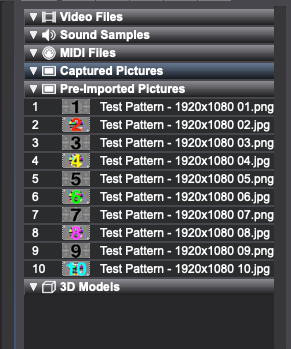
When I trigger the Capture Stage to Picture actor it will always add the newly-captured pictures into the topmost media bin of the appropriate type (in this case "Captured Pictures").
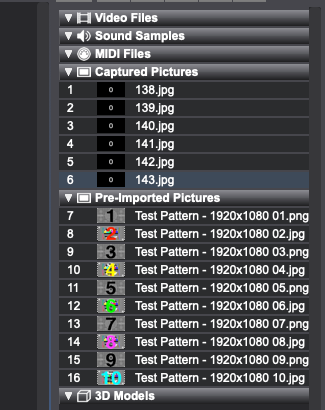
Since I ensured the top picture bin ("Captured Pictures") is the one where I intend for captured media to go, I can pre-program logic into my file that relies on knowing which bin the captured media is in (for example, logic that relies on the bin # like the Get Media Count and Get Media Index actors).
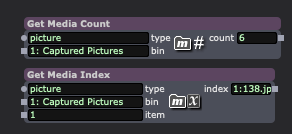
@barneybroomer said:
I have several stage to pictures in replacement mode named 1-8 . If there is no pictures in the bin, you ar not able to grab since it sees no picture to replace..
There are two solutions to this:
The first is to prepare your file so 'replace' already works:
1. Use a Capture Stage to Picture actor set to mode 'add' to capture as many placeholder pictures as you need.
2. Select them in the media view.
3. Right-click the selected pictures and select "Clear".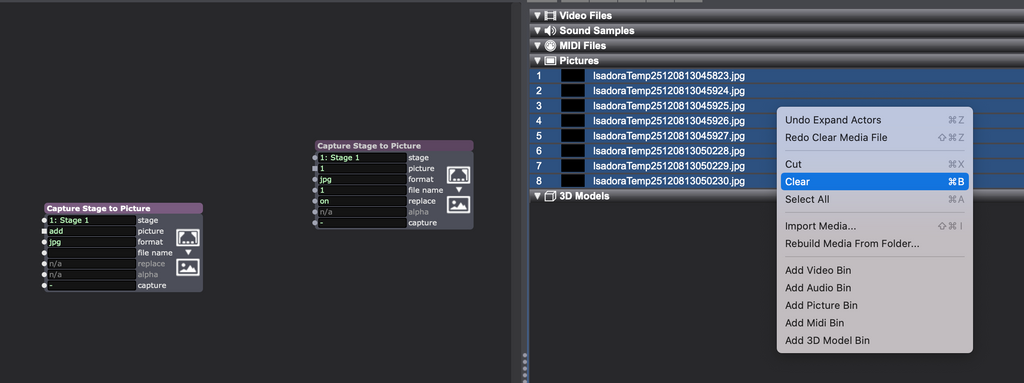
4. Thus ensuring that the desired media slots exist.
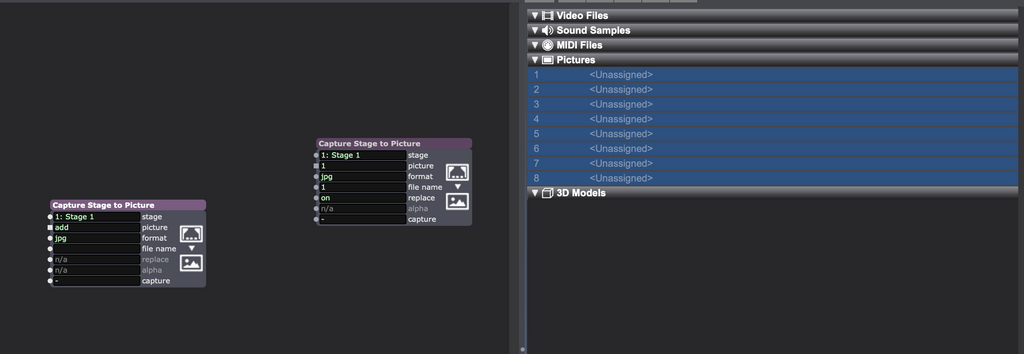
5. Thus allowing the Capture Stage to Picture actor set to mode 'replace' to function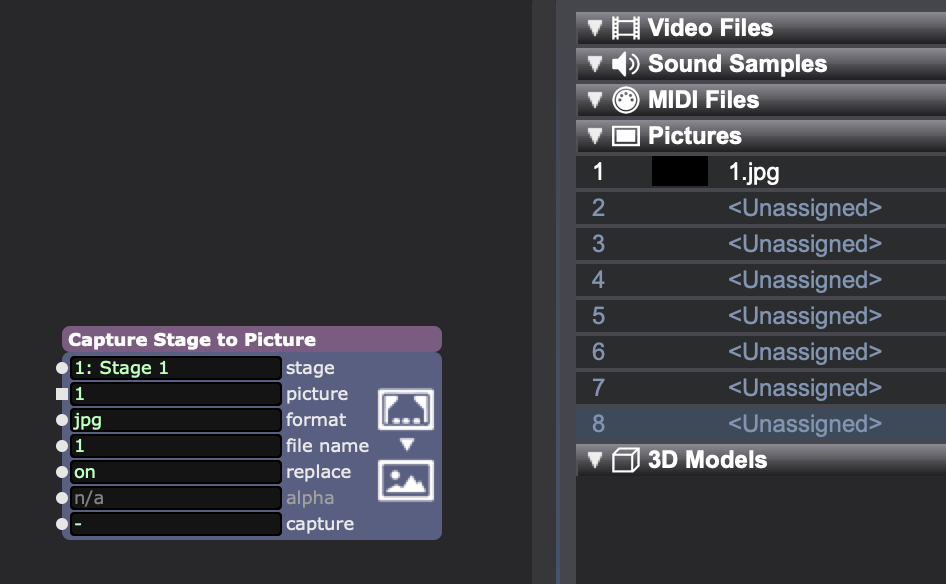
6. This even allows this to work if you don't create the new media files consecutively (here I skipped from 1 to 5).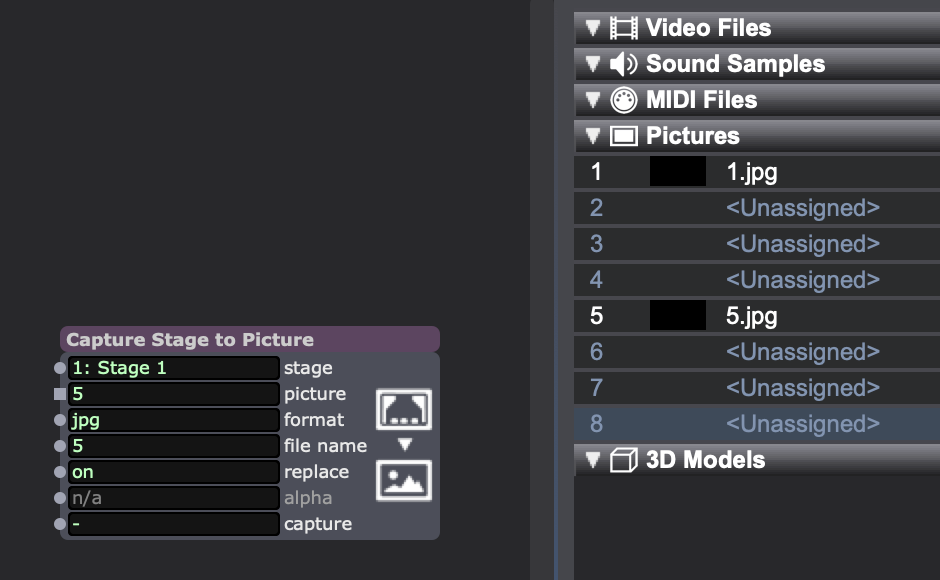
The second solution is programming a bit of logic into your patch. ---> DOWNLOAD EXAMPLE FILE
- WHEN: Capture actor set to mode 'replace' is triggered
- IF: Name of the appropriate media number of the appropriate type does NOT change (i.e. does not exist)
- THEN: Trigger capture actor set to mode 'add' to create a picture file of the appropriate type.
- REPEAT: Until media of the correct index exists.
- THEN: Trigger capture actor set to mode 'add' to create a picture file of the appropriate type.
- ELSE: Do nothing because media of the specified index exists and was created or replaced.