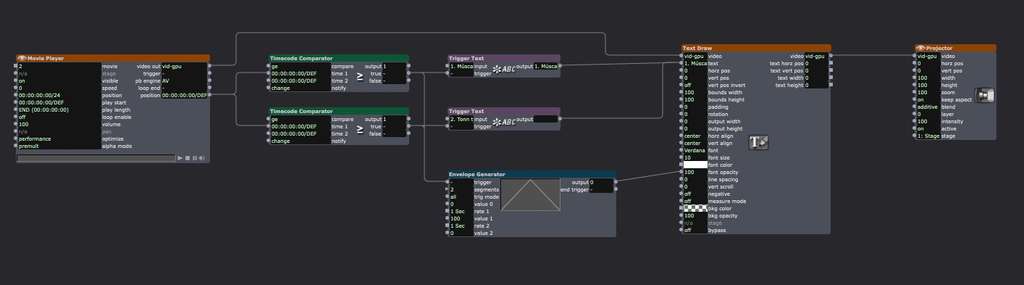Hi @pellemolde,
The website link I sent through provides a ‘quickstart’ suggestion that provides a url:
https://api.metalpriceapi.com/v1/latest?api_key=[API_KEY]
Once you have registered for the free subscription and received the api key you will be able to complete the url. Copy the api key you receive into the url where it has the place holder [API_KEY].
In your Isadora Scene Editor, place a ‘Get URL Text’ actor module. Paste the url address from metalpriceapi.com into the ‘url’ input. Initiate the 'get' request by clicking the 'go' trigger input of the 'Get URL Text' actor module.
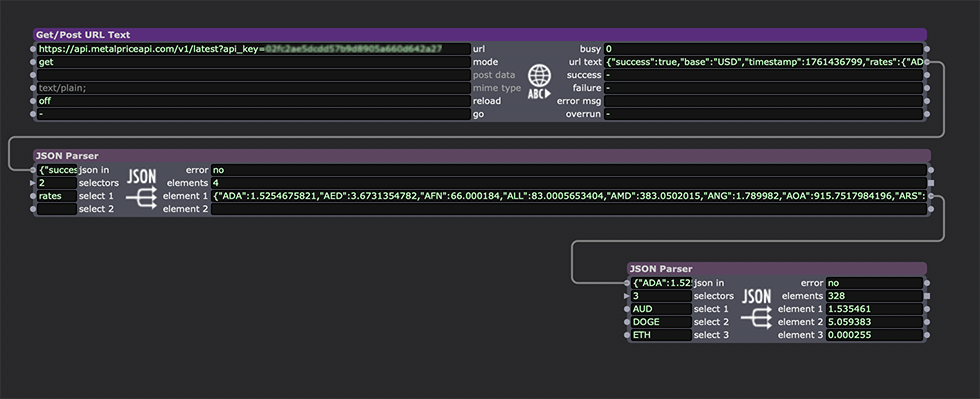
If the request is successful you will get a stream of data in JSON format. To extract the data you want use the JSON Parser actor module in a cascade until the specific data arrives at an output. At this point you can then route the data to activate the other elements in the Scene Editor.
You will notice in the screen shot here that the data is identified via a 3-4 letter symbol ie. AUD, DOGE, ETH. These are the id for exchange rates for Autralian Dollar, Doge Coin and Ethereum. If you look at the URL we have entered into the 'Get URL Text' - you will notice that it has the word 'latest' in the URL and then in the received JSON data the selector word 'rates' near the beginning of the data stream. I have copied the selector id name 'rates' into the JSON Parser actor module to isolate the data associated with that selector title. The next JSON Parser has identified 328 elements and these become the selector names on the input side of the JSON Parser actor module, these are the individual data points each identified by an acronym or symbol - I have chosen just three of the available selector names to access their individual data.
Go back to the metalpriceapi website and you will find guides and other URL request options - I think I saw mention of a gold price URL there.
You will have to spend time to understand the acronyms and symbols used in the data stream to identify the information that you want to use.
To get a clearer idea of what data you are working with you can copy the entire data stream from the Get URL Text actor module and past it into a Comment actor module to expose it and visually find the selector element names/symbols and other id information. Below is a partial screen grab of the data streams from metalpriceapi copied into Comment actor modules. The column on the left is from a request URL:
https://api.metalpriceapi.com/v1/symbols?api_key=[API_KEY]
and the column on the right is from a request URL:
https://api.metalpriceapi.com/v1/latest?api_key=[API_KEY]
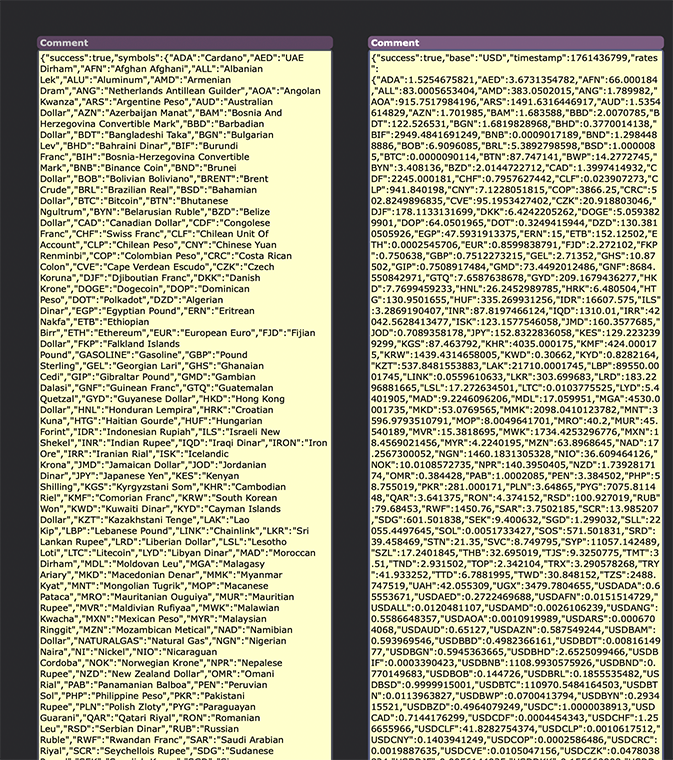
Okay but how would I go about implementing the website you have linked in isadora?:)
I was unable to get access using the authorization key in your image post. I did, however get access to https://metalpriceapi.com/docu... easily. I assume from reading about the 'x-access-token' of the goldapi.io data server it can't be used through the method available in Isadora.
Best Wishes
Russell
Thank you very much @bonemap! I've opened your project and it makes a lot of sense what to do next but I have stumbled into another problem. I have found a free API on gold price which has given me a URL and an acces token. I have tried to use the "Get/post URL text" actor but i can't figure out where to paste the acces token. The website gives med the picture under but I don't know where to put it. Thanks!
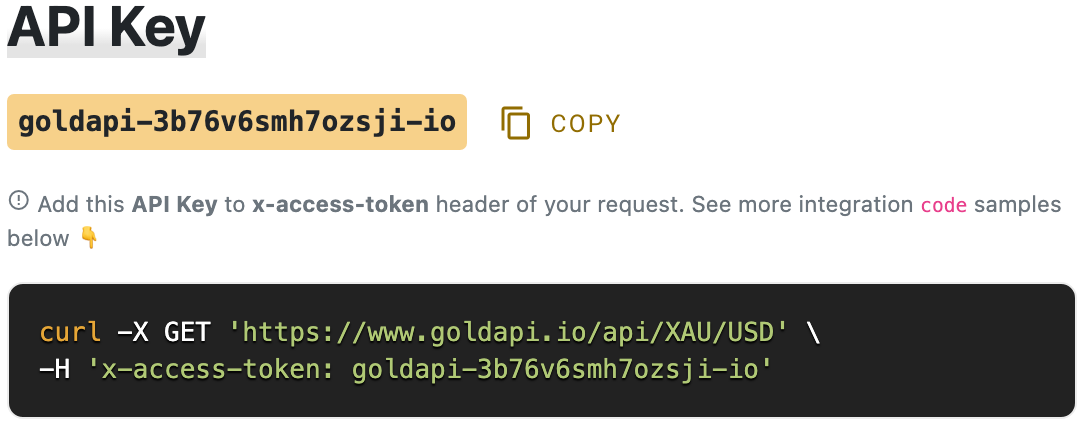
Q3: try connecting your control to the Trigger input. it's in the wrong place at the moment.

also: with Isadora, you don't need to have a specific actor to input a value into another actor. if this value is going to stay the same, you can just type it in and leave it there.
User Actors are great, but you need to make sure to save the correct instances of them. I think you are over-complicating your user actor by nesting other user actors inside it. also, you don't need so many Projectors in your patch. Try using a Video Mixer or Multi Mix/Video Fader combo and daisy chain your Text Draw actors together using the Vid GPU input at the top of each Text Draw. OR: use only one Text Draw actor and use a series of Trigger Text actors to dynamically change the input of the Text Draw.
Hi @pellemolde,
Arguably, the best method for collecting live data, as you describe, is through access to an API server. There are some free public-access data servers with accessible APIs. A good one to explore is the World Bank as it publishes accessible information freely from global sources. You will find APIs for gold prices, but many require a subscription and usage license - free data is often limited by the number of requests you make for updates. This request frequency can challenge your idea of 'live' data. An appropriate API can also be used to access historical gold price data.
I have a demonstration project that pulls live data from the World Bank API and uses the dataset to display countries and their capital cities on a 3D globe. The globe uses the Longitude and Latitude data from the current accessed update data set to display where the country and city are located on the world globe. It is a base for adding other live data sets, an example might be current population or pandemic cases etc.
Feel free to unpack the Isadora v3.2.6 or v4.1.3 project file and ask any questions. download .zip
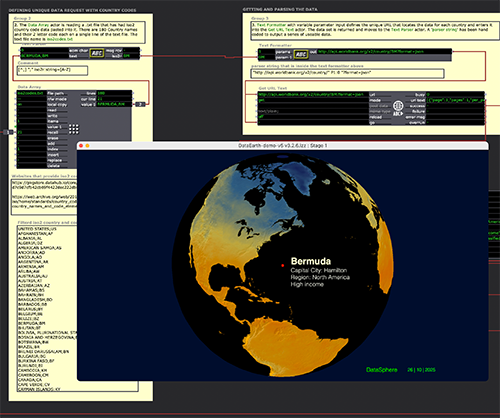
Hi all again
I am just following up on this. I have some related queries if anyone can point me in the right direction.
I did not want to start a new thread so I am assuming it is ok to use a similar thread on this topic...?
I have been issued with an excel sheet of movements with the Timecode markers.
Query 1:
I have been going through this file with some updated information from the musicians behind the scene.
For the running of the piece, they are looking for the Conductor's monitor to a) display timecode - fine and no issue, b) display the name of each movement at the timecode point.
For this second part, I am using a timecode comparator and triggering a user actor to snap in/fade out a projector intensity for the required text as a lower third. The logic of this seems to work and it is fine per single utterance of the TC & user actor here
To make it "smarter", I am looking to put all of this in a second user actor so I can update the one item and move on. There are approx 50 time code points and names. I have made three so far and all are contained in the now one user actor. The problem I am running into is that the text order and the timecode keep changing upon edit e.g. if I edit the first TC point and then edit the second it seems fine. When I leave the user actor (save etc) and go to the top level, the times and text information have all changed.
I believe that it is my user actor within user actor that is the problem....? I can separate all TC triggers out but I am looking to keep the properties of the user actor for the inevitable editing that will happen down the line.
Is there a trick here that I am missing?
Query 2:
- I am looking to run a control panel for the rehearsals with the scenes ready for triggering. As noted, I now have the TC action points for the movements and I want to be able to click a button and jump to that point in the track. Once the scene is lined up, I can then press the play button. Simple and rinse and repeat.
I was planning to use the trigger value actor but now that I have the timecode per movement, is there a "better" way to do this? I am stumped as to how to convert the timecode to a trigger value. I am sure there is a way but i cannot figure it out. There is not doubt a way here and again would be grateful for a pointer.
Query 3:
- I am not sure if this is a bug or a quirk that I am unaware of.
I have created a user actor for Play/Pause/Reset. This is simple enough and utilises p & r on the keyboard.
Whenever, I use the control ID, the input/keyboard watcher letters all disappear from the actor and I have to reset them in the user actor. It seems that control ID/connection does not like the user actor. I have tried a couple of options, targeting directly into the user actor, changing settings on the control ID pop up box etc.
I cannot see where I am going wrong here and would be grateful for a pointer please.
I am attaching the file here to for others to see my patch.
I do not wish to have others do the work for me but I am just looking to see where the errors may be in my syntax etc.
I am running the latest version of the Isadora.
thank you all.
eamon
Hello, I'm fairly new to Isadora, but am working on a project where I need to retrieve live chart data from a website. One of the charts needs to be the live price of gold. Afterwards I will be linking this data to a volume control for some audio. I can't quite figure out how to get the data for the gold price into Isadora. Does anyone have any ideas?
Thanks!