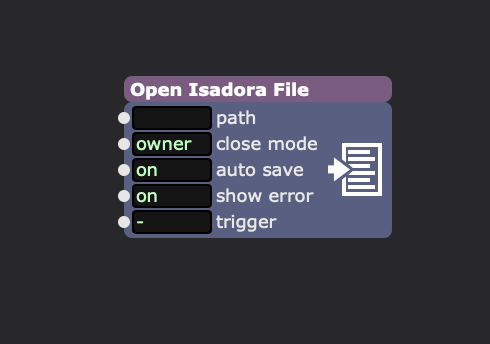Hi,
Yes, those are the right modules to use.
As identified, you will require a way to take the linear stream of numbers from the Matrix Value Receive across to the LanBox Channels inputs. To achieve that, in the Matrix Value Receive actor, I have specified a comma to separate the values (as in CSV), a script can then be prepared to return each value individually. Isadora offers a range of ways to implement scripts to parse data including with a Javascript.
The Matrix Value Receive actor has an assignment mapping when you double click on it. It is there where you will correlate the channel input to the output stream.
The Matrix Color Send has a video input and I have used the Get Video Size actor to return the pixel dimensions of the video stream (in my case 650 x 650 pixels). I am then using that information to determine the inputs for 'repetition' and 'spacing' of the 1 pixel rows indicating where the video is sampled for its intensity as an input 'grey', greyscale image.
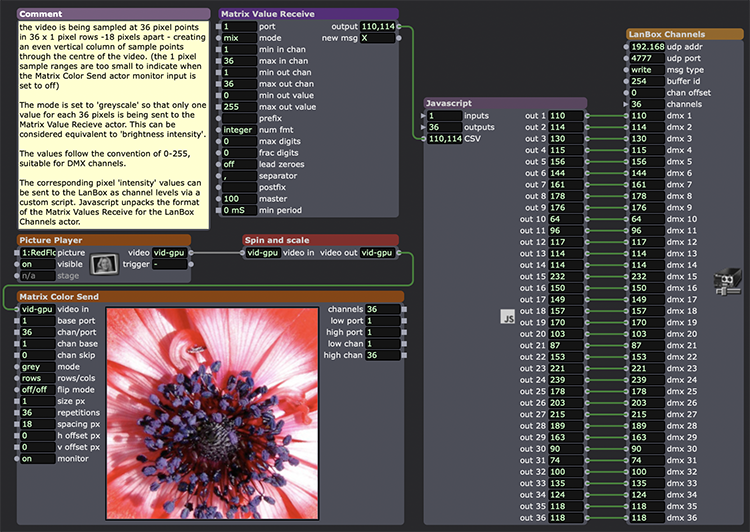
I have prepared an example that resolves what you are doing with the Matrix Color Send module... here.
best wishes
Russell
@bonemap Thank you so much for sharing all of this info :) I've looked into the patches and tried a bit to understand the inner workings. I have to be honest I only have a super surface level understanding of Isadora, as I am mostly using Pure data in combination with the Lanbox. I will share a screenshot of the patch that I am currently trying to get working, and maybe you can tell me if the approach seems logical. If not, and you happen to have other suggestions I am more than happy to hear them!
The main difference I feel where the patch can perhaps be simplified is that I am looking to have output on a series of 35 traditional PARS (halogen lamps), so no LED in this case. I was wondering if using the matrix color send actor in stead of pixel mapping is the right approach here? I was then trying to understand if the Matrix value receive needs a way to 'unpack' (pure data terminology) or itemise the data and then send it to my 35 dmx channels in the Lanbox Channels actor. Let me know if you have nay thoughts and thanks again for the time and help!
Madison
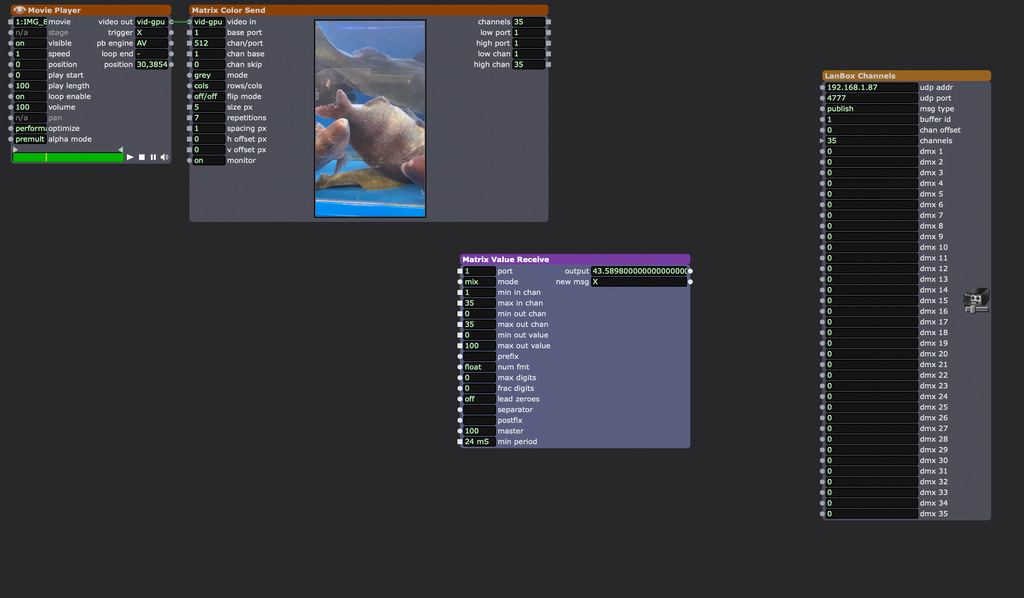
@bonemap said:
I have some LanBox LCX Isadora resources that can be shared: Izzy DMX_LanBox records DMX states for RGBWAU light instruments and sends to LanBox Channels. You could combine this with a pixel map technique such as demonstrated in the example following: Pixel map made by gertjan biasino would be useful. @GertjanB if I may be so bold to re-share the fine work of another Isadorable!
I know I can't exactly be considered unbiased, but it's hard not to point out in situations like this how much I really love this community.
This is exactly why, when people contact me directly with questions, after I do my best to help (if I can), I also always add that they should go ask their question on the forum too. I may have ten years of high-level experience with this software but that's just a drop in the bucket when compared to the combined knowledge of the community as a whole.
Y'all are awesome <3
Hi,
I have some LanBox LCX Isadora resources that can be shared:
records DMX states for RGBWAU light instruments and sends to LanBox Channels. You could combine this with a pixel map technique such as demonstrated in the example following:
Pixel map made by gertjan biasino would be useful. @GertjanB if I may be so bold to re-share the fine work of another Isadorable!
Best Wishes
Russell
@dcmp said:
Lanbox as my DMX
I don't have a Lanbox, so I can't comment directly on this. However, collecting color data from video is pretty easy, and I do this all the time, for many self running effects. "Measure Color" is your friend here. It allows you to look at a region of the video (left half, right half, maybe break it into row and columns) and get a RGB value for the region. So if you are controlling LED lighting you can set it to the same (or related) color. You can derive the brightness from the RGB values (use BT.709 formula) as well, if you just want to control the one value per output.
@thomas-parb said:
https://www.openmediatransport...
Yeah I've heard from reliable sources that NDI is on it's way out - moving to a paid subscription.
Hi all!
I'm looking to use Isadora to translate video to intensities of a matrix of traditional light fixtures. Im using the Lanbox as my DMX controller/interface, and will most likely use a wifi router that will be hard wired to one computer running the lanbox software, as well as a second computer running Izzy. So I will use the Artnet send actor. Does anyone have an example patch of how this can be achieved in Izzy?
Thanks and all the best!
@bonemap said:
opening and closing Isadora files
I keep meaning to do something neat with this little guy. Some day, some day...