Ive cooked up a simple patch to slip into a slideshow whereby I am using a data array to control some effects but Im having problems with the bypass on one of the effects.
What I want to achieve:
to have a way of controlling the saturation and 'colour inversion' for each image.
My solution:
use an array where Value 1=media index: Value 2= Saturation level: Value 3 = on/off
Outcome:
The data array has been a bit glitchy but I think thats because it was saved as an .rtf rather than a .txt file
But the bypass for the 'Video Inverter" Actor does not seem to like text. It seems to even clog the output from the array.
I do seem to have better luck when I try
1=on and 0=off
Ive also tried the table actor but I think it seems a bit awkward for my application. It is for an interactive project where I am likely to be processing around 100 images and thus around 100 lines of data.
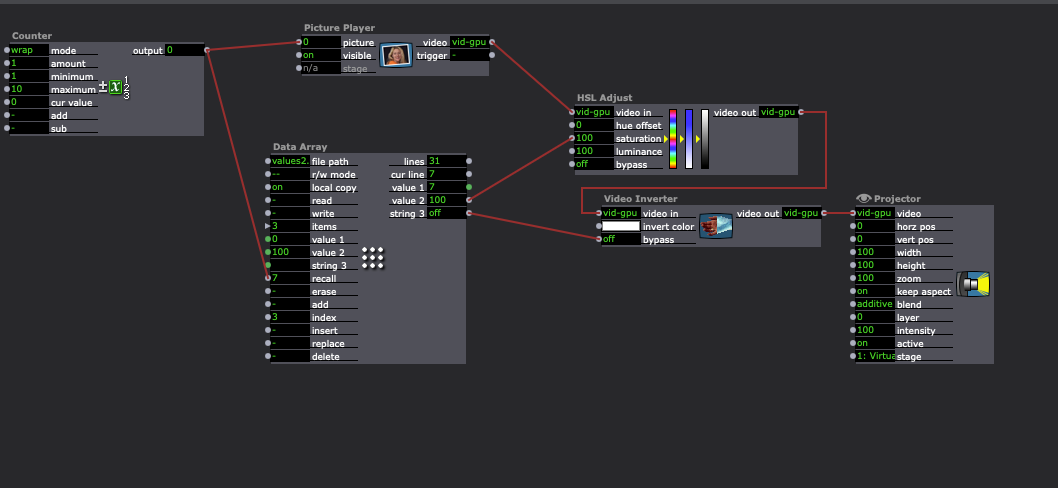
Just wondering if I am going about this the right way? Or if there are any other simpler easier to handle solutions.
J1M
@woland said:
Yes, what you’re asking for is definitely possible in Isadora. Generally I'd do it by using the Text Formatter to give specific name formats to question and answer videos so they can be told apart. Another approach is to write the list of media numbers for user-made question videos and user-made answer videos (as they are created) to two different text files using Data Array actors and then using Shuffle actors to handle randomization. The ideas that @dbini shared are great too, and a form of the timeout feature he mentioned is actually already included in the version of the patch I posted earlier this year.If you’d like me to continue developing this for you, I’m happy to, though I’d need to do that as freelance work outside of my regular TroikaTronix hours since my TroikaTronix work hours are quite busy with other tasks at the moment. If you'd like to go that direction, feel free to send me a message via forum DM.We’re planning to roll out a more formal professional services system next year, which will allow people to hire Ryan or me through the company as expert consultants or to commission us for complex Isadora builds.Best wishes,Woland
Thanks so much for the detailed explanation — really helpful! I love the idea of using the Text Formatter and the text-file approach to keep things organized, and it's great to know this kind of setup is totally doable in Isadora. I’ll dig into those methods and see how far I get.
And thanks as well for the offer to develop it further. I might take you up on that once I get a bit deeper into the build — really appreciate you being open to it, especially with your schedule being packed.
Best wishes, and thanks again for all the guidance!
@dbini said:
I've made a few interactive video booth patches, although I can't find an example at the moment. There is an actor called Capture Stage to Movie that is pretty straightforward and will do what you need. You will have to set up user-activated triggers to Start and Stop the recording, and you may need to limit the recording time (have a Trigger Delay that hits the Stop after a certain time so that you don't end up filling your hard drive if somebody forgets to hit Stop) Maybe the triggers could be from a MIDI CC with Start triggered by pushing the button and Stop by releasing it?You will probably need on-screen instructions, and the possibility to delete or re-record the movie file, but this can be achieved with a bit of logic.
Thanks so much for the reply! Really appreciate the tips. The Capture Stage to Movie actor sounds like a solid way to go, and the MIDI start/stop idea is super handy. I’ll have a play with the trigger setup and the timing bit you mentioned.
Also good call on adding instructions and a re-record option — I’ll work that in. Thanks again for pointing me in the right direction!
@ignitesomerset said:
Hi Woland,
I’m working with the existing Isadora patch for an interactive video booth. Right now, a MIDI button triggers a random pre-recorded question video, and then the participant records an answer.
I’ve been asked to expand the system, and I’m wondering if this is possible:
Can I add a new option that lets participants record their own question video, and have that video automatically added to the pool of question videos used for random playback?
I’m a bit unsure about the cleanest way to integrate this. If anyone has suggestions about the best approach (e.g., duplicating the current recording chain, adding a new folder to the randomizer, or recommended actors), I’d really appreciate it.
Yes, what you’re asking for is definitely possible in Isadora. Generally I'd do it by using the Text Formatter to give specific name formats to question and answer videos so they can be told apart. Another approach is to write the list of media numbers for user-made question videos and user-made answer videos (as they are created) to two different text files using Data Array actors and then using Shuffle actors to handle randomization. The ideas that @dbini shared are great too, and a form of the timeout feature he mentioned is actually already included in the version of the patch I posted earlier this year.
If you’d like me to continue developing this for you, I’m happy to, though I’d need to do that as freelance work outside of my regular TroikaTronix hours since my TroikaTronix work hours are quite busy with other tasks at the moment. If you'd like to go that direction, feel free to send me a message via forum DM.
We’re planning to roll out a more formal professional services system next year, which will allow people to hire Ryan or me through the company as expert consultants or to commission us for complex Isadora builds.
Best wishes,
Woland
Ive been using an M2 Mac Studio. The one I have supports 5 displays. 1 for my monitor and 4 outputs to. projectors. The higher spec'd one can run 8 displays. But that was way over my budget. Its been great. Ive been running around 30 x 1080p movie files simultaneously, (albeit with large areas of alpha) and it hasn't missed a beat. It also seems a lot less vulnerable than a laptop, especially out doors or at messy gigs.
@ignitesomerset
I've made a few interactive video booth patches, although I can't find an example at the moment. There is an actor called Capture Stage to Movie that is pretty straightforward and will do what you need. You will have to set up user-activated triggers to Start and Stop the recording, and you may need to limit the recording time (have a Trigger Delay that hits the Stop after a certain time so that you don't end up filling your hard drive if somebody forgets to hit Stop) Maybe the triggers could be from a MIDI CC with Start triggered by pushing the button and Stop by releasing it?
You will probably need on-screen instructions, and the possibility to delete or re-record the movie file, but this can be achieved with a bit of logic.
h264/mp4 is probably the worse format for looping on Windows. Due to the way h264 is decompressed it isn't ready for the beginning of the movie when it reaches the end of the movie ( I know, vague, but true). Video looping is much better (not perfect) if you run your videos as HAP. If you can give the video a few non-moving frames at the loop point you can make them seamless.
Hi Woland,
I’m working with the existing Isadora patch for an interactive video booth. Right now, a MIDI button triggers a random pre-recorded question video, and then the participant records an answer.
I’ve been asked to expand the system, and I’m wondering if this is possible:
Can I add a new option that lets participants record their own question video, and have that video automatically added to the pool of question videos used for random playback?
I’m a bit unsure about the cleanest way to integrate this. If anyone has suggestions about the best approach (e.g., duplicating the current recording chain, adding a new folder to the randomizer, or recommended actors), I’d really appreciate it.
Thanks so much!
@tim_f said:
do you think AI would be up to writing the necessary script?
Yes, I don't think it should have much trouble with that.