Opener & Closer - Powerful tools for working with Sidecar applications.
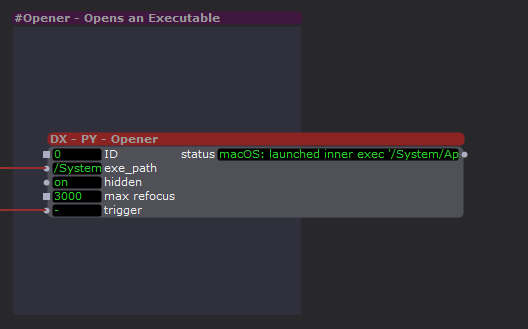
I just published a new Isadora example file with two new Pythoner powered user actors.
Get it: https://troikatronix.com/add-o...
The tools require a small module be installed, but the project also includes the latest version of my Easy Python Setup Tool, which will build the require virtual environment for you in a minute.
These tools let you open applications 'hidden' so that the UI/Stage Outputs are not blocked, allowing you to work send/receive Spout/Syphon and/or OSC if the apps offer such things.
A use case I personally have used this approach for is launching my Kinect2Share application allowing my full native access to my Microsoft Kinect on windows.
FEEDBACK on the tools and the Setup process are greatly appreciated.
Can you include a screenshot of Stage Setup and the Display Overview (button near top right of Stage Setup window)?
The apple integration connection is so great when you can use it. Low-latency and high resolution. In this case, the local network has worked (thank you all).
I know this is a common problem with aspect ratio mis-matching, but the image is not only slightly cut off but white a lot smaller.
I am using 2 EPSON EB-PU1006W projectors with 0.35 lenses. Native resolution 16:10. To make 100% overlap (stacking).
I have a black magic SDI port in my PC, running SDI straight to the projector's SDI in.
The test pattern is great, it actually surpasses my screen on to the left and right by 3'. But when I go into Isadora and send an image, it's way smaller than my screen. If it was just a 16:10 - 16:9 issue, I don't think the image size difference would be so drastic.
are there other settings I can do to stretch the image back to 16:10? or something else to check?
Thank you! That's great info. And the licencing too.
@mark_m said:
These only support 3 displays. One would be the monitor. Will this work with a Datapath FX4 to give me 4 additional 1080p screens?
It would not give you four additional displays because the Datapath itself counts as a display, so you'd net an additional three displays, bringing you to total of six outputs.
Technically what the Datapath does is show up as a really big single display (e.g. 4k and other possible resolutions), which you can then divide up and send content to individually. So the computer still thinks you only have three displays total, but one of those three can effectively be used (in QLab and Isadora) as four displays (e.g. 1080p and other possible resolutions).
@mark_m said:
I suppose this is going to be a question for licencing, but if I have Windows Isadora licence, does that mean I need to purchase a Mac one? Or upgrade to a dongle?
Isadora 3 and 4 Licenses are cross-platform. Only Isadora 1 and 2 had separate licenses for Windows vs macOS.
Hello Isadorables,
I am investing in a Mac 'cause I'm working on a show which they insist is run with Qlab. This'll be my first Mac in nearly 20 years...
I'm planning on getting the cheapest possible option, but thought that maybe it'd be smart to check it'd work OK with Isadora.
I'm looking at an M4 Mac Mini with 16GB RAM.
These only support 3 displays. One would be the monitor. Will this work with a Datapath FX4 to give me 4 additional 1080p screens? Anyone with actual experience?
How well do these Macs work with Thunderbolt Hubs? I can see I wouldn't have enough connections for capture devices, midi keyboards, etc. Does anyone have experience with using a Mac (mini) with a Caldigit Element Hub?
Is 16GB RAM enough? My Isadora projects tend to be heavy on live camera inputs being sent to multiple displays.
And - audio excepted - is it easy to open Mac Isadora projects on a PC and vice versa?
I suppose this is going to be a question for licencing, but if I have Windows Isadora licence, does that mean I need to purchase a Mac one? Or upgrade to a dongle?
Are there other questions I should be asking?!
Thanks
Mark (not that Mark who almost certainly has an Apple II somewhere)
No, but if you're working on macOS you can just use Apple's built-in remote access feature. I do this nearly every day because I have to work on and test with multiple computers simultaneously. I also do this to keep the show computer in a theatre up in the booth and remotely program from my laptop down at the tech table.
TeamViewer is cross-platform as well and I've also been using that for over a decade.
There's also Parsec and other remote access tools.